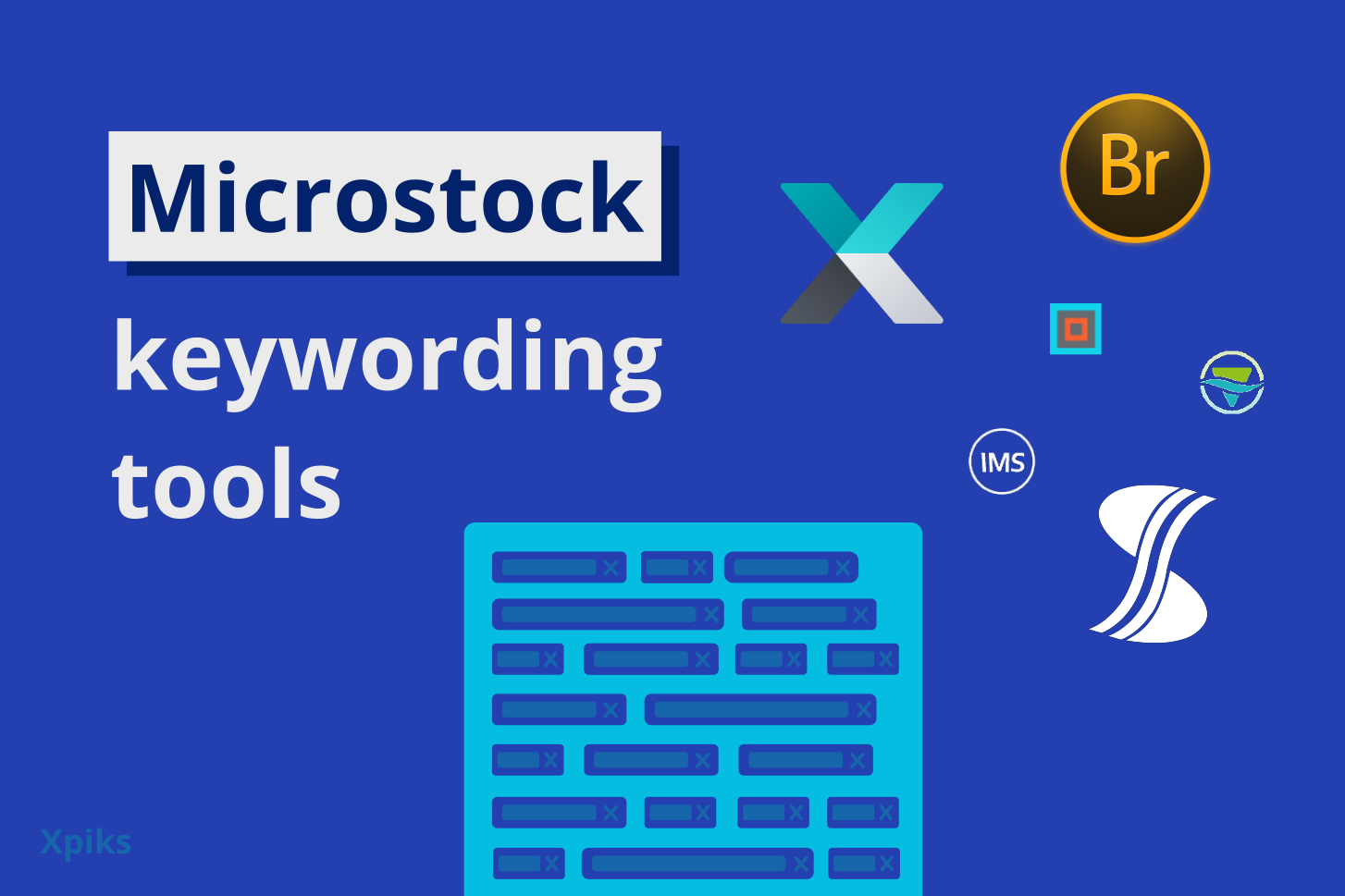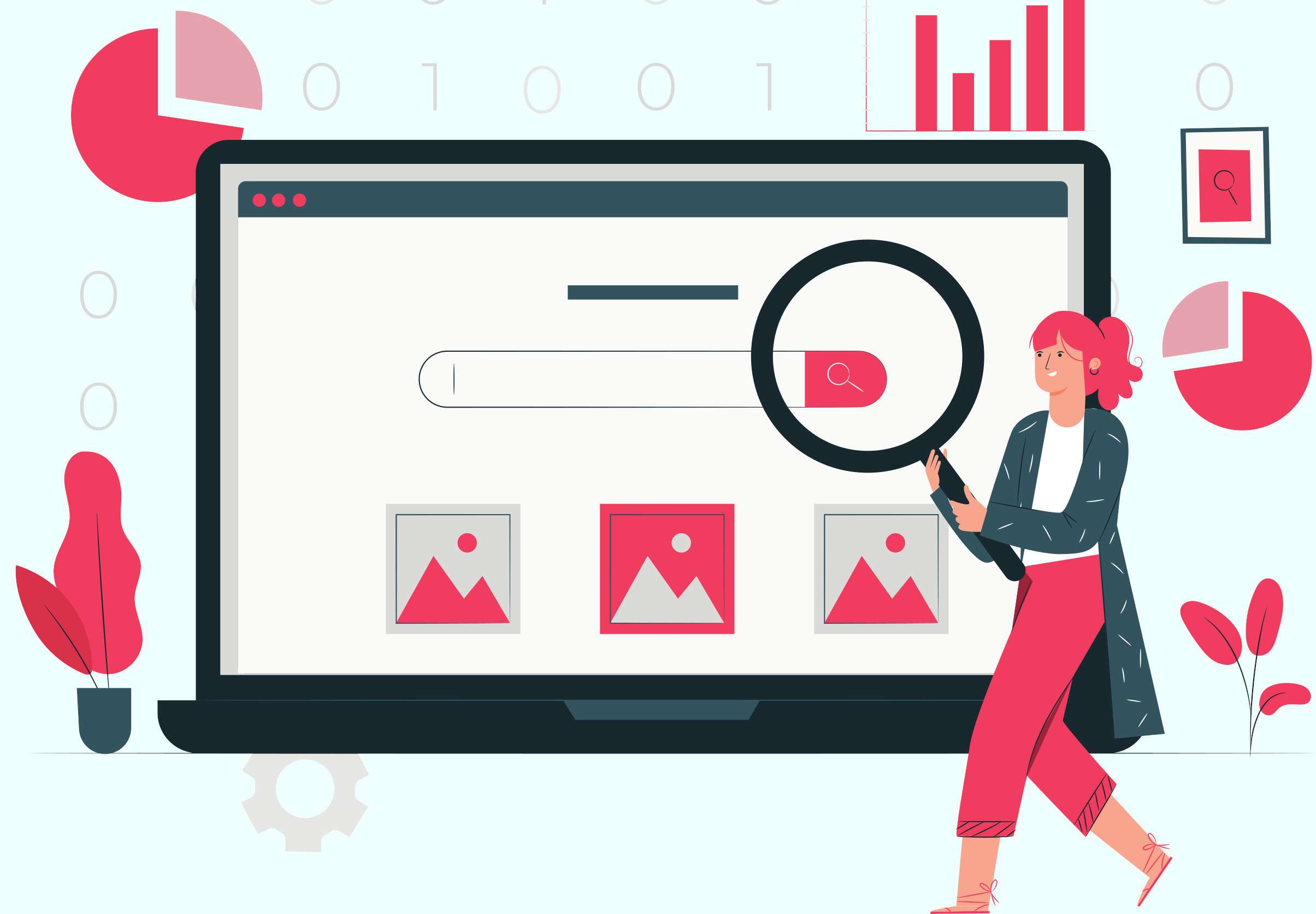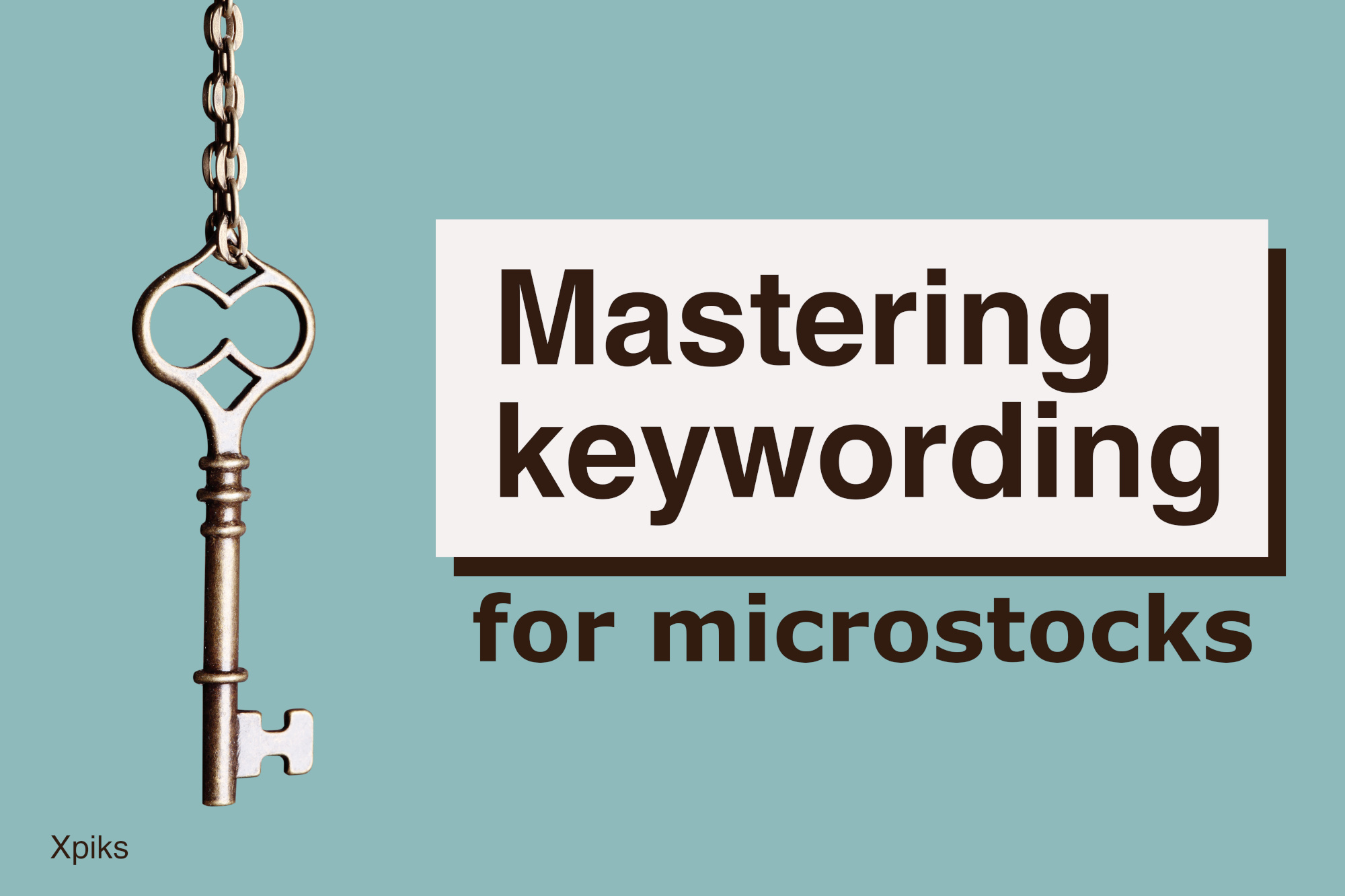In order for customers to buy your photos, vectors or videos on microstocks, they need to find it first. That’s why agencies require you to describe what you’re selling, using Title, Description and Keywords. Despite how uninteresting, boring and time consuming it might seem, keywording is a prerequisite to get your content sold. How successfully you manage that preparation, endows your stock content with more weapons to stand out of the competition.
In this article we will review all the tools you need to successfully add keywords and sell better, while doing it fast.
Table of Contents:
What are keywords
They can be a single word or a phrase that attempts to describe what the content is about.
Let’s see a simple example: you open Google search engine and type apple. This happens:
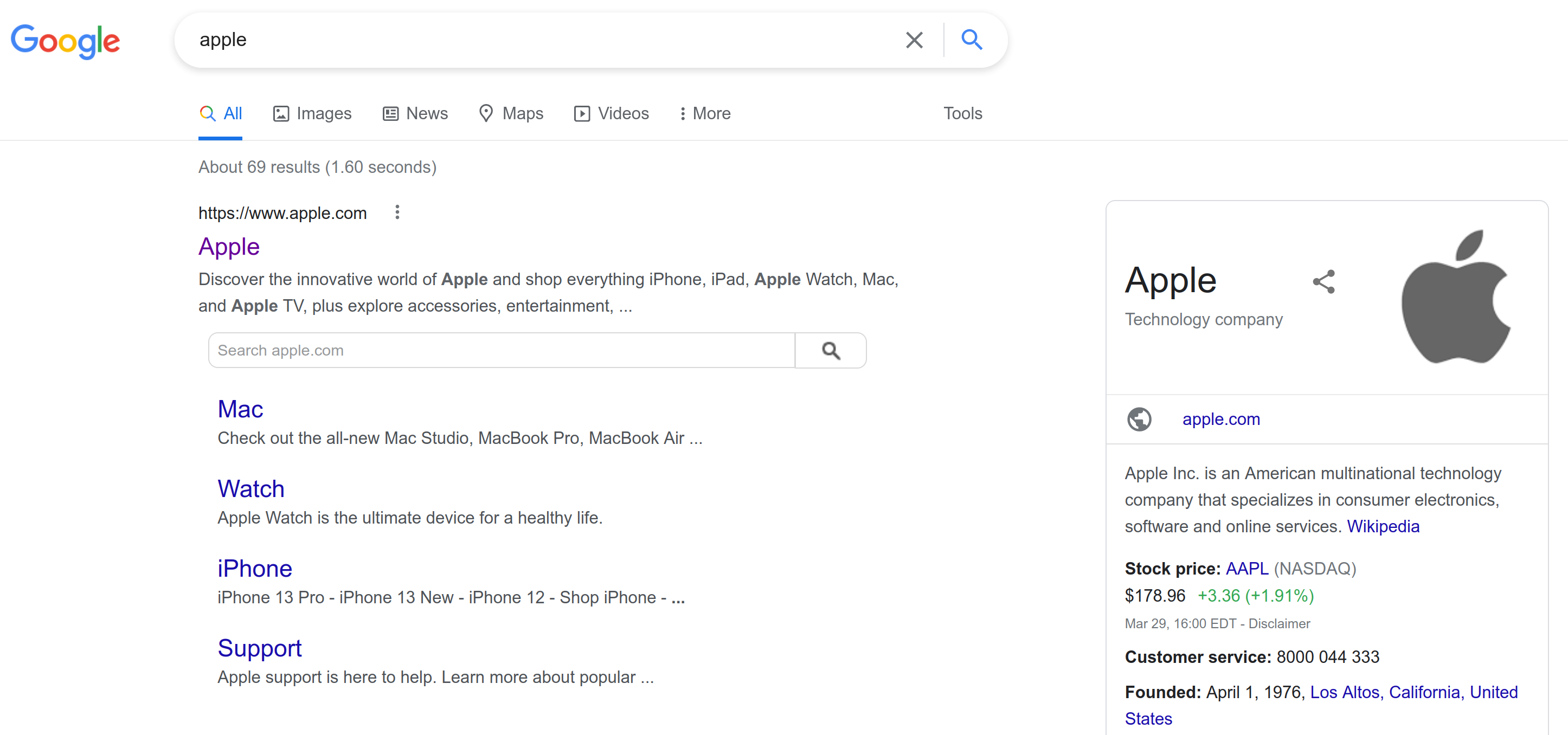
Google search for 'apple'
You might be searching for an edible apple, instead the famous company appears first on the results. Then if you add before the apple the word green, a green apple fruit appears.
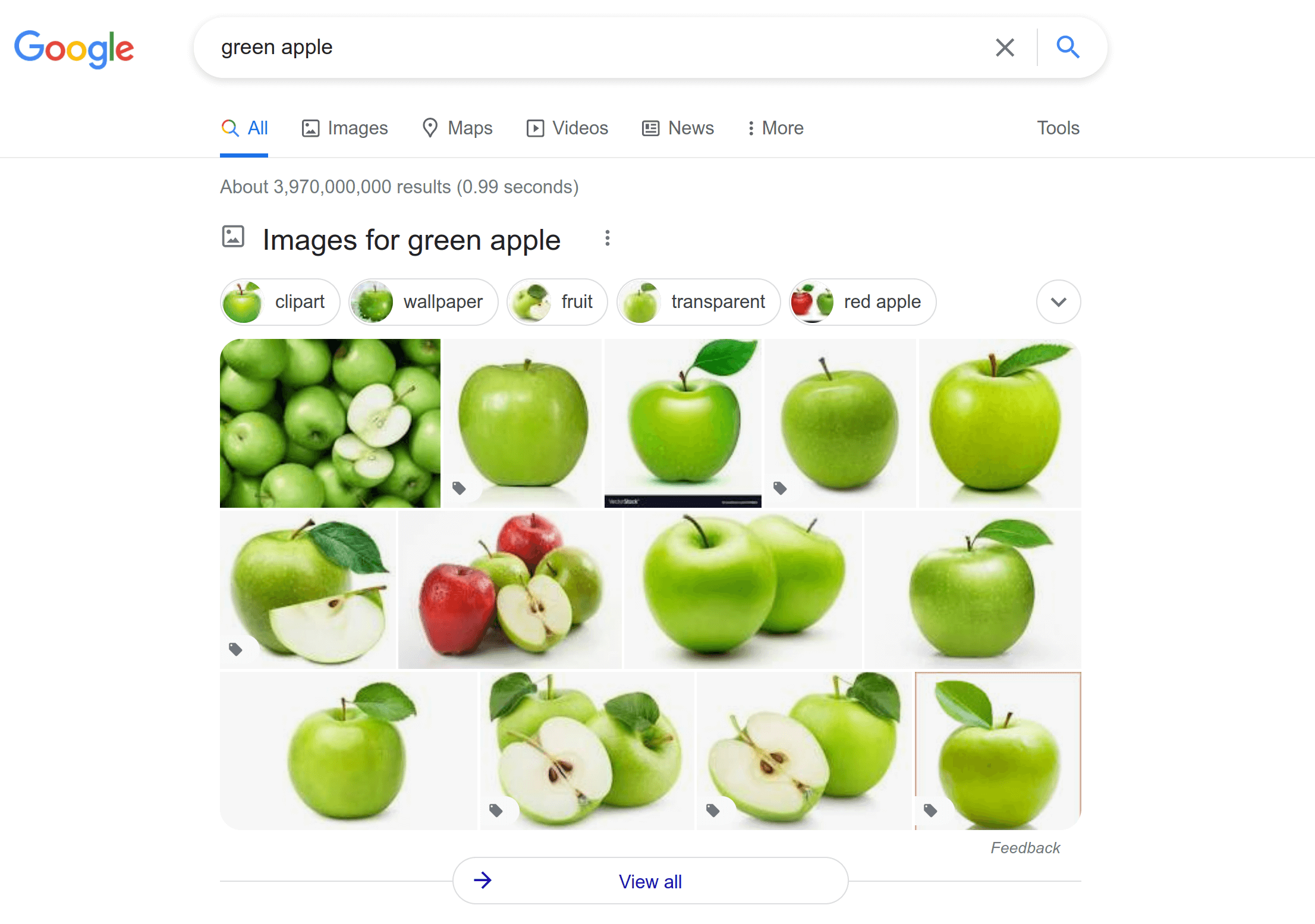
Google search for 'green apple'
As you can understand, the search engine is blind and delivers results in order of popularity. You have to add more parameters, more keywords to your description so you can search for the specific content you are looking for, either if you are a customer or a contributor.
The language used is usually English but there are auto translation tools for major languages. Stock agencies support localized search versions in major languages.
Why keywords are important
You want to be found. You want your content to be discoverable on search engines, either if you are a content creator or a stock producer. The search engine “sees” or “hears” about your content and tries to match it with the use of keywords.
If you search on Shutterstock for apple you have the option of doing so by image (including photos, vector and illustrations) or video. In each case, you see a thumbnail preview, which you can click to expand for more details.
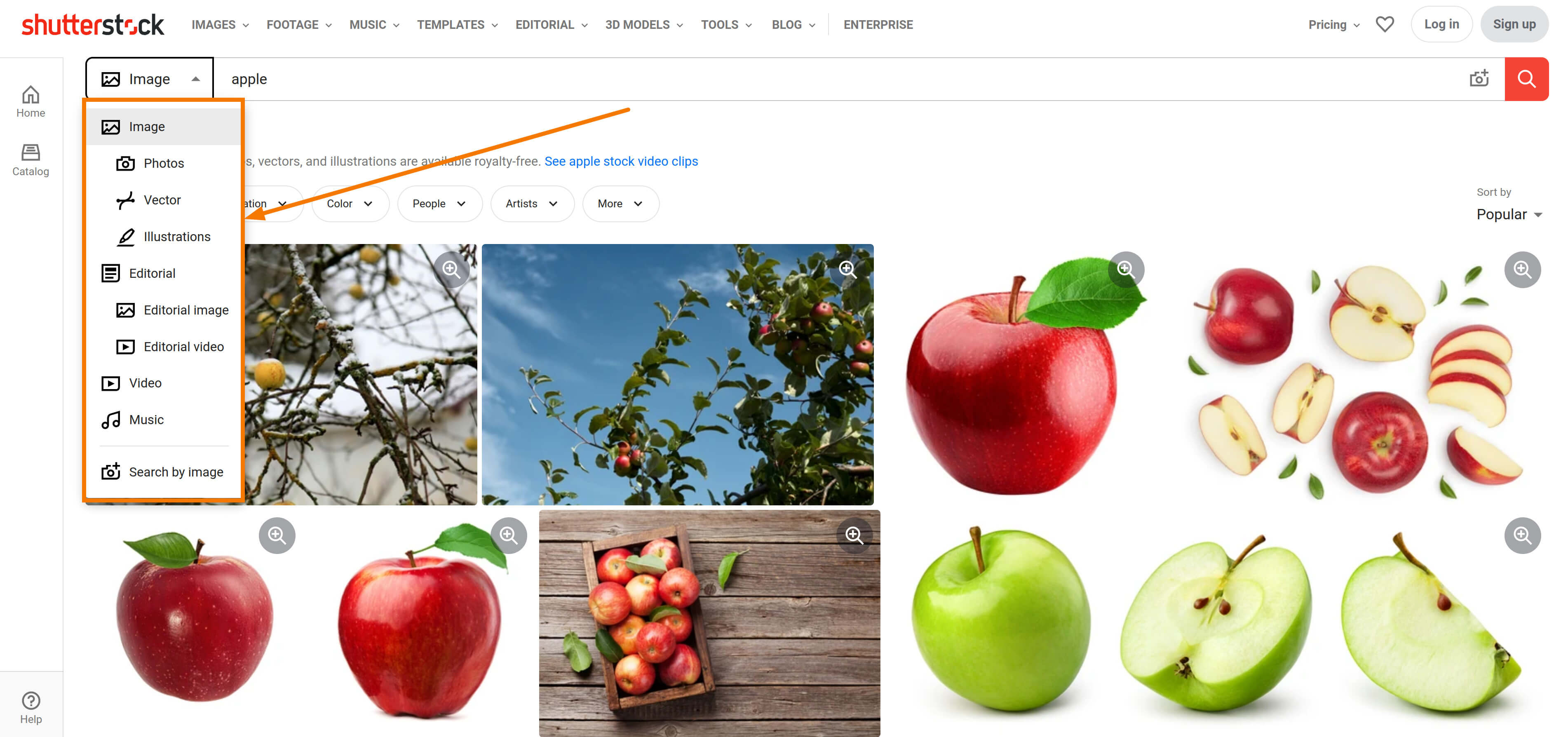
Shutterstock search for 'apple'
Check out this blogpost about how to do keywording, if you want to learn more. Now that you are being discovered, let’s see what you can do to improve your position.
How are keywords added
If you are a stock creator, you have to use a program to embed the keywords in the file, or add this after you upload your content to a stock agency. This program might be known as a “keywording tool”.
Note that non micro agencies that sell exclusive content or book covers, usually prefer to do their in-house keywording. It’s your title that weighs more in such a case and these agencies prefer they do that work for you.
Keywords are the pillars of your content. You can’t build ignoring this foundation, the structure will collapse.
The usual procedure is that you see a thumbnail preview of your content and then either write or choose keywords from a population of suggested ones. Content can be photo, video, vector, or illustration.
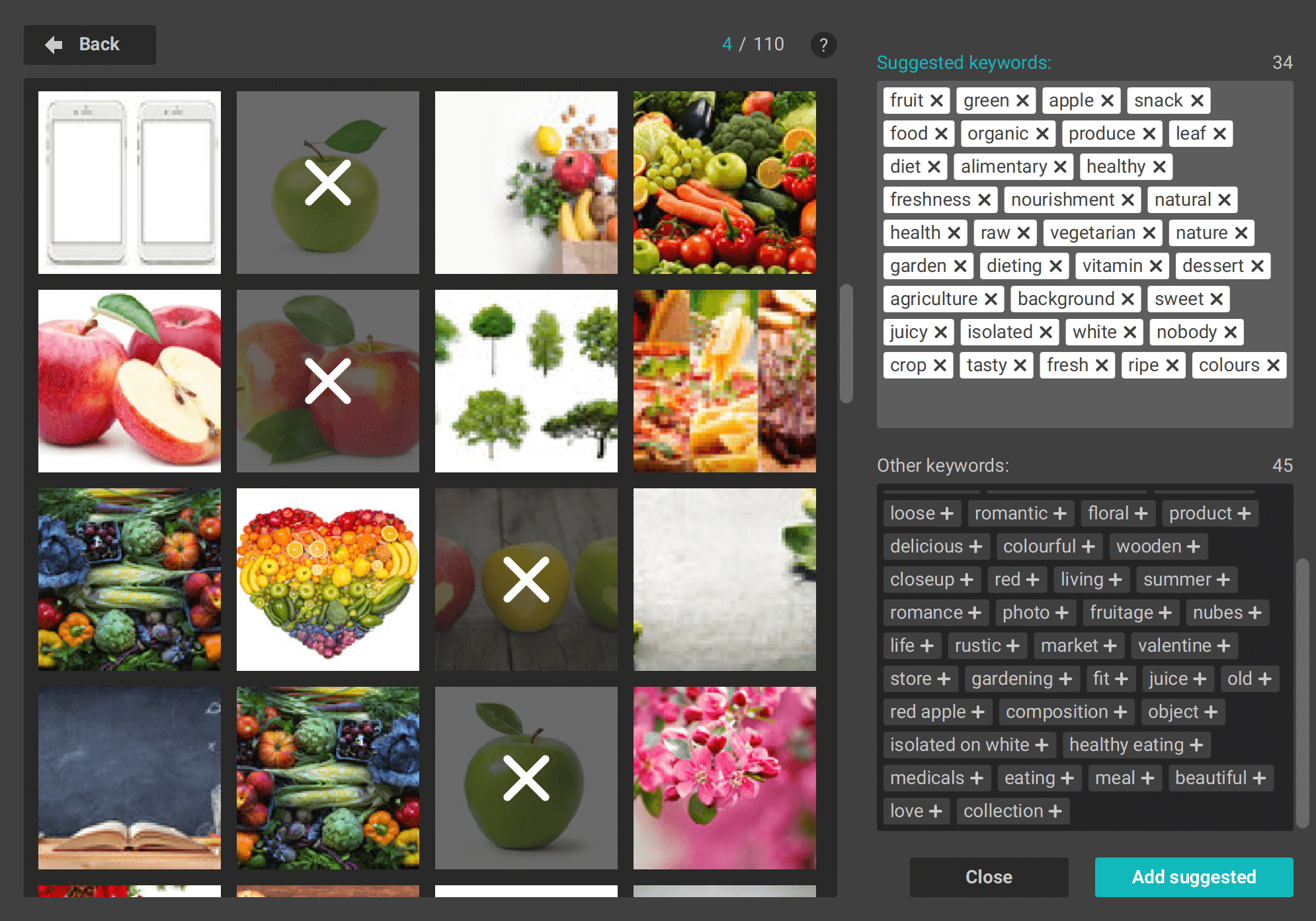
Getting suggested keywords from selecting matching thumbnails in Xpiks
You have to be careful not to fall into a “trap” here. Some tools might look easier to use, while some others are more difficult. You might find it not interesting to have to choose just from a list of words. Instead, seeing visual previews of similar content might make you decide faster. You have to use your creative thinking and decide though. This is not a drudgery to get over with. Don’t just click on visually similar photos, choose them and copy - paste the first words that you see. You might be hurting your content’s discoverability with irrelevant or even spam descriptions. Instead, use the tools to your benefit. As we will see below, some offer keywords suggestions, AI keywording, search by similar or uploading your own photo to compare with the search engine, or even they offer a title, based on content uploaded by other contributors.
Let’s see some of the programs you can use.
Desktop software for keywording
This section mostly contains software that you can physically download to your computer and install. Usually this is the only sensible way to embed metadata (Description/Keywords) into your files.
Adobe Bridge
Adobe Bridge is a digital asset management software created by Adobe, that can also be used for microstock contributors to add metadata. While it is a bit rough at the edges, it has power user features, appreciated by professionals. It is available for Windows and macOS.
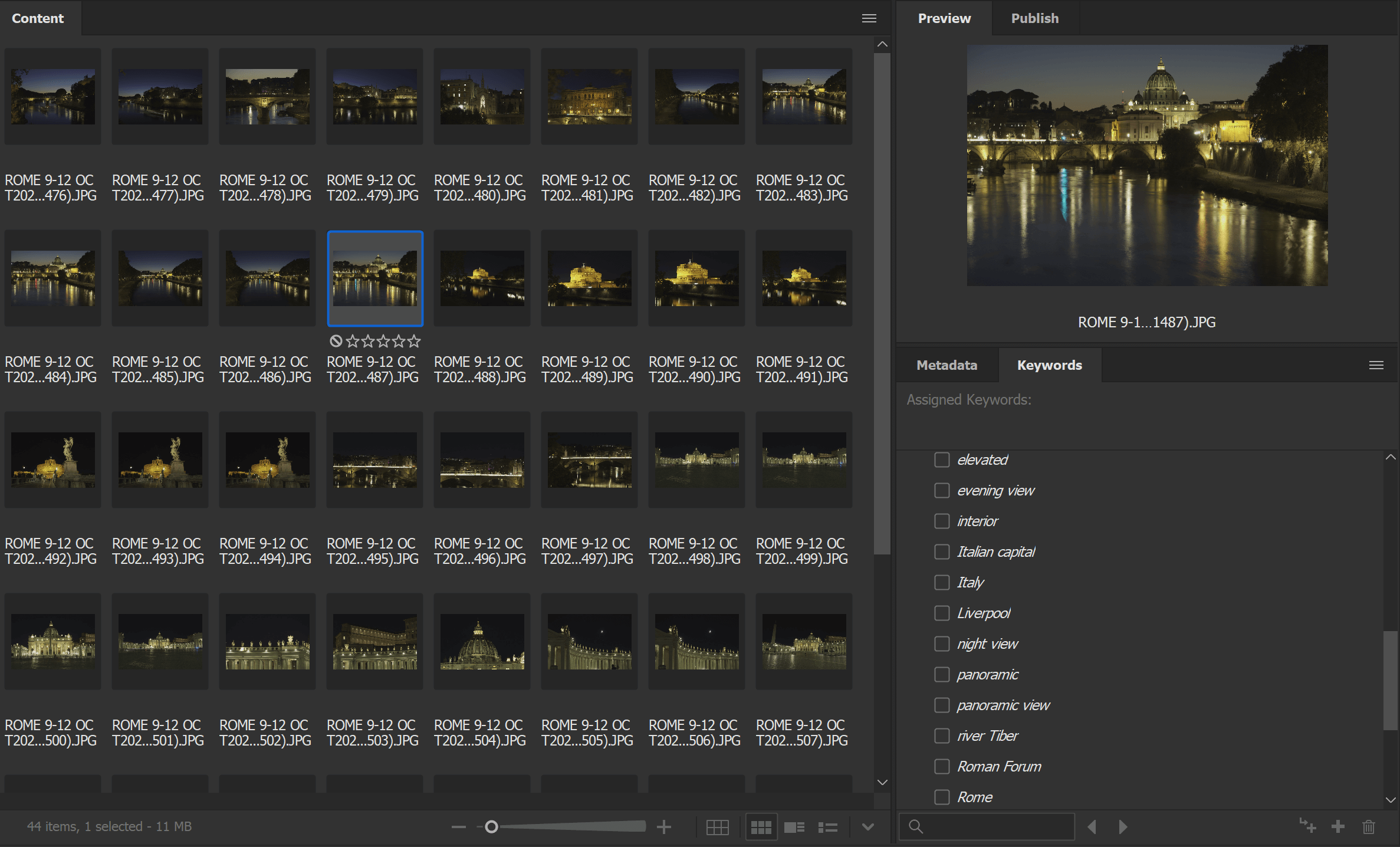
What’s great is that it’s completely free! You just have to create an Adobe ID and download it! You can use it without having to purchase any other Creative Cloud program.
On the Metadata tab, below the asset preview (including videos), if you click IPTC Core, you can add a series of details, like Creator name and Copyright Notice.
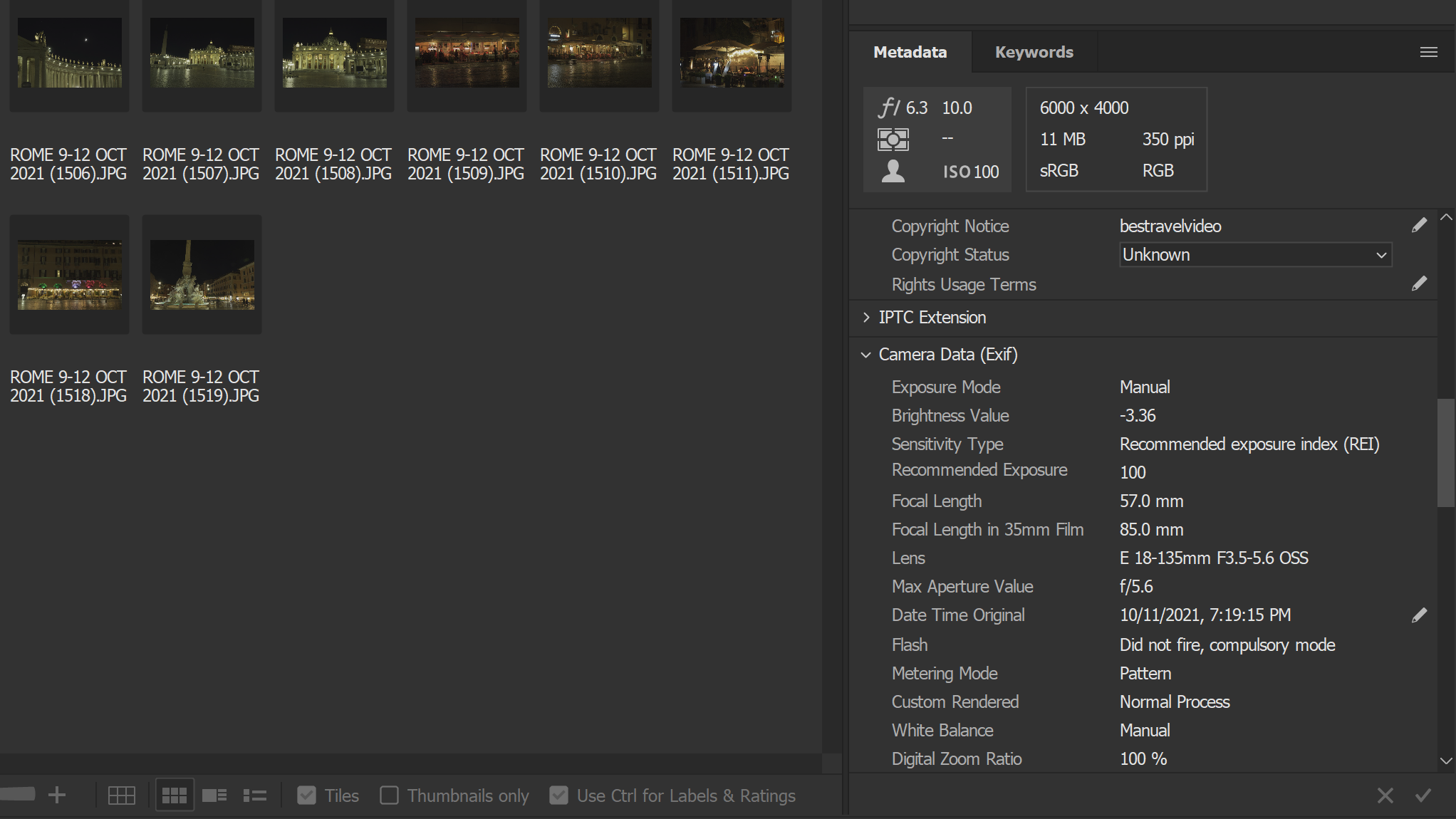
Adobe Bridge Metadata tab
On the keywords tab, you can choose from the suggestions or write your own ones.
You can select one or many assets and add keywords. This is the most helpful feature of Adobe Bridge, the ability to add info to a whole range of content, without going one by one.
When finished, you can Publish Files either to Adobe Portfolio or Adobe Stock Contributor. You just have to setup Bridge to connect to your account.
With regards to Lightroom, Adobe suggests you do not use it to embed your metadata, as it alphabetizes keywords. We will expand more below about why this is not a good practice and also talk about directly uploading via the Adobe Stock page.
You can download Adobe Bridge from here.
Xpiks
Xpiks is a cross-platform software (Windows, macOS and Linux), founded in Ukraine in 2014, created specifically for microstock contributors. It is a beginner-friendly software with multiple power user features. You can check user testimonials here.
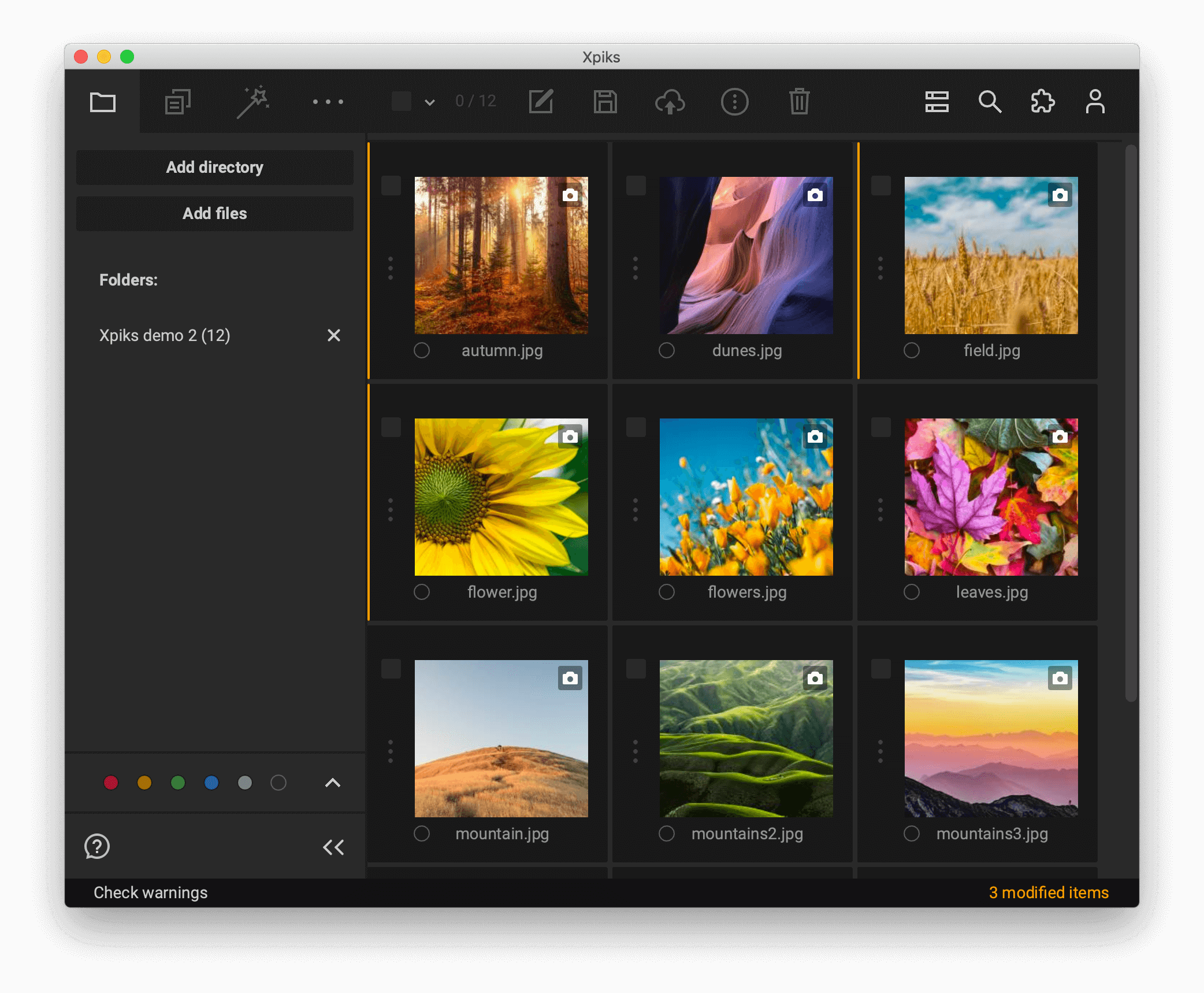
Disclaimer: you’re reading about Xpiks on Xpiks blog, we love ❤️ Xpiks here!
To make keywording easy for contributors, Xpiks offers the following features:
- Keywords suggestion. Using search on Adobe Stock, Shutterstock or your local files collection you can quickly combine keywords from similar files. Note that within that search Xpiks can help you to preselect similar files using image recognition and even reverse image search. See more here.
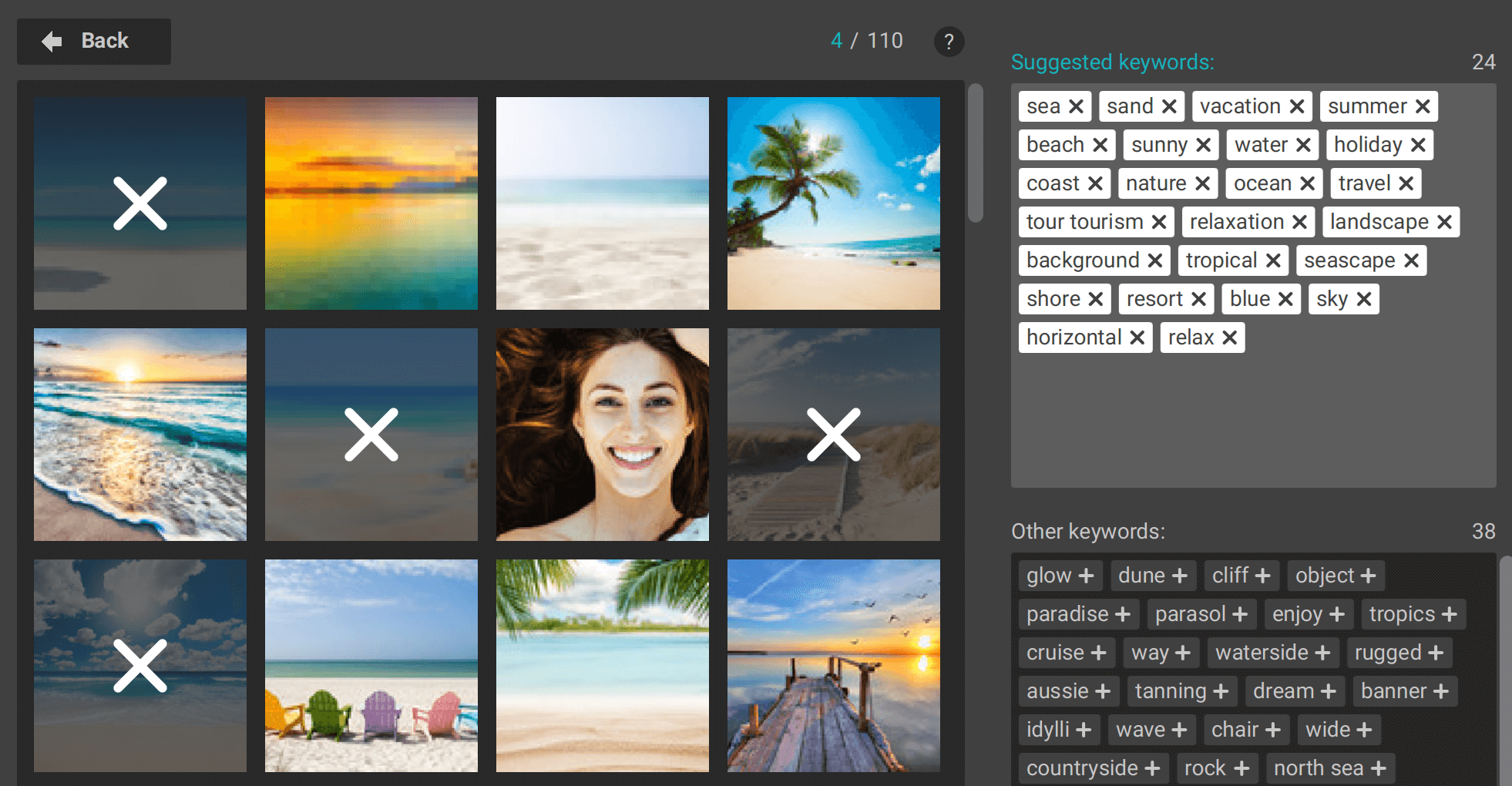
- AI keywords. Now you can generate keywords for your review fully automatically! Currently only photos and videos are supported. See more here.
- Batch editing. You can edit multiple files at once using all other power features mentioned here, thus cutting total time to keyword your files.
- Presets. Each user can create a shortcuts to adding commonly used keywords and insert them in multiple ways while adding keywords. See more here.
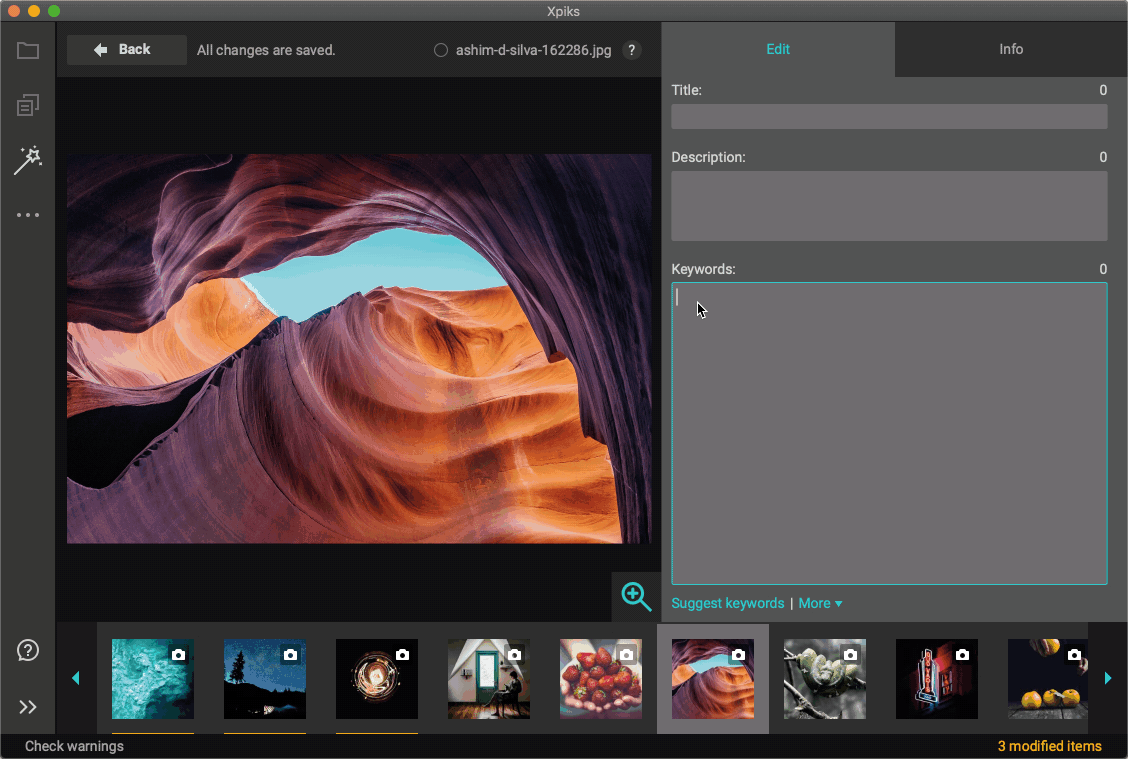
- Typing enhancements. Finally, when it comes to typing keywords, you can enjoy auto-completion of words, spelling corrections, detecting synonyms and plurals (spam is banned on microstocks), translation to/from English, keywords reordering, find and replace functionality and others. See more in tutorials.
One of the unique features of Xpiks in terms of files support is that Xpiks can write metadata to EPS vector files directly. Other software in our list can only store metadata in previews (JPG).
Of course, with Xpiks you can also upload your files to all agencies, but this article is only about keywording.
In order to download Xpiks, click here.
Stock Submitter
StockSubmitter is a Windows-only application founded in Russia in 2011, created specifically for microstock contributors. It is not the easiest program to work with and has a long learning curve, but offers good support and frequent updates.
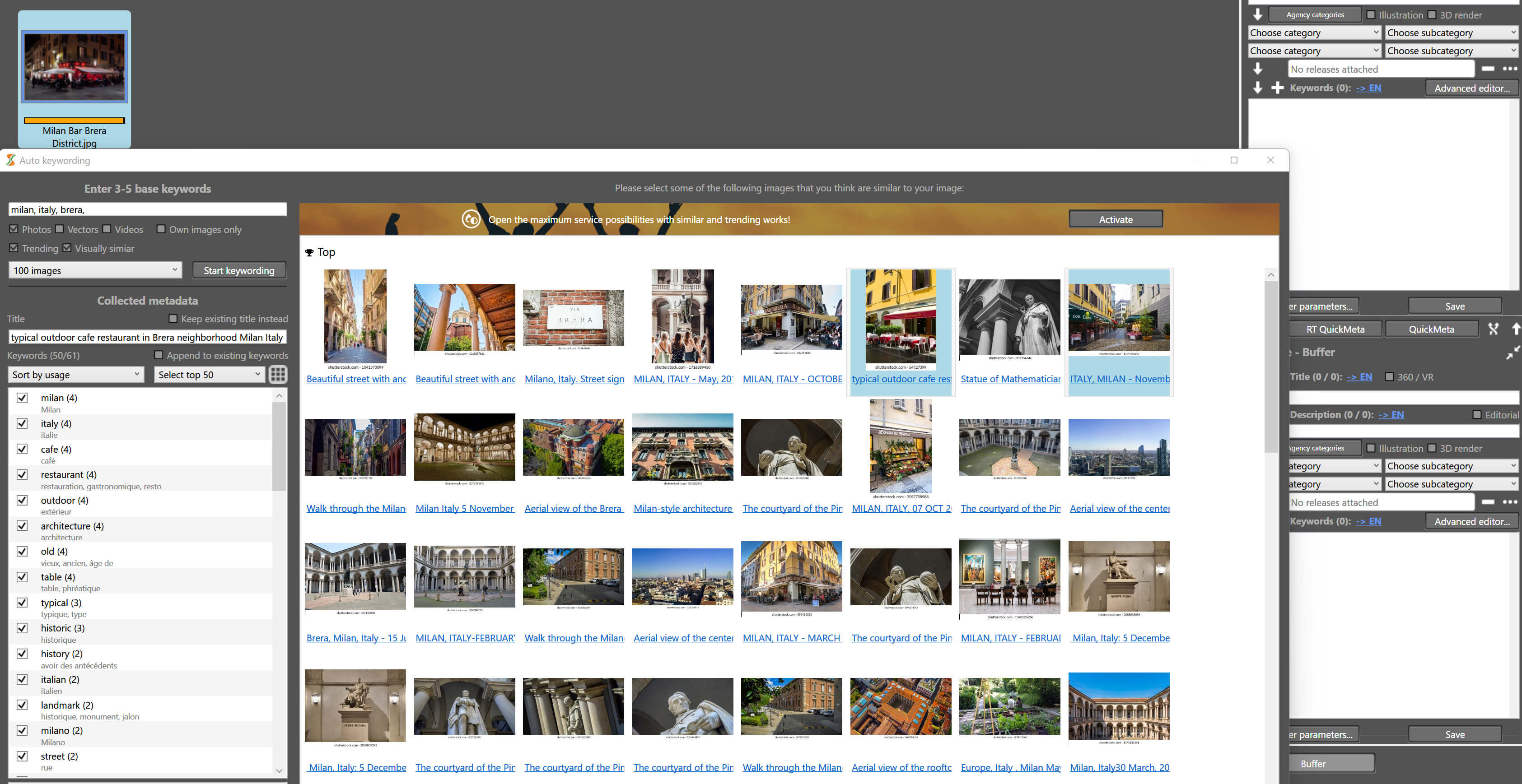
Stock Submitter interface - QuickMeta
QuickMeta is the system that you want to use for keywords. You write at least 3 keywords and select the category you wish the program searches for. Then, looking at the thumbnails, you can select the ones that you feel correspond to your content.
Once we click Write at the Auto keywording tab, we see to the right that the system adds a suggested title, description, categories and naturally the keywords.
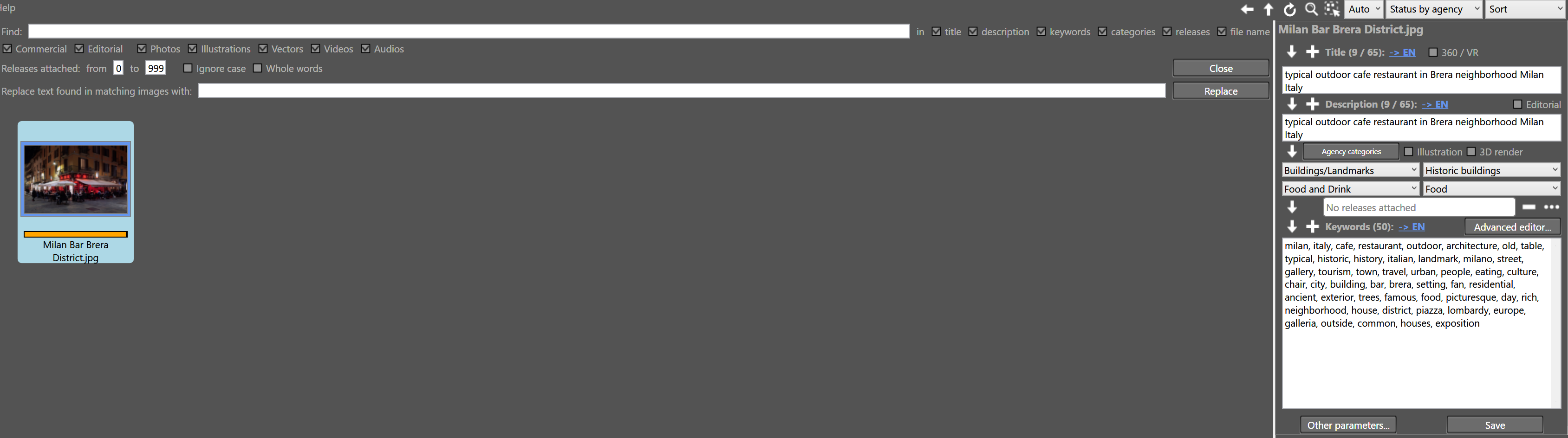
QuickMeta use
Clicking on Advanced Editor, reveals a new menu where we can save, add, or delete keywords.
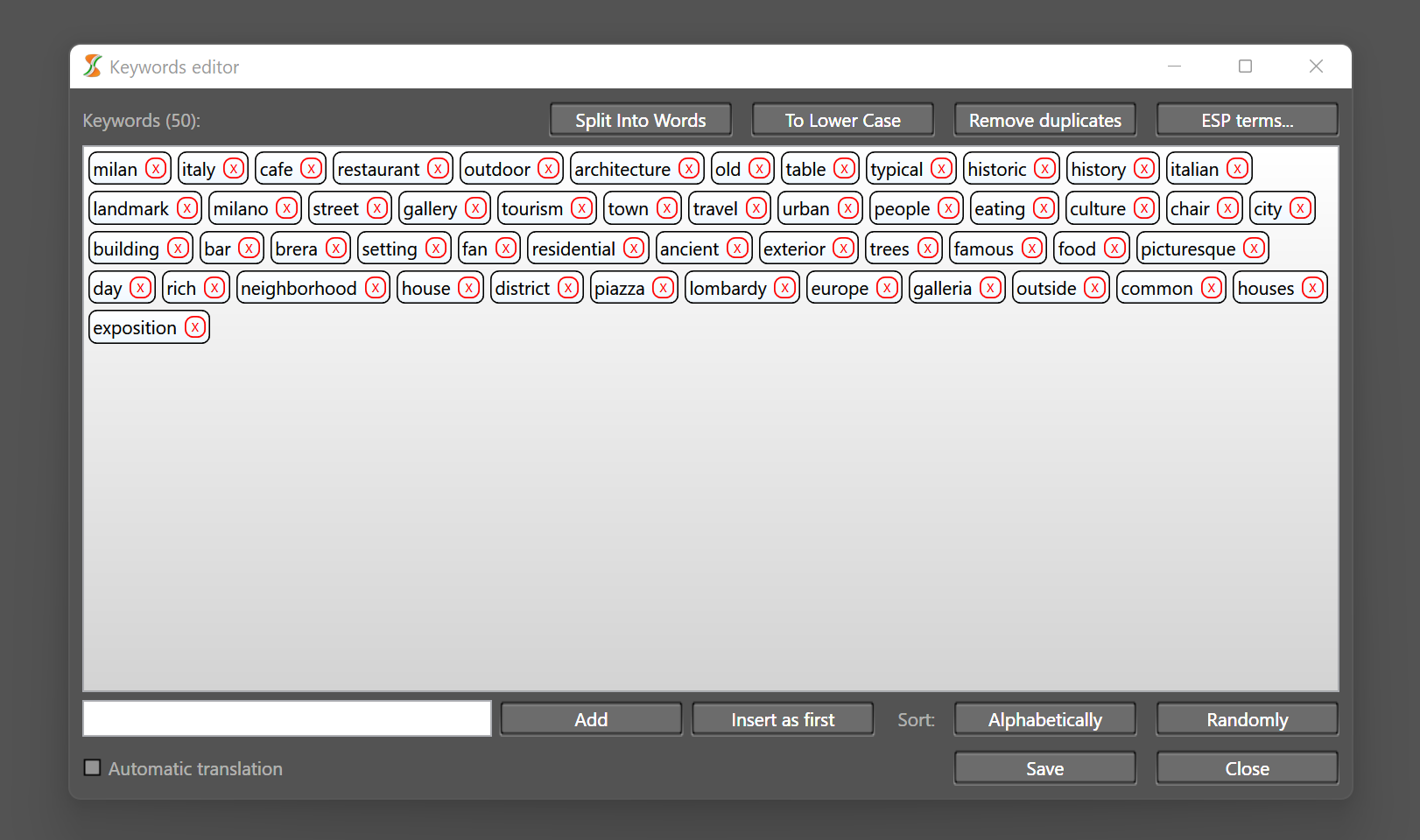
QuickMeta use, continued
You hit save and are ready to upload. There is an option to save similar details to other files. If you want to submit editorials, there is an option to use description instead of title. Shorting the suggested keywords might take some time but you can select them with similar visual previews. The program is a good option for users that upload many files to different agencies and save time with the multi uploading.
Download StockSubmitter from here.
DeepMeta
DeepMeta is a software that you can use to manage iStock and Getty Images contents only (other microstock agencies are not supported). It is available for Windows and macOS. The program has some useful features like statistics and uploading, but we are only interested in keywords here.
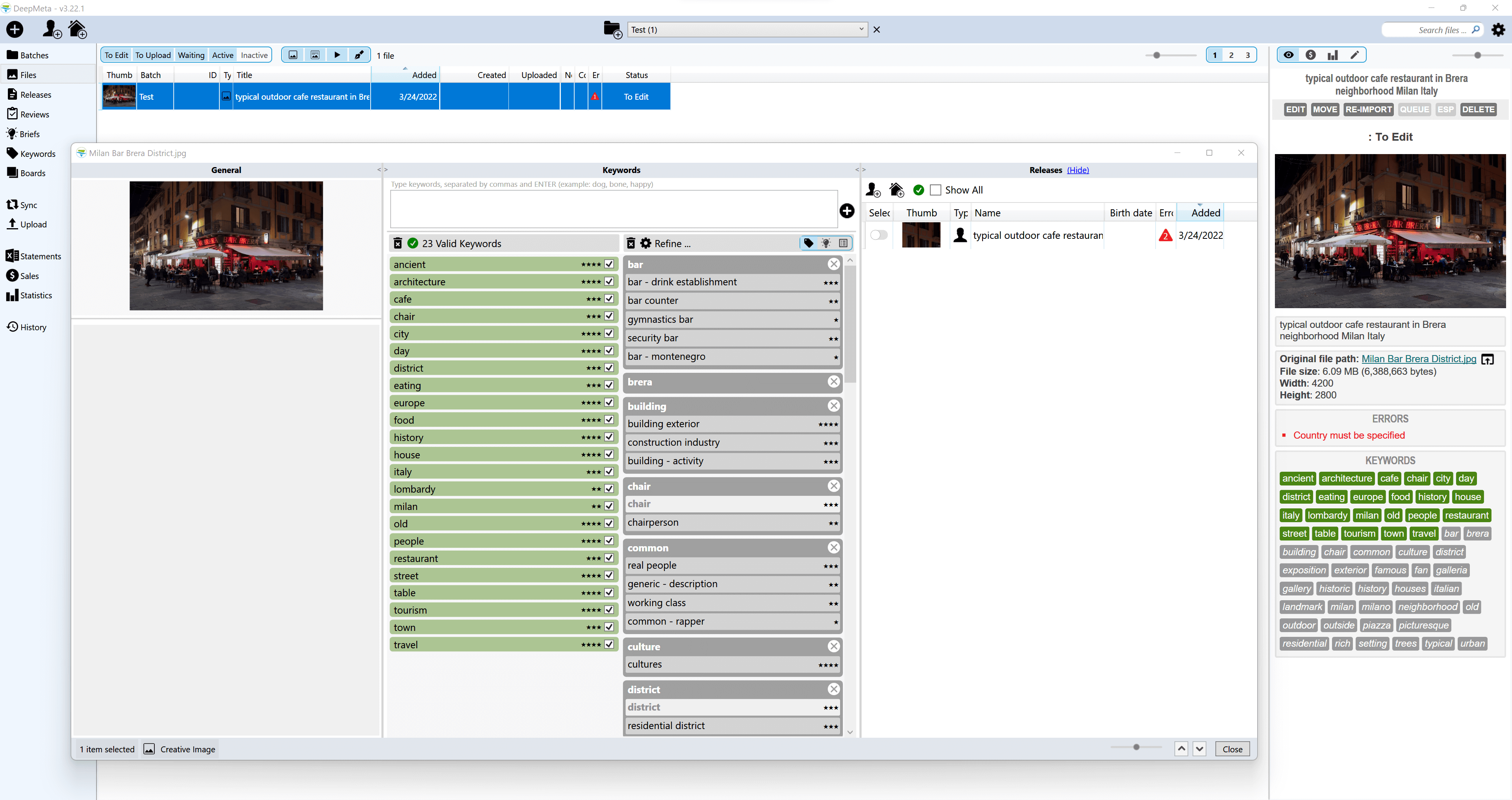
DeepMeta
You have to synchronize using your ESP account and then edit your file. You can either edit your existing batch or add content to a new file. Once you click edit, you can either manually add keywords or ask the system for relevant ones. Remember that DeepMeta uses data from the GettyImages server for its suggestions.
Don’t forget to look for any errors to the right. In our example, Country must be specified. Also, this is an editorial image so it should have been uploaded on a respective batch, not as Creative.
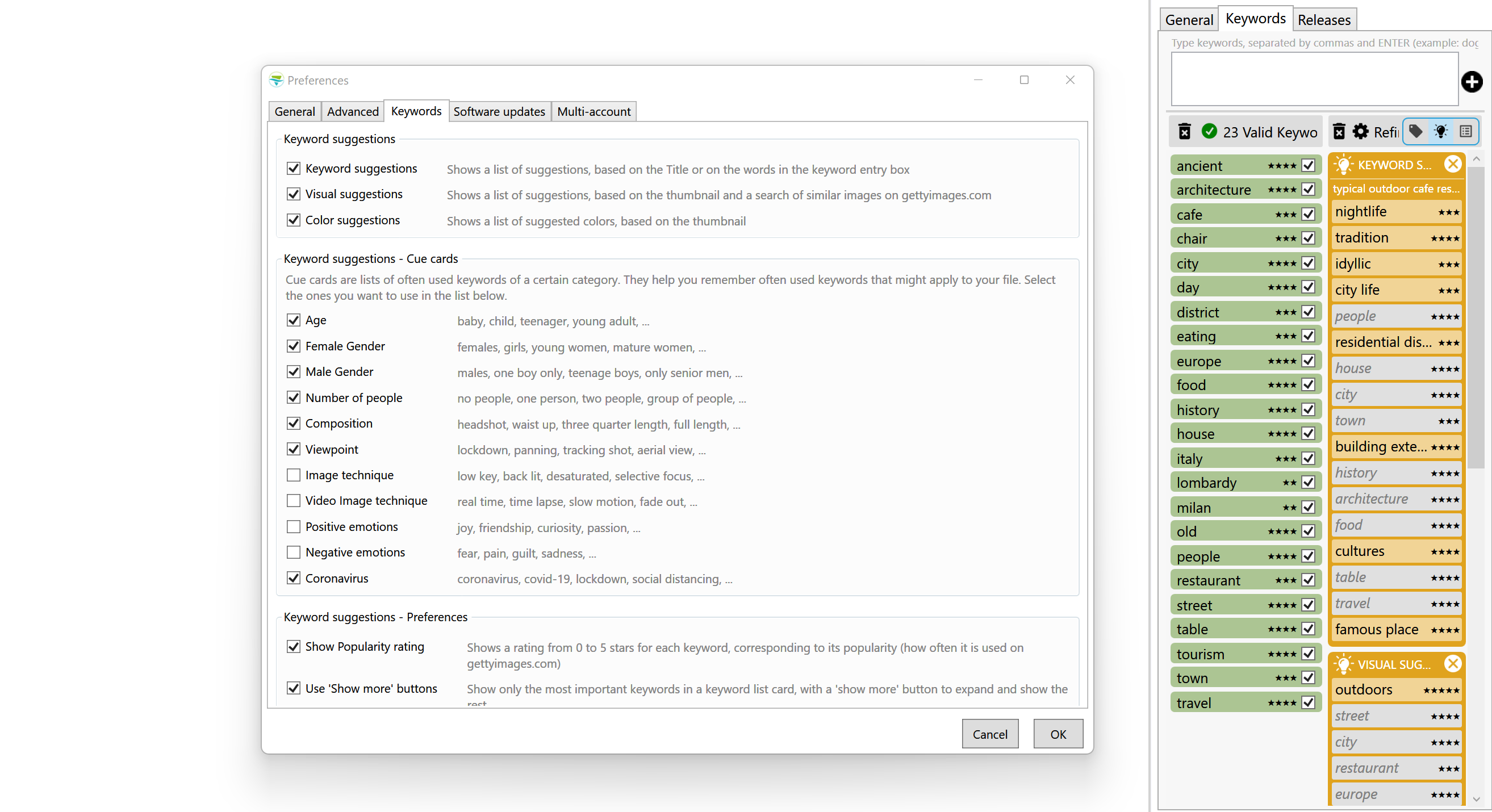
The green tab to the left corresponds to the valid keywords, while the tabs to the right are possible new additions you can select. Next to the tab “Refine” if you click on “Keywords Suggestions” a helpful feature is revealed, Cue Cards. That’s a new list of often used keywords of a certain category. See our example to help you understand how to customize them to your liking.
Download DeepMeta from here.
MyKeyworder (Lightroom plugin)
MyKeyworder is a mix of online service and a Lightroom plugin. It’s a service that is using Clarifai image recognition technology.
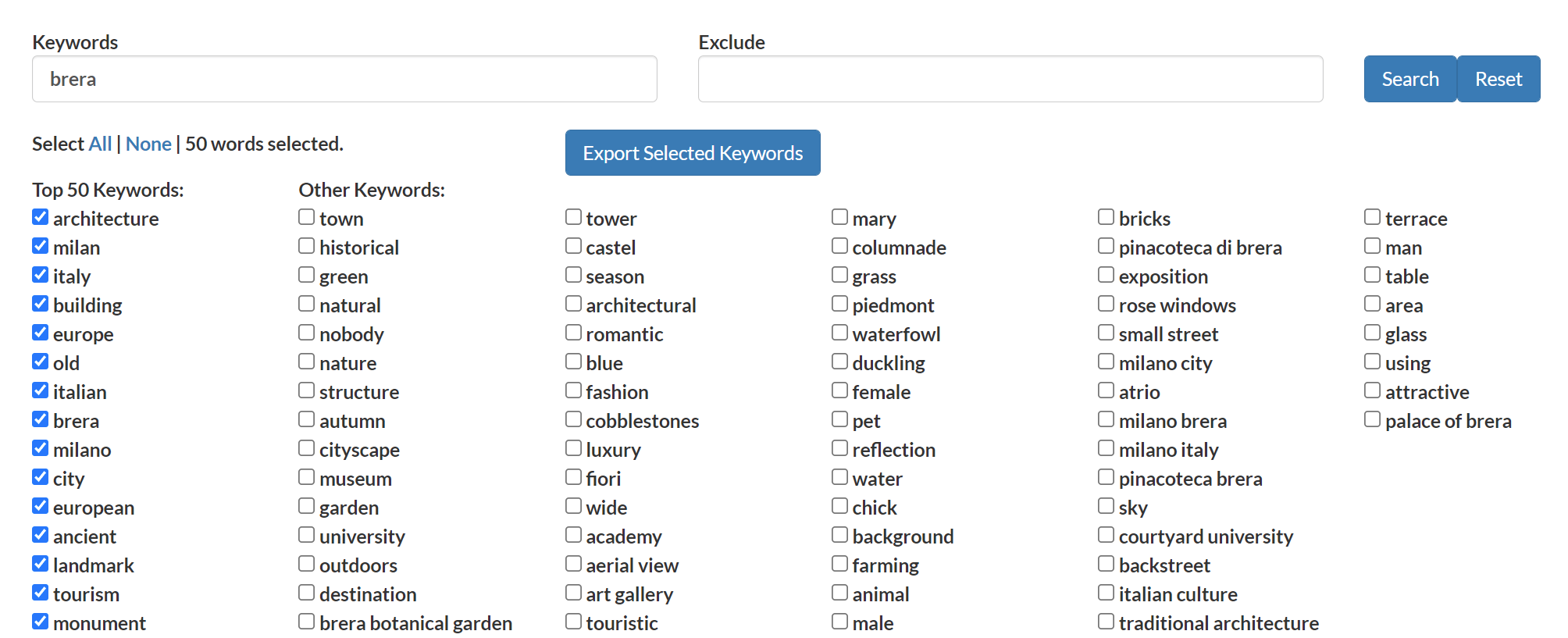
You have to download it and then use in Adobe Photoshop Lightroom, as it provides more features than the online version of the program offers.
There’s a detail you have to keep in mind though:
Note that you will only be able to export a maximum of 10 keywords per image unless you make a donation of US
$10or more.
Otherwise, just stick to the online version, which provides results with a text interface, where you search and can then copy to clipboard the selected words.
Registered accounts can benefit from two handy features.
- Image recognition. It uses AI to identify keywords associated with images.
- Shutterstock Optimizer. You load your Shutterstock Portfolio and it analyses your online images for keywords optimisation (most helpful feature especially for beginners).
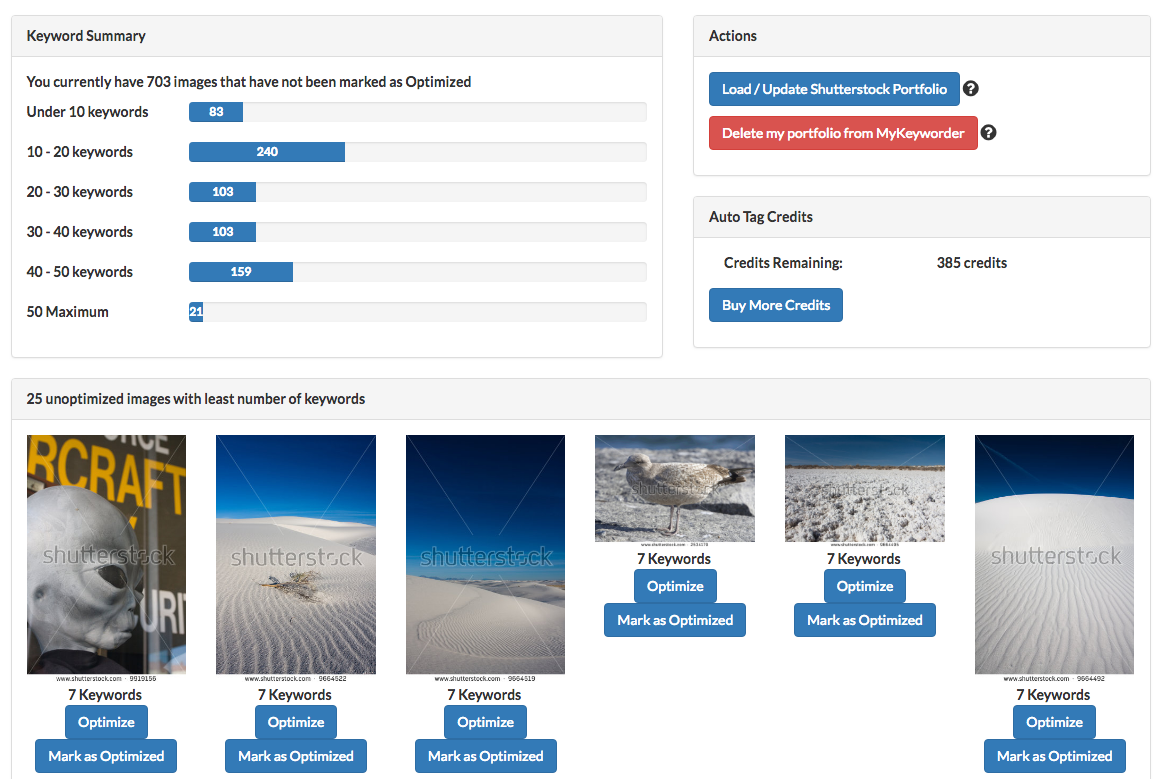
Note, that there are certain issues, already mentioned in this article, about using Lightroom for keywording. So make sure you understand what you’re doing.
Web-based software for keywording
You don’t have to download the software to your computer in this case. Instead, you can just use the service to discover suggested keywords that you will embed using desktop software.
MicrostockGroup
MicrostockGroup forum offers a handy online tool and you don’t have to be a member to use it.
You add your search term under the following parameters:
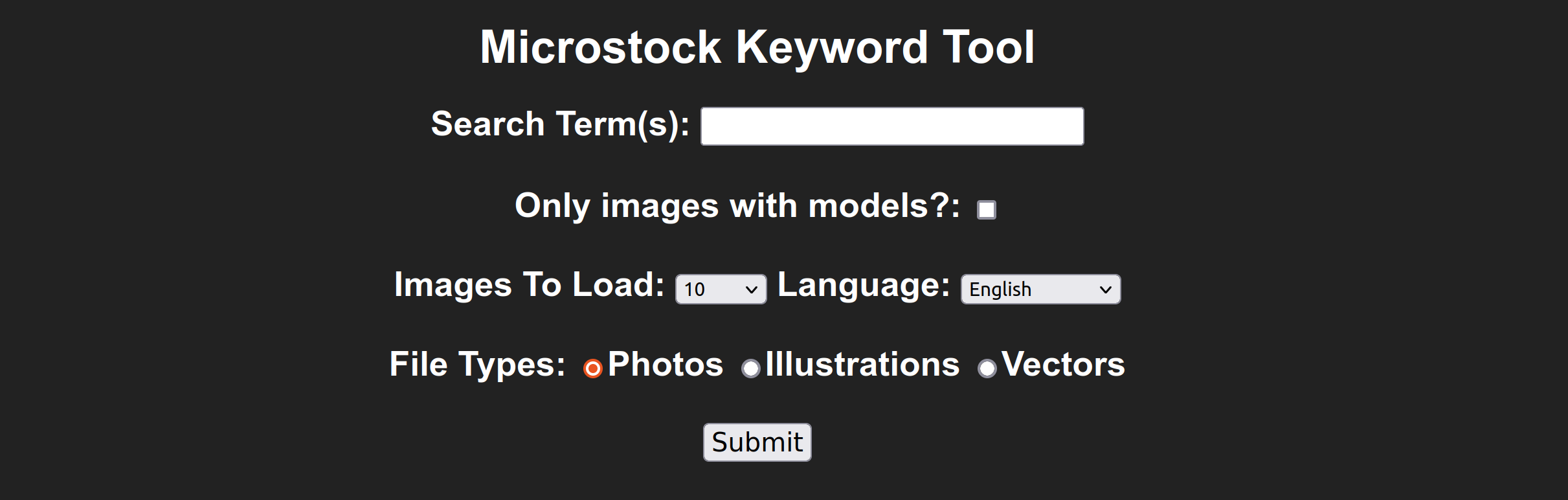
Then you can choose the thumbnails you wish to search keywords for.
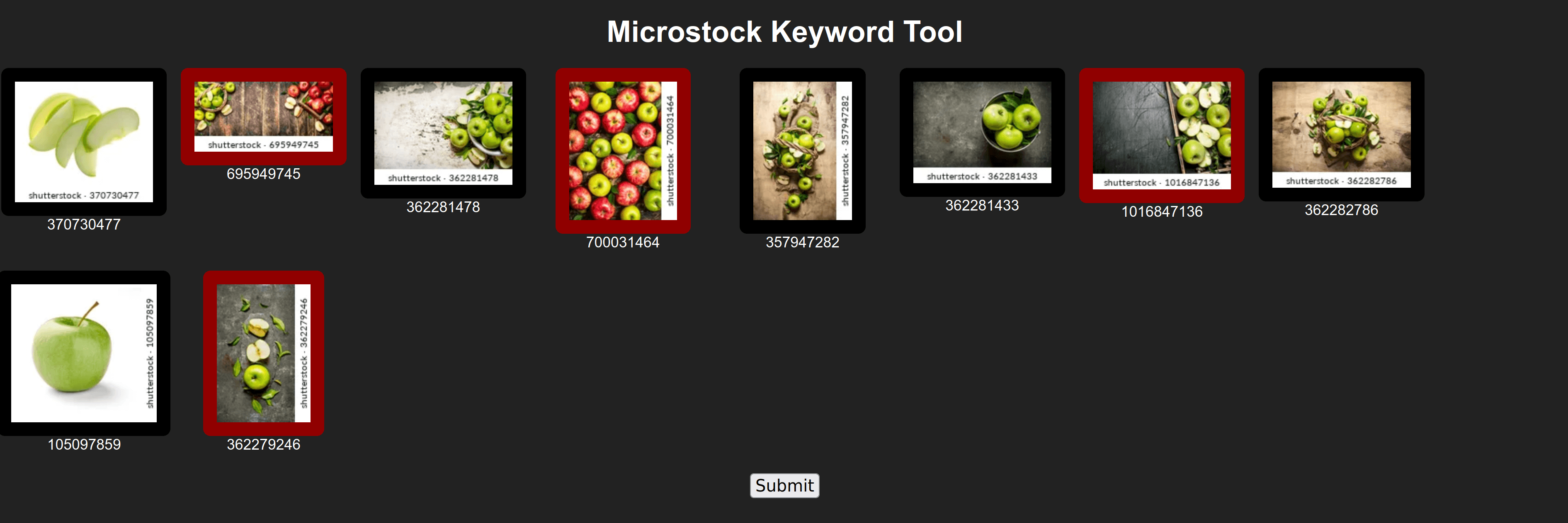
You hit “Submit” and on the new screen you can select the keywords to add.
The most searched words appear with a bigger font and this makes sense but also easier to add these first so that they weigh more on selected agencies and you don’t have to rearrange.
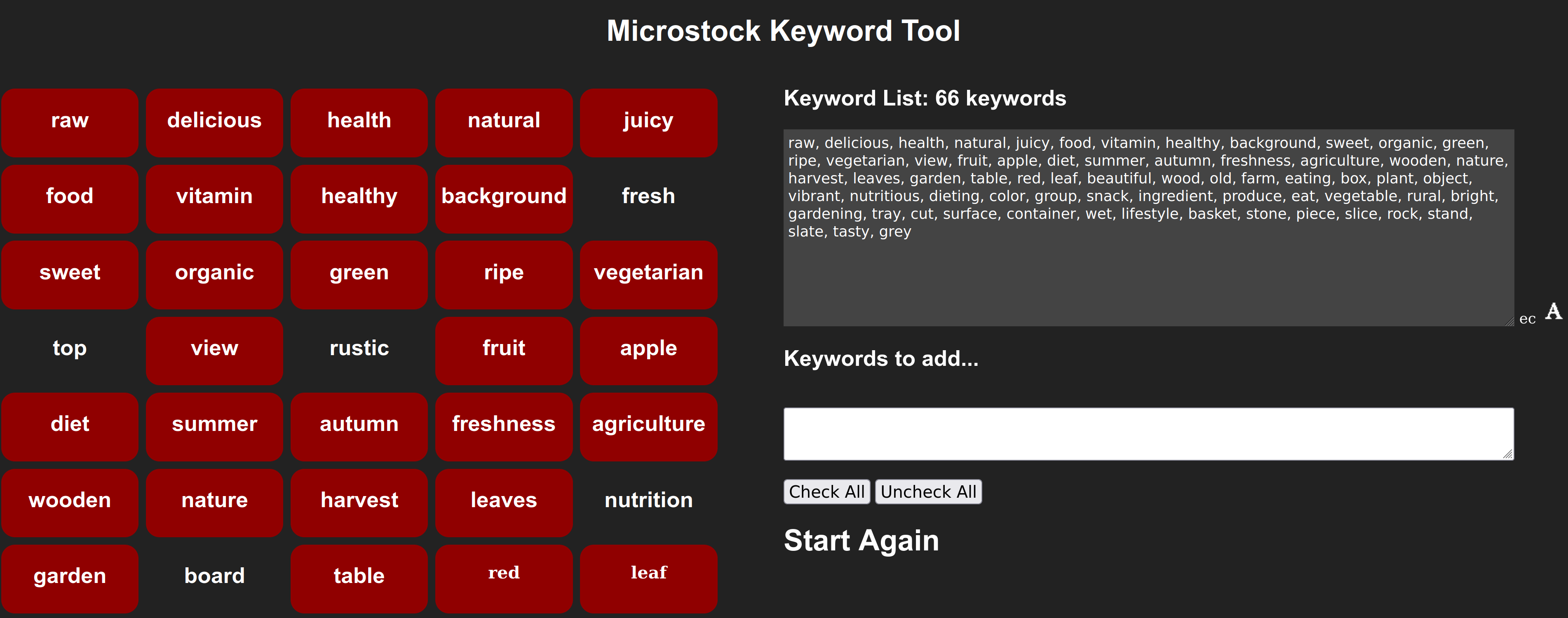
The community also offers a Keyword Comparison Tool. What’s interesting in our simplified example is that you can write or copy/paste to different lists you might have. Or search for online and either remove words, or see similar ones so you can decide and save the combined keywords at the bottom tab.
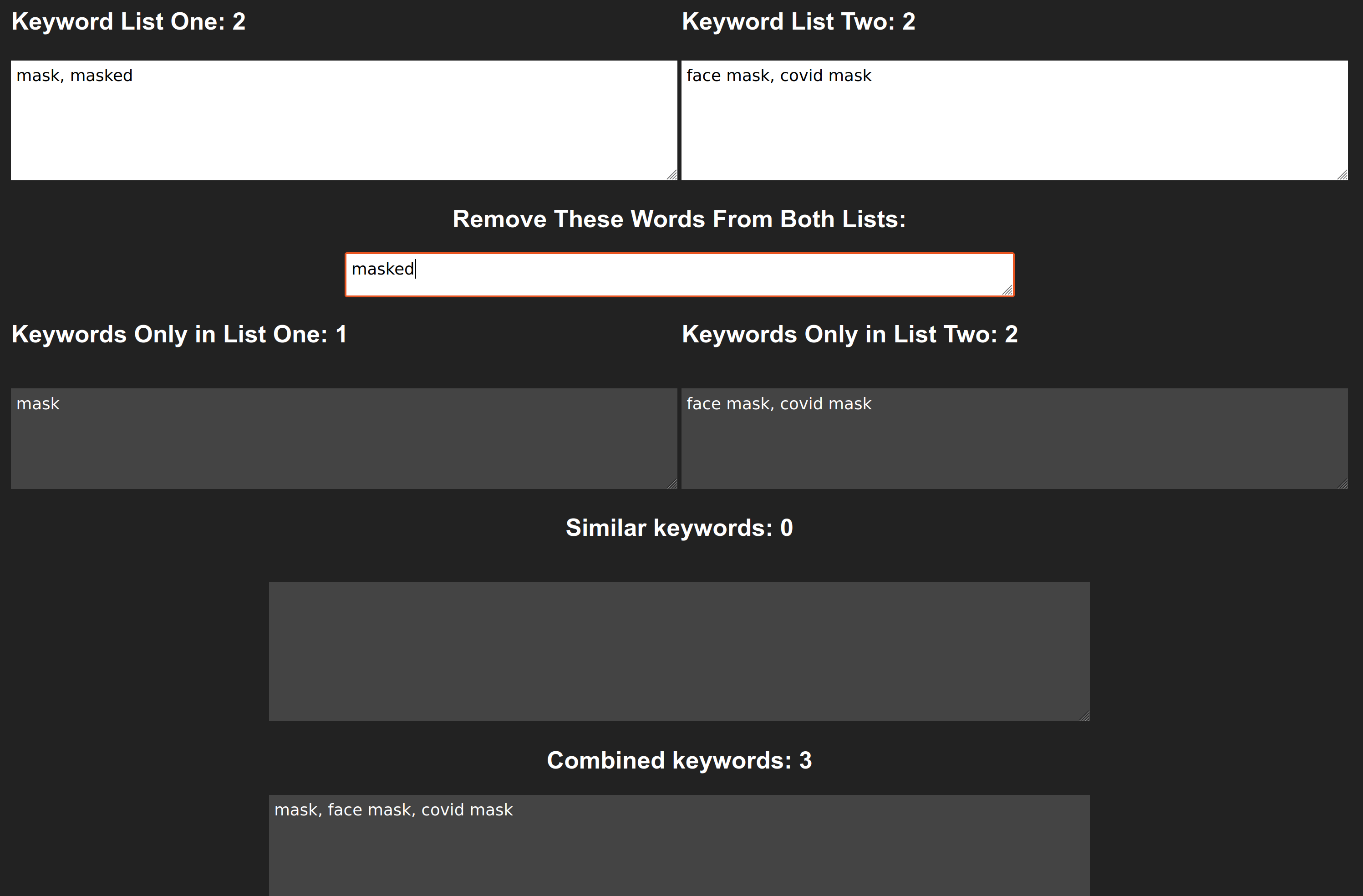
ImStocker Keyworder
ImStocker Keyworder is an online keywording service that helps you to choose relevant keywords and even allows to save metadata to photos (jpeg only). It was founded in 2017 in Russia.
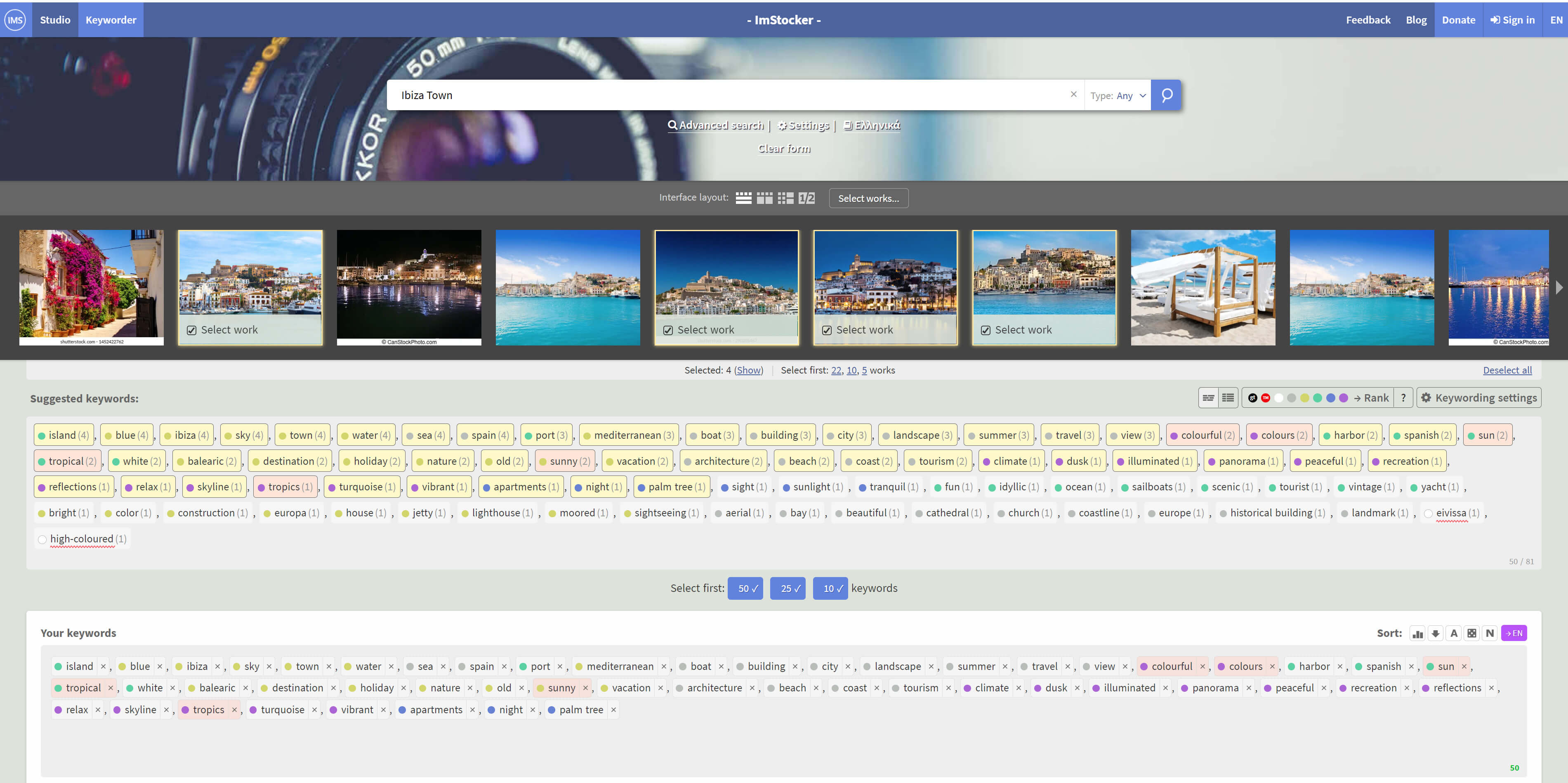
ImStocker Keyworder
You add your search word on the relevant tab and can then click on suggested pics from various agencies. You see the suggested keywords in colored rank. You can then copy these to clipboard and embed using your preferred software (see desktop software above). Alternatively, you can add a title and description and/or save the embedded keywords to a JPEG or EPS file on your local computer. The metadata is embedded to the file but you will have to use a viewer like Xpiks to confirm what is actually saved, prior to upload.
If you hover over an individual thumbnail, you can also see the title with a clickable link that directly links to the agency it is uploaded to.
ImStocker in that way, if you want to spend more time, offers you a look at the competition. Not only you see what many agencies offer per single content, including descriptions but you can use this to your own content, creating keywords based on searching many agencies.
ImStrocker also offers IMStocker Studio, a paid version software for Mac OS and Windows with pro features, including metadata import/export/analysis.
See ImStocker Keyworder here here.
Dropstock
Dropstock is an online uploading service that allows you to connect your Dropbox account (where supposedly you are storing your files) to FTP servers of agencies. But also it has some keywording functionality: you have to create a free account to use the online keywording tool. It was founded in Vietnam in 2016.
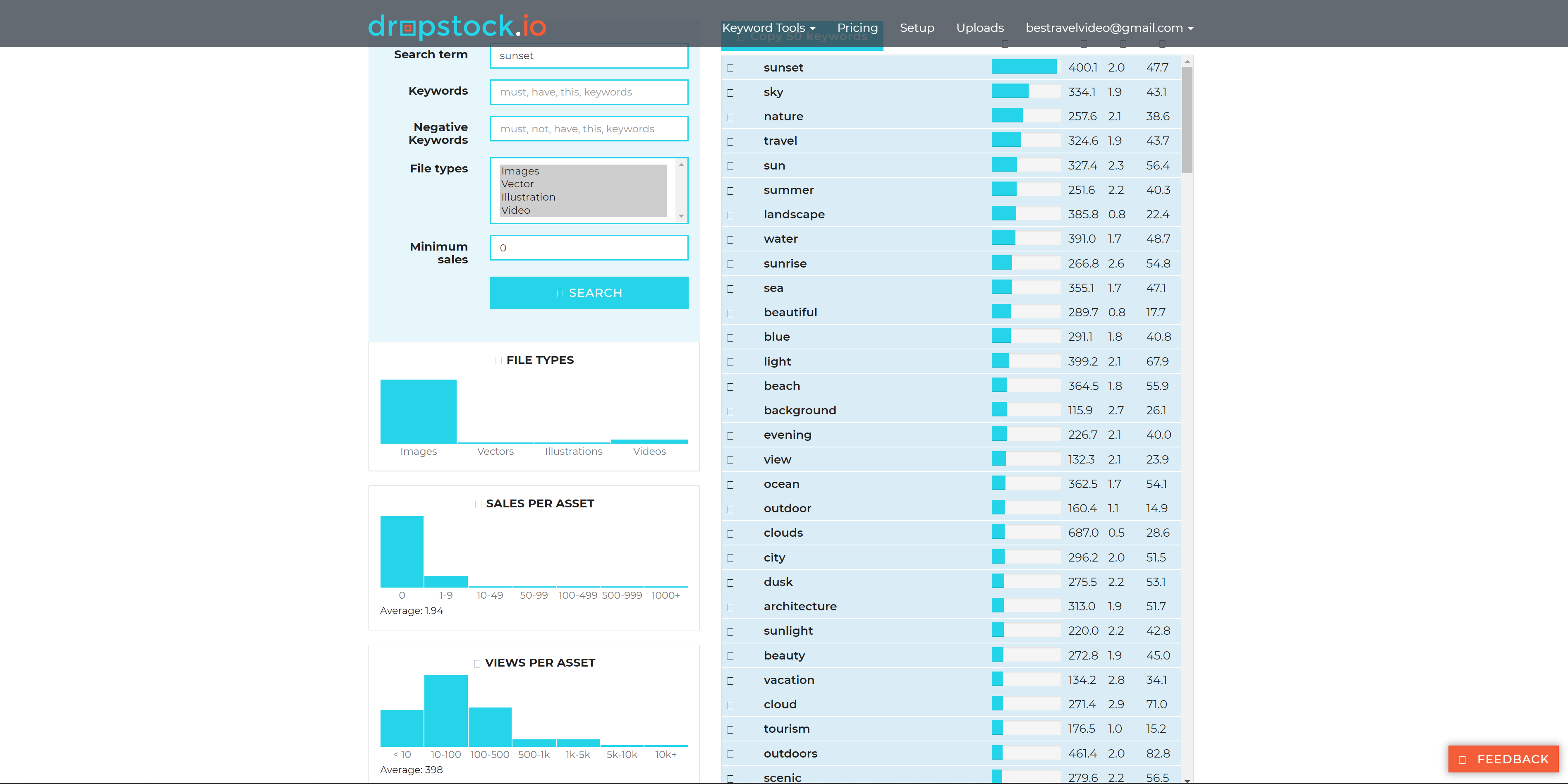
Dropstock
The top tabs provide information about frequency, views per file, sales per file, and rating.
To the left, you can view percentage tabs about file types, sales and views per asset.
That’s a fast way to see the popularity of individual keywords but you cannot compare it to a visual reference. On the other hand, the average number of views of files might help you prioritise keywords, on agencies like Adobe that gives more importance to the first 7 words, or Alamy that suggests you add supertags (more on these below).
This keyword research tool is only part of the offered dropstock suit service, which main product is upload of photos, vectors and videos to the agencies.
See Dropstock here.
Tools provided by agencies
The major agencies offer some basic keywording services that might be quite handy sometimes. While the obvious drawback is that services are offered only for that specific agency, you might use it to your advantage if you use desktop software to embed it for everybody later.
Let’s see how they work. We chose to upload the same high ISO-5000 dark editorial photo to all agencies as an example, without pre-populating any title or keywords.
Adobe
You can either drag and drop the file, or upload via SFTP, which is the only way you can use it to upload videos.
AI automatically pics there is noise in the pic and asks if you want to proceed, or not.
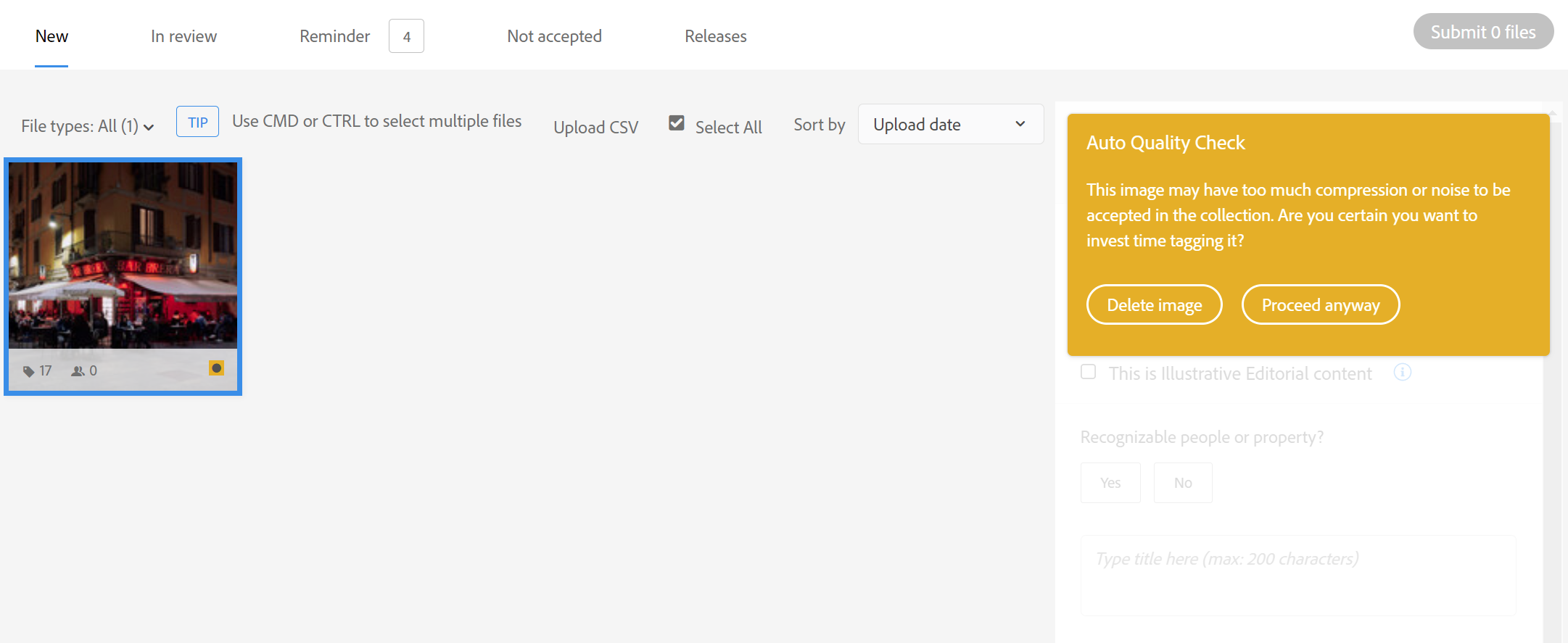
No conspiracy theories here if Adobe uses AI, at least for pre-checks!
Once the file is uploaded, it is auto assigned a Category, which you can manually change.
Already the system suggests a number of keywords. Adobe prioritizes the first 7 keywords, which you naturally have to place first.
That is why we mentioned that you should not use Lightroom, as it lists keywords in an alphabetical order.
You can use any of the suggested keywords you wish. It’s nice they offer suggested keywords, but you can’t see all your words at once. You have to scroll through a list and manually drag them to change their order. Adobe mentions they are aware of that and are thinking of a way to improve the experience.
There is a problem with our photo though. It contains recognisable people without a model release and cannot be accepted as an Illustrative Editorial, therefore we have to delete it and move to the next agency.
You can also read more about Adobe Stock here.
Shutterstock
Once more, you can either drag and drop, or use the FTPS. Video uploading via the browser is allowed. Once the thumbnail appears, you can click the Keyword Tool top right and a new menu appears.
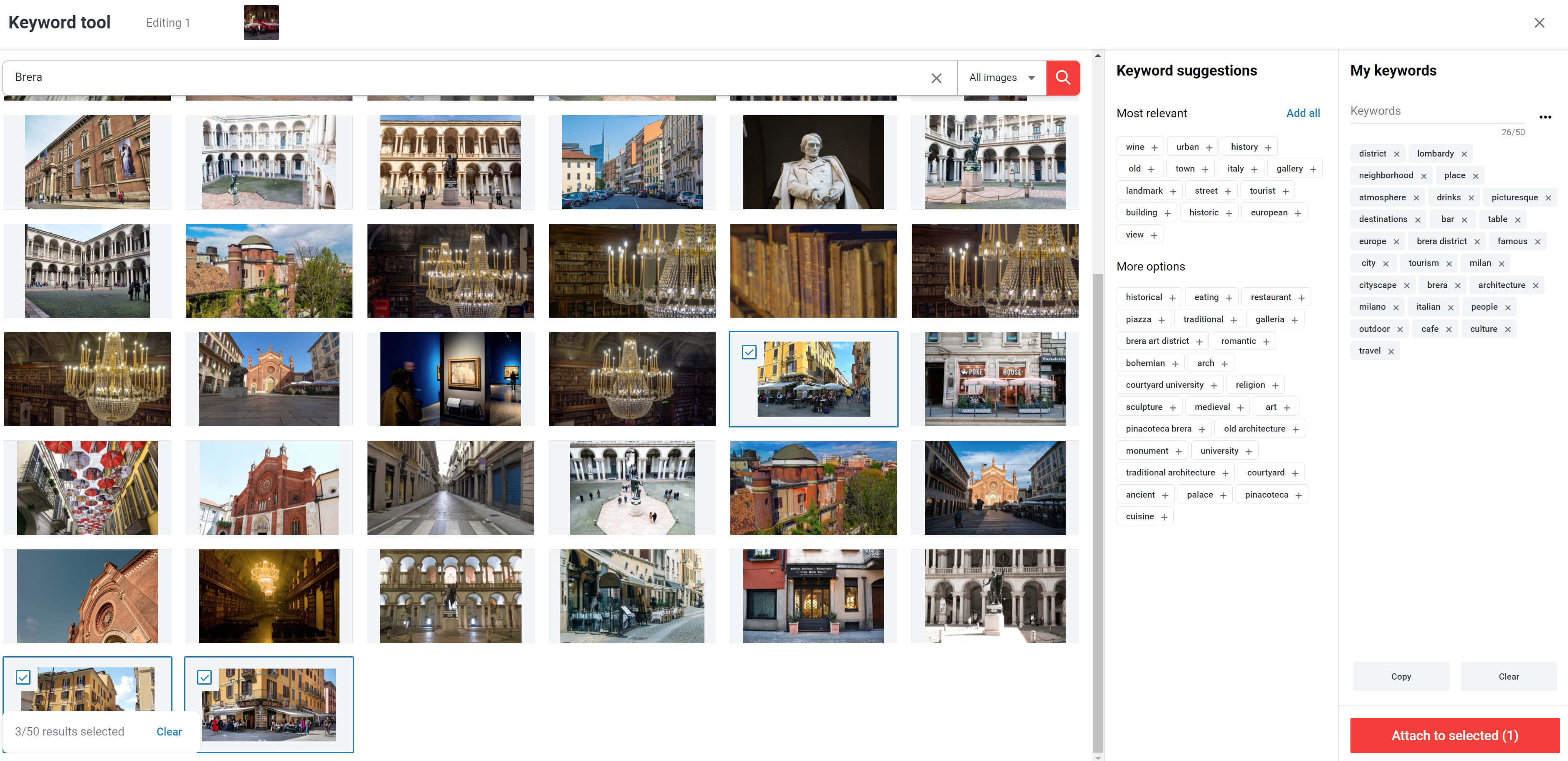
Shutterstock Keyword Tool
Before you add any searchable text, AI tries to match it but this might not always correspond to your content. Once you add a title, things change. You still have to know what you are searching though. If we add Brera Milan, or Brera District on the tab, we miss our 3 selections, which actually correspond to the same area during daytime. Then you can select the keywords you want and go back to the uploading page.
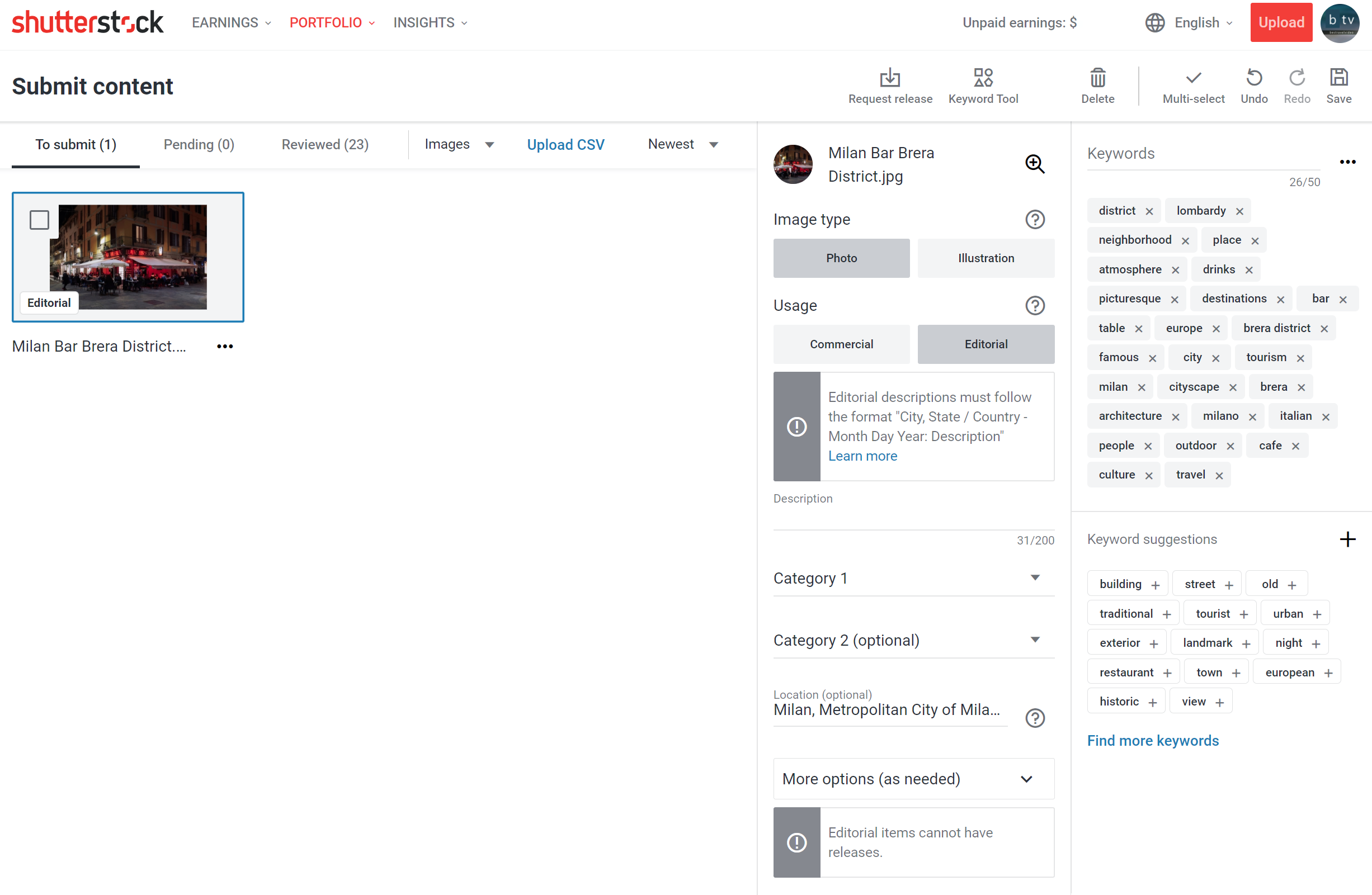
Shutterstock submit page
You can now add Location but you have to remember in case of editorials to follow the relevant format on your title. It saves time to select files (if more than one) and save similar info to all files.
Once the content is accepted and online, a customer can expand on the keywords and see a translation in his language. Use this tool searching the competition, to see if some English words do not translate properly in your language and maybe avoid them.
Read more about Shutterstock here.
Pond5
You can also upload either by drag and drop, or use the FTP. Video uploading via the browser is allowed.
The difference here is that AI suggests what it thinks is right and you can select the keywords you find right. Naturally the success rate is not 100%, as we clearly see neither “venice” here, or any “canal”. Still, 22 to 23 out of 25 is a pretty good AI score!
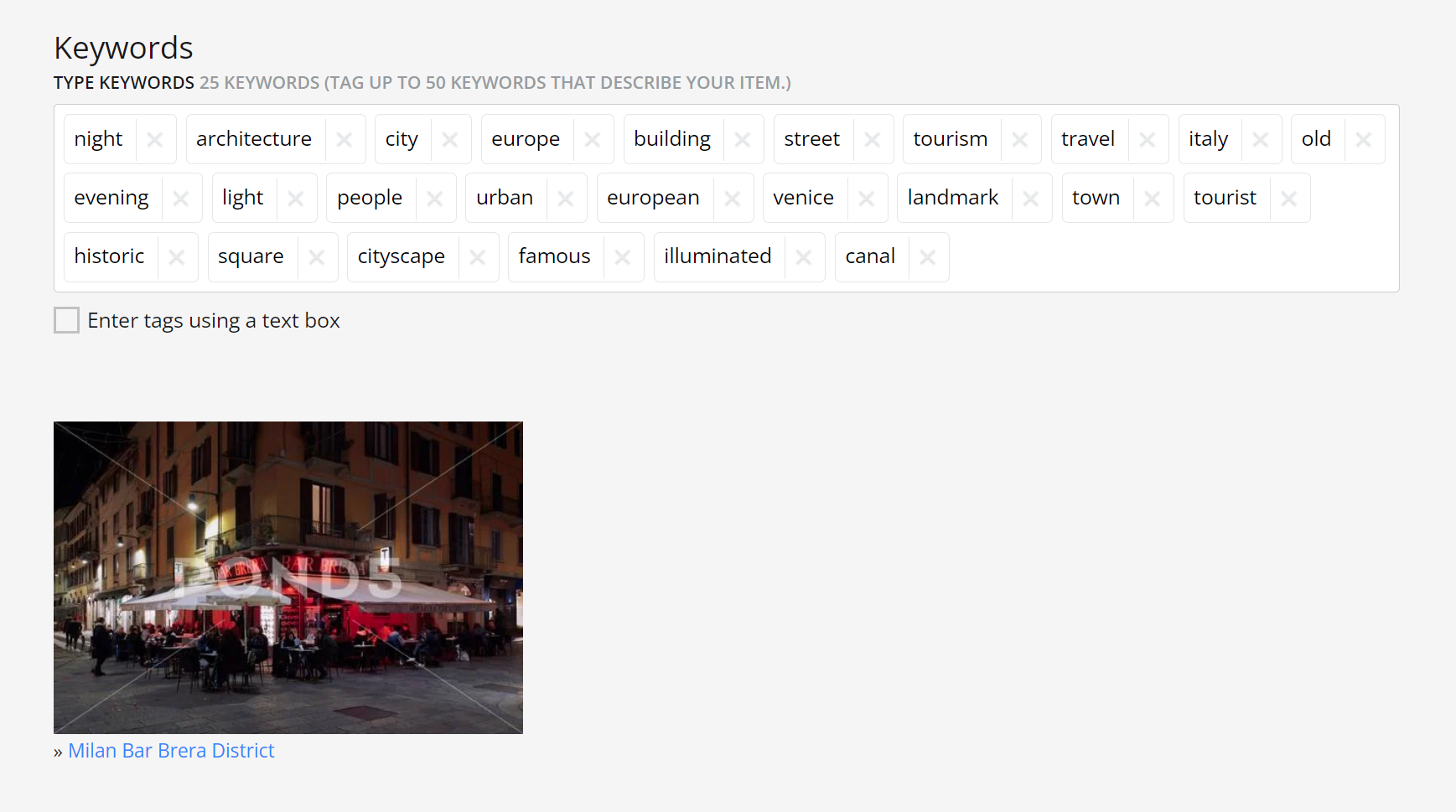
Pond5 AI keywords
What we find helpful is that if you use too many repetitive words which in agencies is considered spamming, Pond5 warns you so. What we would really find more helpful would be if the system could highlight the words (or phrases) in question.
If you click “Enter tags using a text box” you can copy-paste keywords separated by a comma.
Below the Status tab, if you click “Rejected” you can click edit and copy-paste keywords from any rejected assets you have.
Read more about Pond5 here.
iStock (using QHero)
QHero is a separate online service that allows you to work with iStock/Getty Images.
In order to use keywording, you have to create a new batch, selecting if it is a creative or editorial one. You can also upload videos or add new content to a current batch.
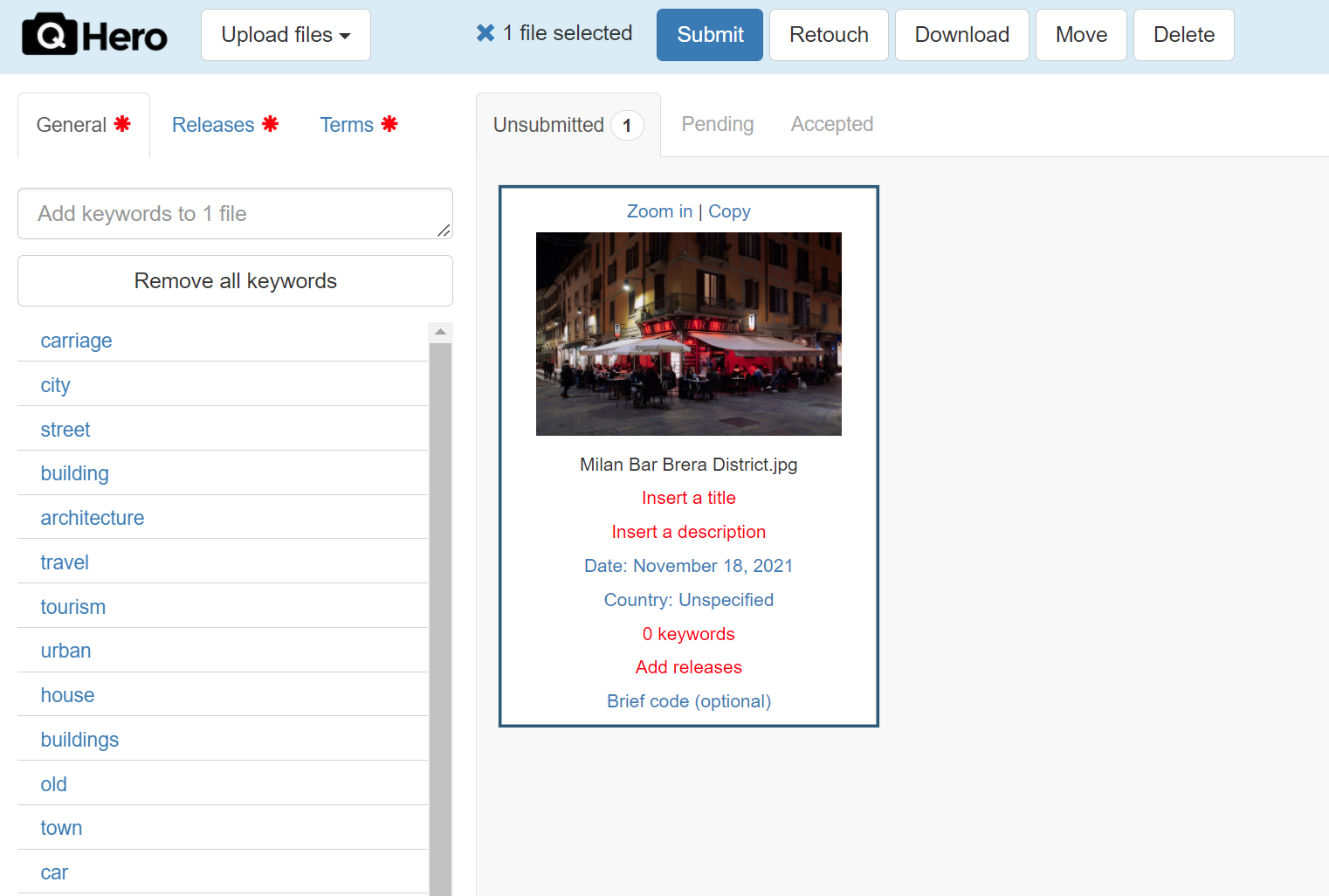
QHero keywords
Once the thumbnail appears, you can select from the suggested keywords to the left.
It is convenient that in case you upload more than one file, you can select all and save changes to all selected files, but you don’t have any thumbnail previews on suggested keywords.
Always have in mind that you can’t change metadata on QHero, once your content is accepted.
SEO research tools
Don’t confuse a keyword research tool with a keyword creation tool.
This kind of research uses SEO (Search Engine Optimization) to show you what companies or individuals are searching for. Little spiders, bots, crawl the web in milliseconds and based on complex algorithms that index the vast content, decide on the order the search result appears. If you are for example writing a post on your blog, or a company wishing to lure customers, your role is to add catchwords in the text so it can be indexed. You have to use keywords naturally, so they look as part of a sentence. You then have to learn how to distribute these words inside the text but also on the titles and descriptions.
Let’s see an example that shows how a customer searches for content. Using these tools you can get an idea on what keywords could be used for your content, or even on what kind of content to create.
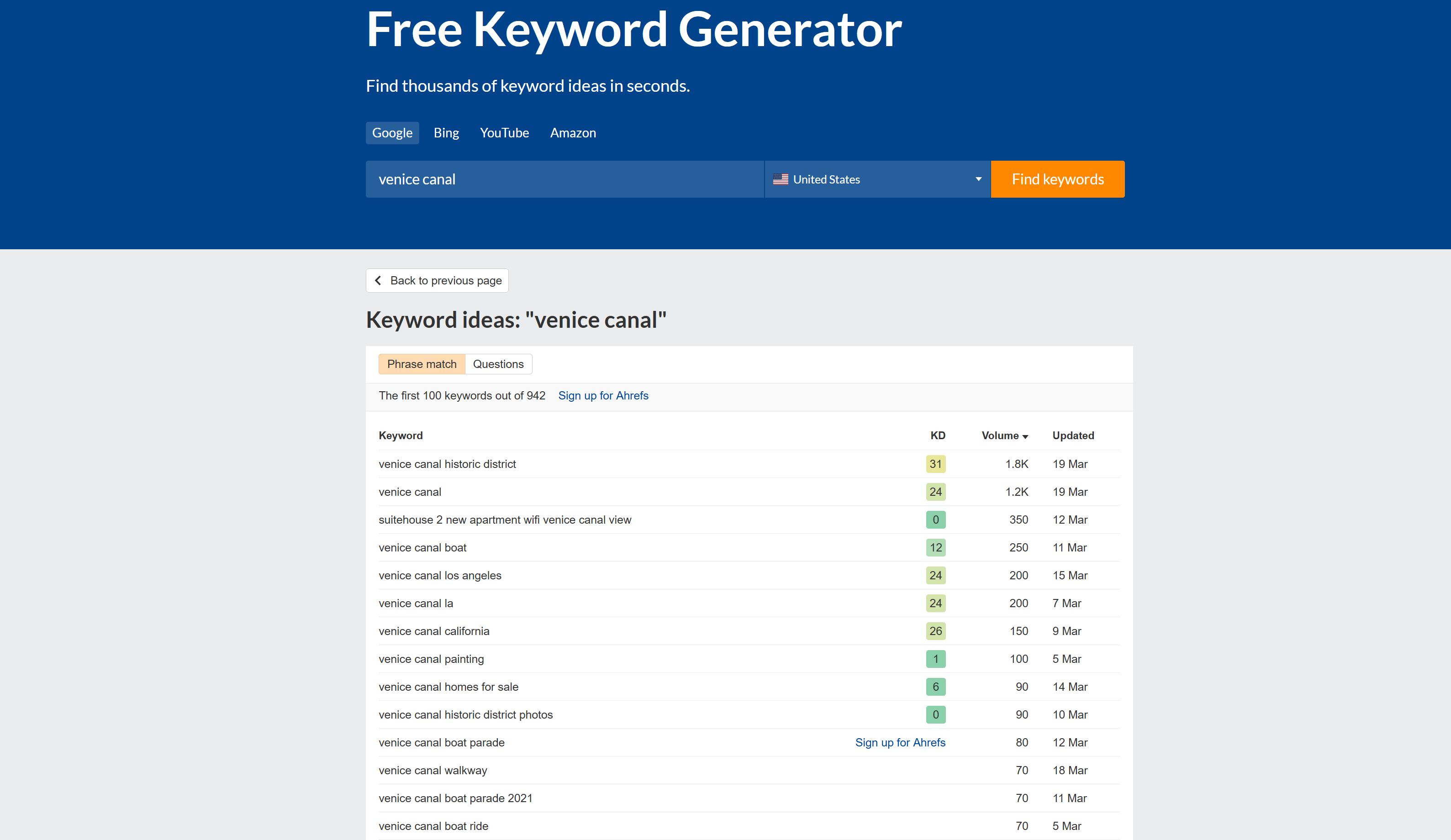
Free keywords explorer from Ahrefs
Searching for "venice canal" and not including Venice Italy or Los Angeles gives us results for both areas, either in Venetto or California.
You see exactly what users are searching about. Scrolling down gives you a perfect idea about how customers search to find your content and you can use some of these keywords boat, historic, district, tour, lights, gondola, bridge, ride, water, clear, cruise, tide, view, italy if relevant, to your photos, illustrations, or videos. The top row of this particular tool gives some interesting details.
It is true that using SEO tools is a little bit tedious, but it is an extra mile you can make in order to nail keywording from the customer perspective.
Here is a list of some of the popular tools, free or paid:
- Ahrefs Keyword Explorer
- SEMRush Keyword Magic
- Google Keywords Planner
- Microsoft Keywords Planner
- KWFinder (requires an account)
- Ubersuggest
- Keyword Tool
Tips for keywording for microstocks
Every mentioned tool needs to be used wisely. Here’s what we recommend:
- Don’t use the same word many times, it will be considered spamming and lead to rejections;
- Don’t use words that do not describe your content. Not only will the customer be disappointed, also the algorithm each agency uses might push your content down;
- There is no proof if renewing your keywords is beneficial, but it might help if you are describing a current newsworthy trend or event;
- Add some keywords to your title and description. They might not be searchable in all agencies, but they are helpful when a customer with little time to spare tries to decide on selecting an image.
- Dreamstime tells you if a title is unique but wants more words on descriptions and does not accept the title mirrored as a description;
- Alamy encourages the use of Supertags. They are not mandatory, but by using them you prioritize your keywords. You just add them going to your submissions, by clicking a blue star next to your tags (10 max per file).
- Remember that most agencies have a 50 keywords limit. There are endless talks if adding less helps more, but it’s up to you to decide, based on your content.
Final thoughts
All you need to have in mind is that the winning formula, everything else being equal, is simple:
Better keywords = more sales