Upload troubleshooting
Quality of FTP upload in Xpiks depends very much not only on time-tested uploading in Xpiks, but also on your local internet provider, microstocks websites which update and break their services frequently and many other fragile things. In case you have any connectivity issues it is important to detect where does the error originate: locally or on the FTP server side.
Xpiks allows you to better understand what is going on with detailed upload logging. You can turn it on in Upload section of Settings. Please keep in mind that enabling detailed logging makes your upload slower so please don’t forget to turn it off after the experiment.
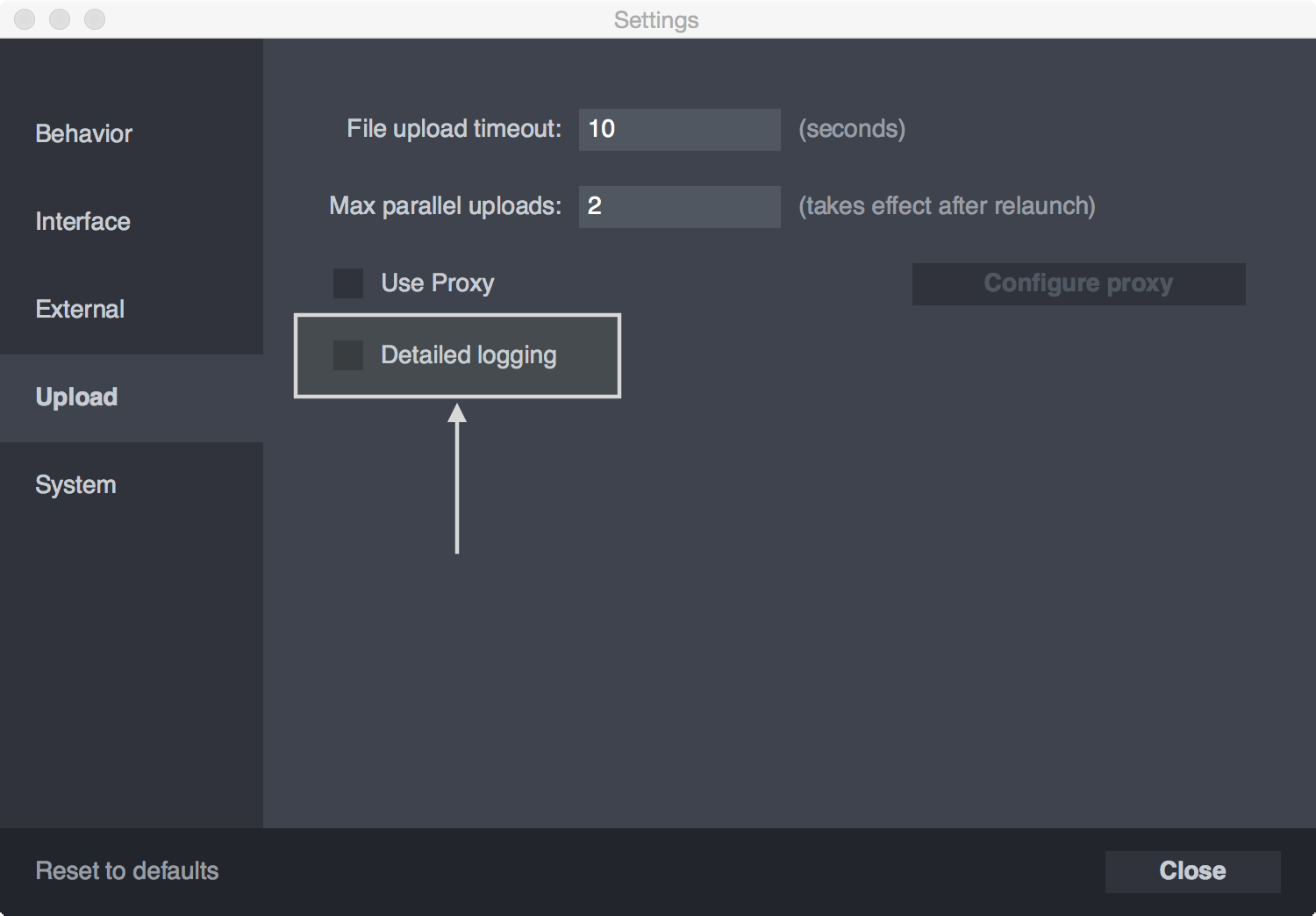
Usually you would need to do the following:
- turn on Detailed logging for uploading
- try to upload some files (this will generate enough logs to troubleshoot networking)
- turn off Detailed logging for uploading
Later in order to understand what happens, please contact support and get help from professional.
Detailed upload logging saves the dialog between Xpiks and remote server. This dialog can be extremely useful to troubleshoot the problem on either side. This is an example of such dialog for testing the connection:
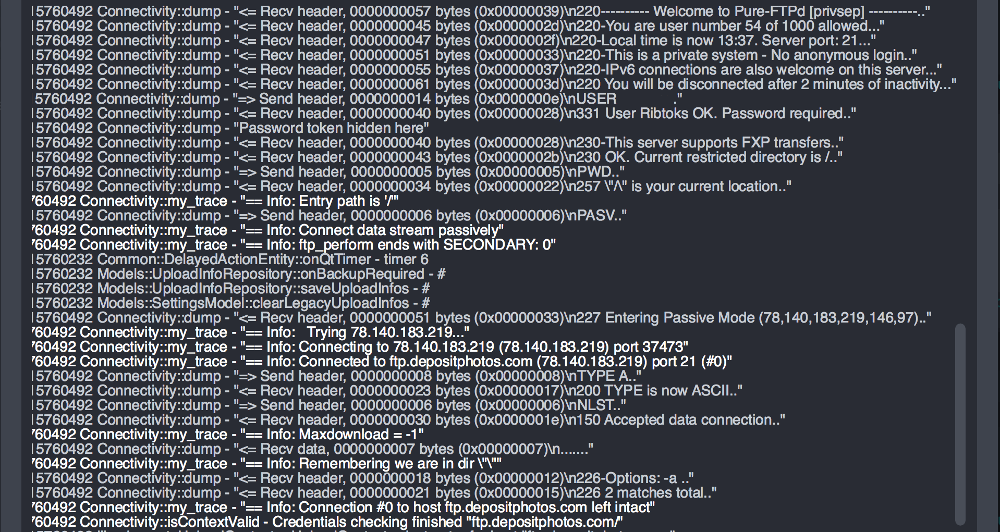
Please keep in mind that Xpiks strips all sensitive data like passwords from detailed FTP logging.
