Overview
If you’re in the main view you can select files and press “Edit” button. This is how you start editing multiple files at once.
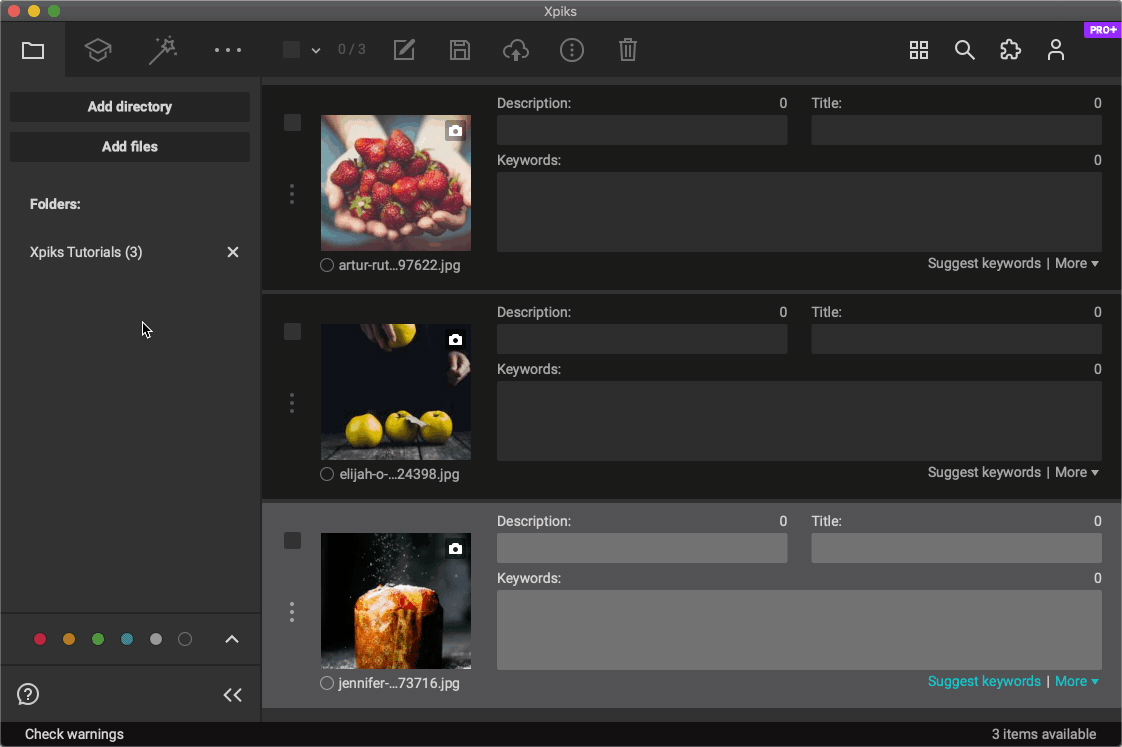
In order to apply changes you press “Save” button. Xpiks will overwrite metadata in all artworks that you have previously selected for editing in main view.
If some of the files already had Title, Description or Keywords prefilled, Xpiks will show common metadata in multiple editing view:
- Title will be prefilled if non-empty titles of selected artworks are the same
- Description will be prefilled if non-empty descriptions of selected artworks are the same
- Keywords will contain common keywords that are found in the selected artworks
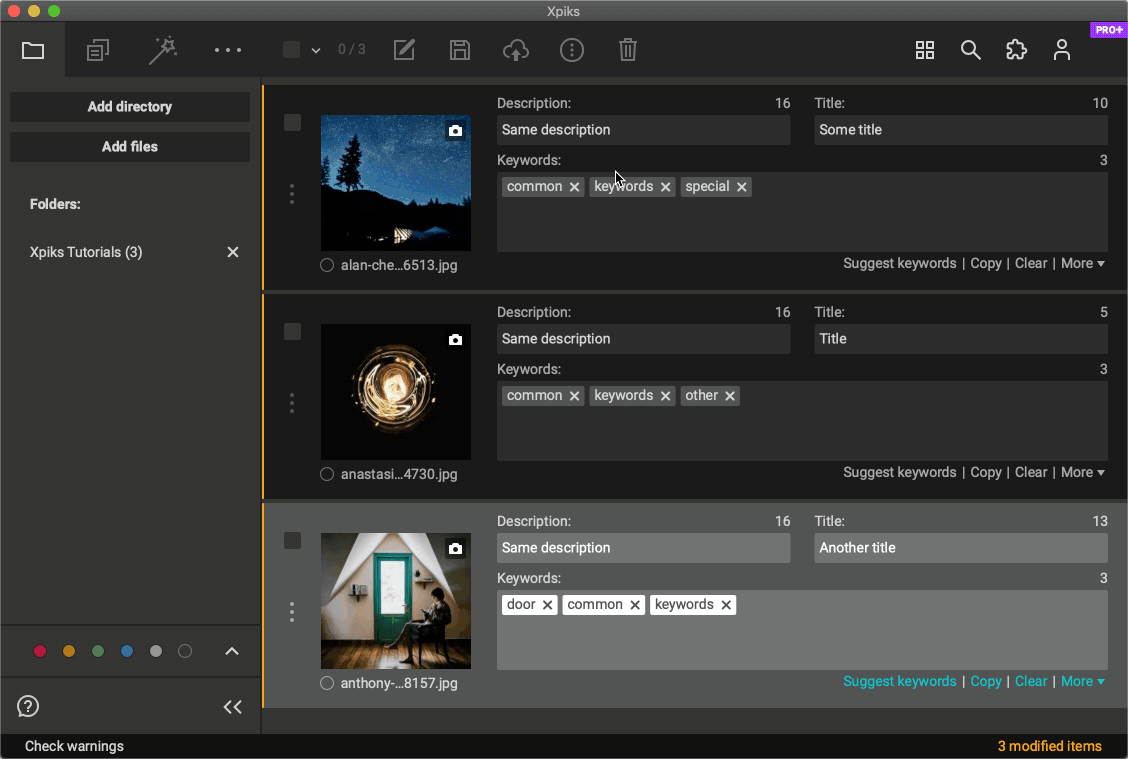
In the example above you can see that all three artworks have same Description but different Title. Also each has 2 common keywords ("common", "keywords") and 1 other keyword. When you select them for batch editing Xpiks understands that their Description is the same and it shows it right away. Also Xpiks shows keywords common to all opened artworks.
