Overview
Table of Contents:
About presets
A Preset is just a set of keywords with a unique name. You can create these sets via Edit -> Presets menu.
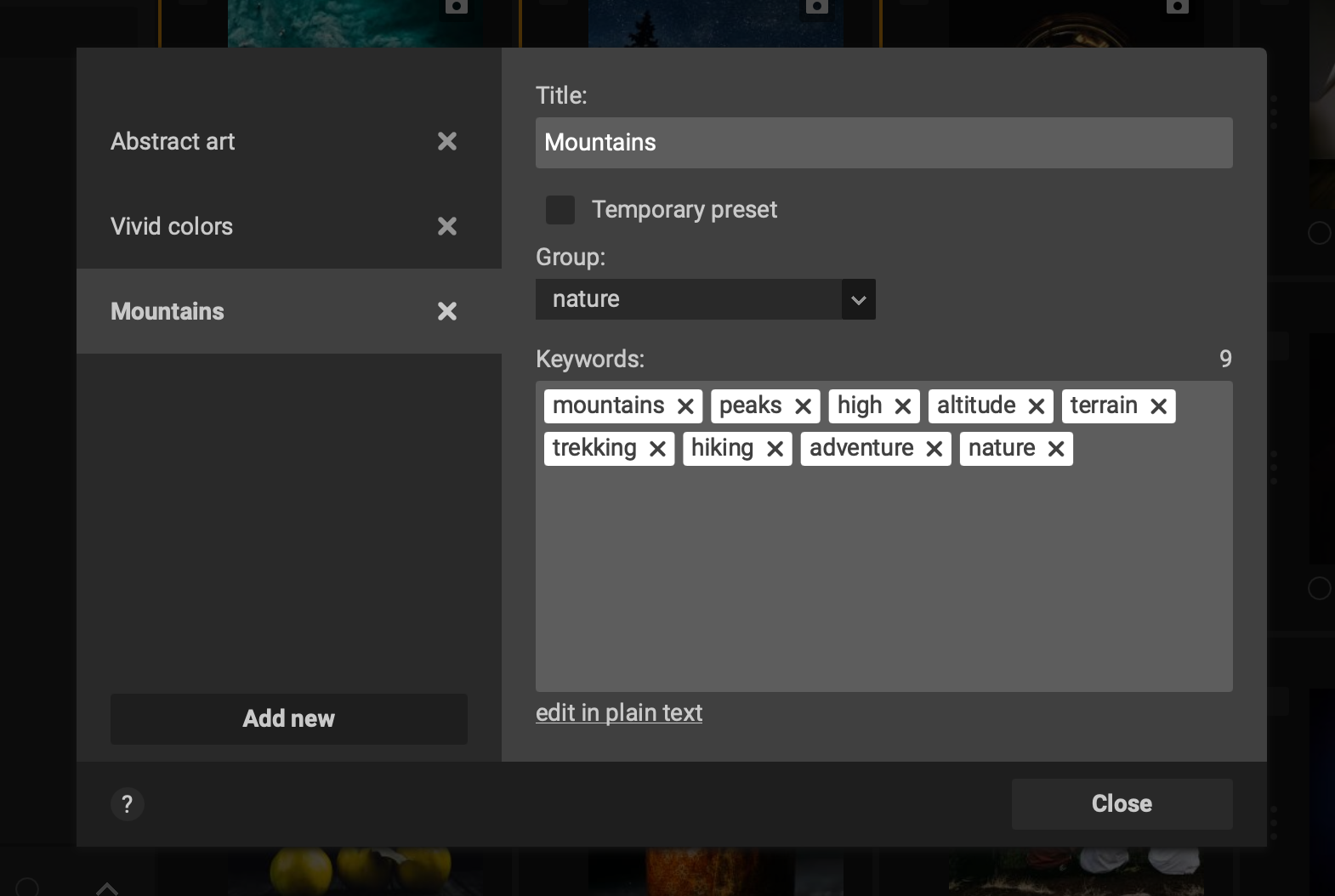
As you can see on the picture above, it’s dead simple. Preset “Mountains” has 9 keywords and it belongs to the group “Nature”. That’s all.
Temporary presets
Preset can be marked as temporary - that is available only during current session in Xpiks. It can be useful if you’re working with a very specific files that presets are useful for, but you’d prefer to automatically cleanup presets.
Creating presets
From the presets dialog
To create preset you just click “Add new” and fill in what is needed:
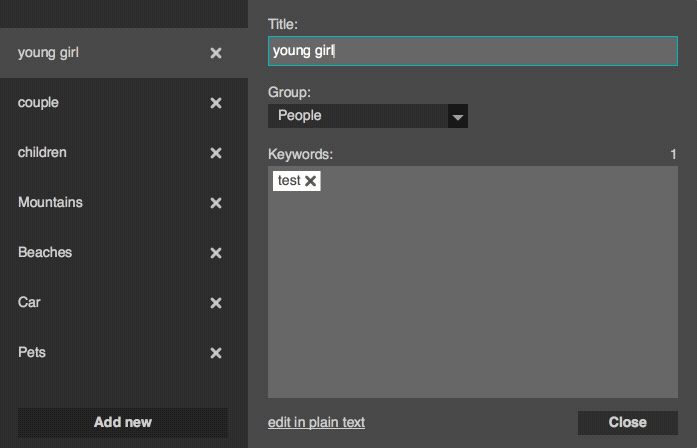
And what you can do with preset is to insert it into keywords in a number of ways.
From artwork’s keywords
You can create preset directly using some file’s keywords. You can find “Create a preset” in the context menu for keywords.
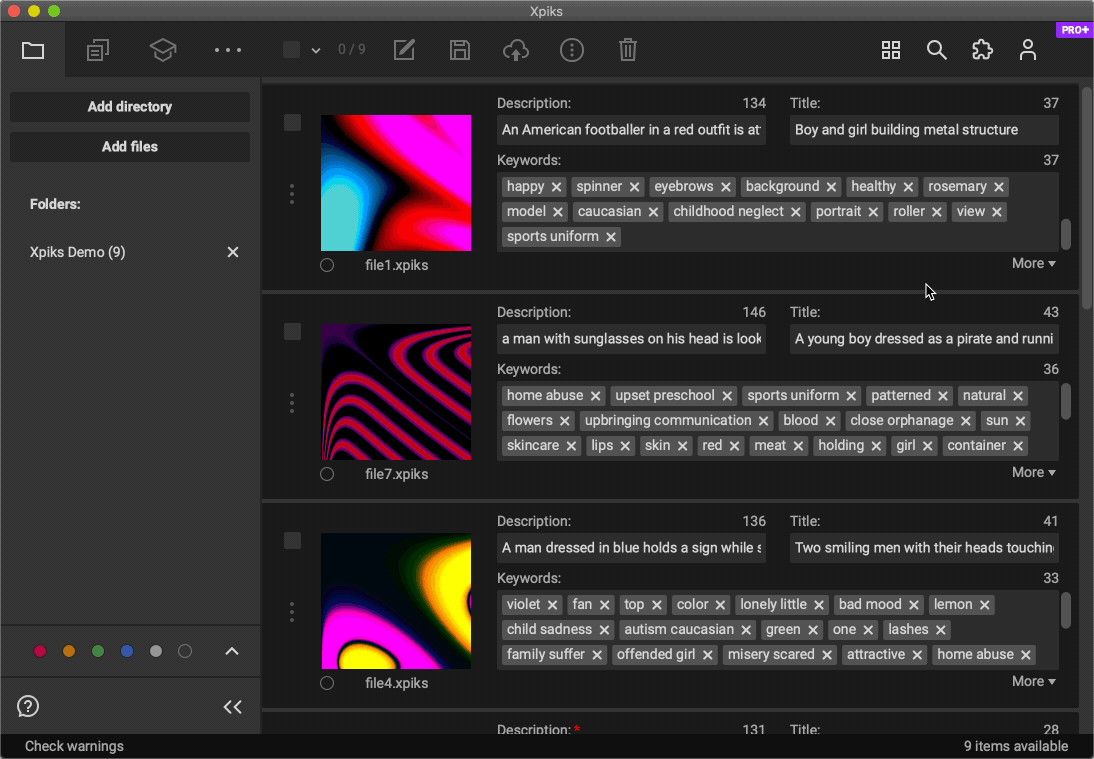
Sorting presets
You can keep presets in the menu sorted by changing a Setting in the UI section. Note presets on the left are sorted while presets on the right have the same order as when created.

