Overview
The most simple way to add keywords to an artwork is just to type them. When you finish typing the keyword you can press Comma (",") or Enter and what you wrote will be displayed as a separate keyword.
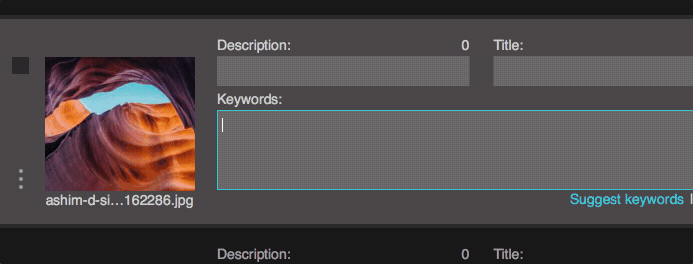
If you’re typing English keywords, Xpiks can help you by doing autocompletion of what you’re typing. If you want to select the completed item, you need to press Up or Down button to move selection and then Enter to insert it.
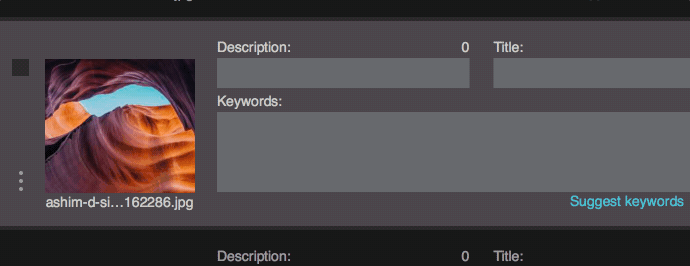
To remove last keyword you can just press Backspace.
