Batch editing view
Table of Contents:
To edit multiple images at once you need to select them in the main window and press “Edit” button.

Changes switches
If you click Save Xpiks will apply changes which are enabled by Changes switches. Xpiks provides you with flexible options to change selectively Title, Description or Keywords in the selected artworks. You can control these changes with checkboxes on the left. All of them are turned on by default. In addition you can add text to existing fields using dropdown menu.
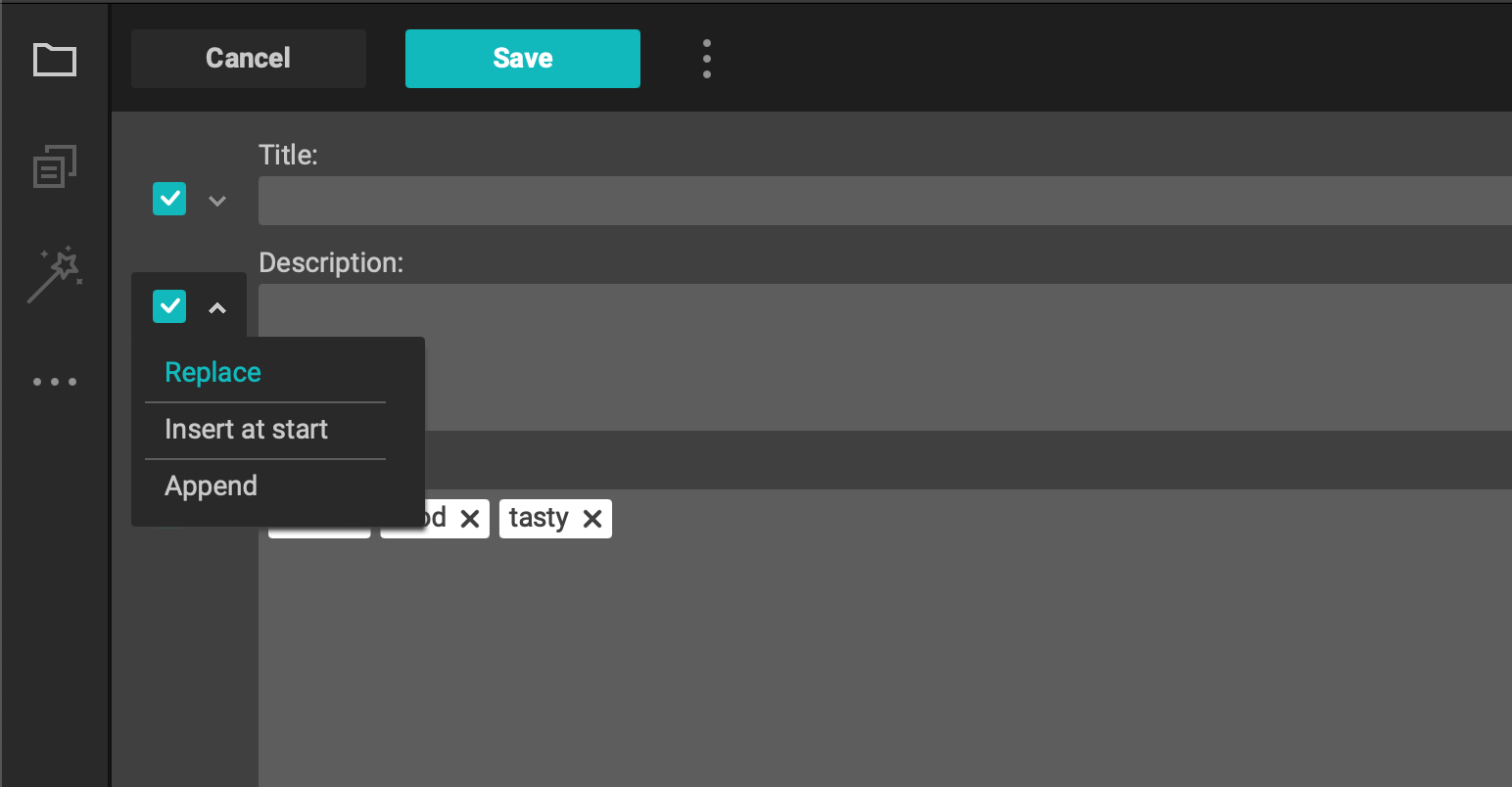
Selected artworks
Here you can find artworks that you have selected before for editing in the Main window. When you will press Save button changes will be applied only to these artworks.
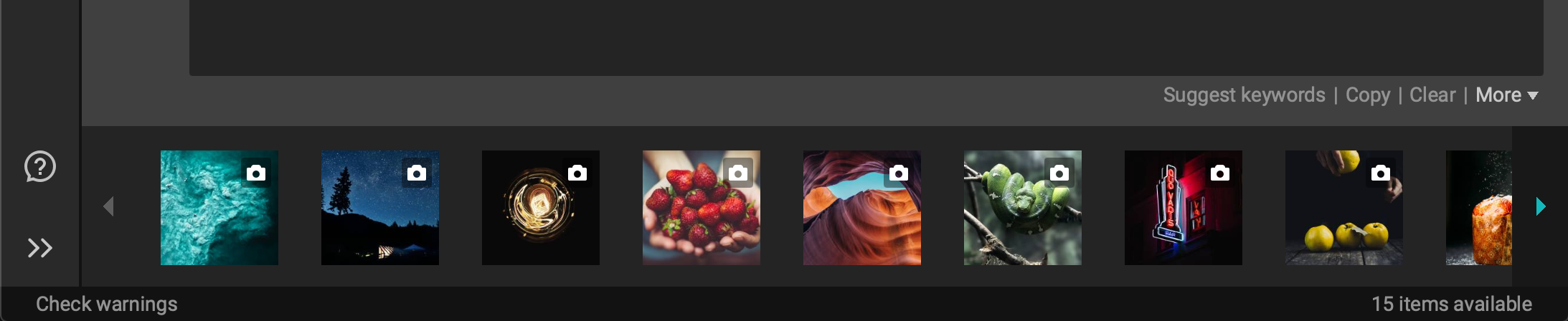
When you select artworks for multiple editing Xpiks combines their metadata to show you common metadata they have. By default this common metadata is calculated from all images but using these tools you can recombine metadata only from the artworks you will select. Also you have possibility to remove them of the from multiple editing or to copy current metadata to QuickBuffer.
