Adding files
In order to add metadata to your artworks you need first to open them in Xpiks.
Most simple way to do that is to drag’n’drop them from outside. Xpiks will prompt you a dialog to import metadata which is already stored in files.
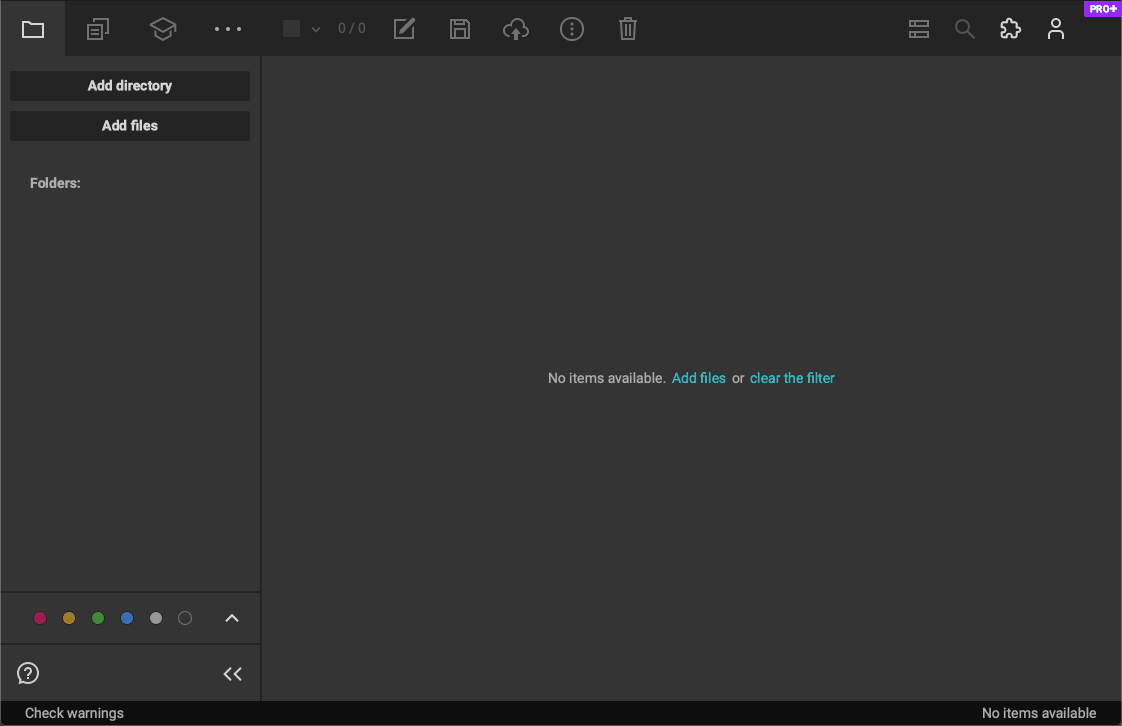
Also you can click Add files or Add directories buttons and select files or directories separately.
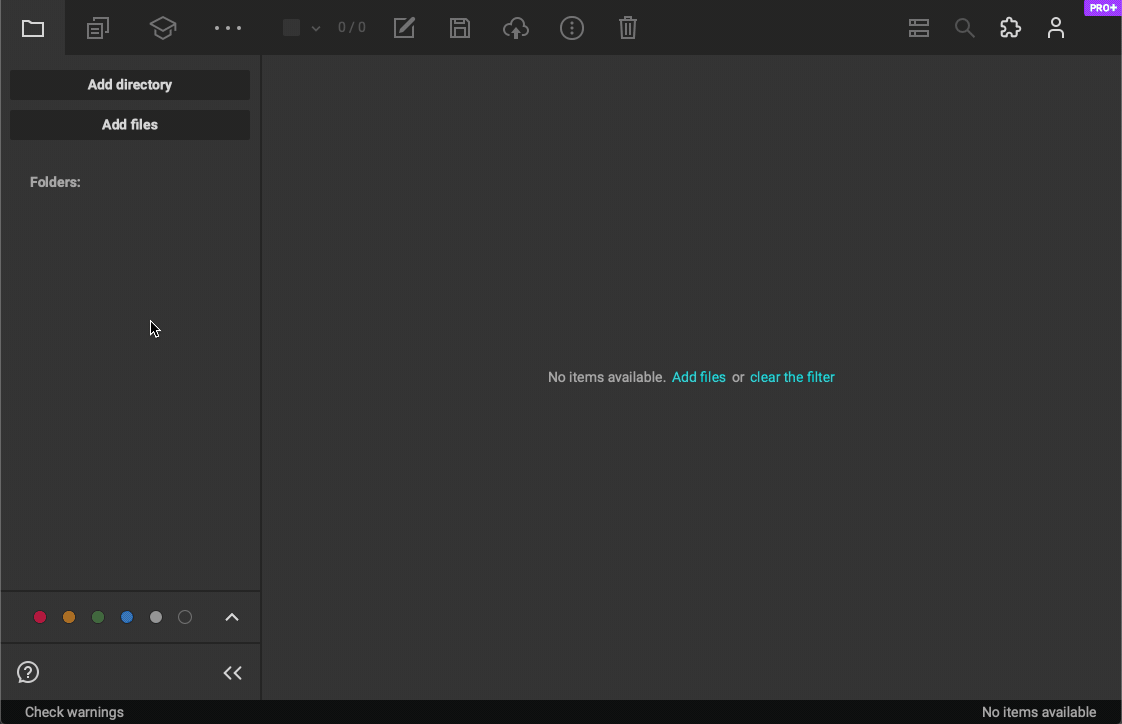
Users, who upload vector files, could also add a pair of vector + preview. But if you only add preview, Xpiks will find vector automatically. Please note, that your files should have the same name e.g. Flower.eps and Flower.jpg.
