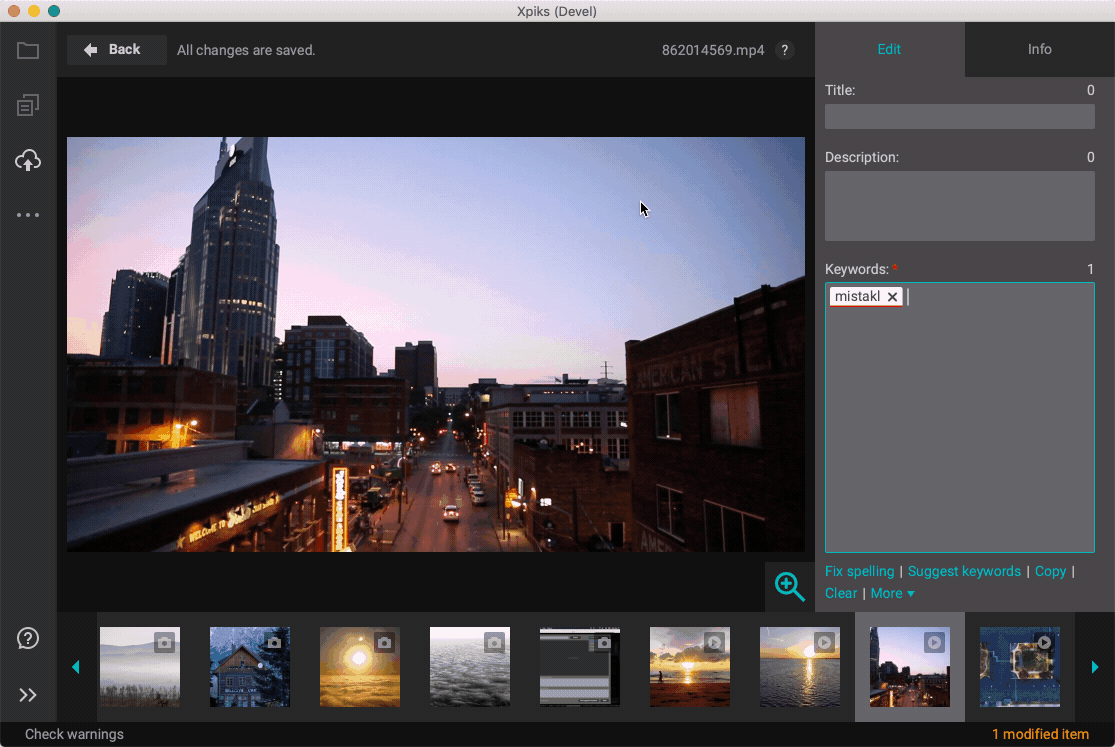Spelling
Table of Contents:
Xpiks checks spelling as you type and shows you spelling errors if spellchecking is turned ON in Settings. Please note how the keyword with wrong spelling got underlined red and “Fix spelling” link appeared on the bottom right corner.
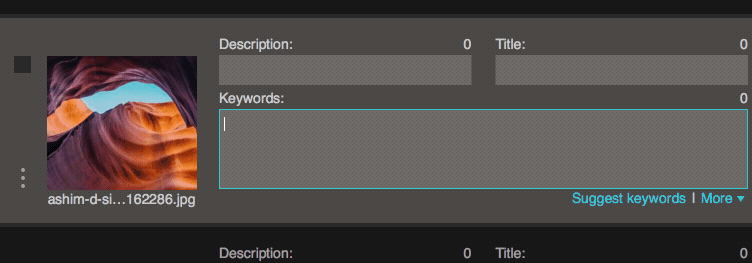
Fixing spelling
When you have spelling mistakes, Xpiks shows you “Fix spelling” link (which is also accessible from “More” menu) near Keywords field and it provides spelling suggestion for you. If you click on this link you can select these suggestions and replace your misspelled words.
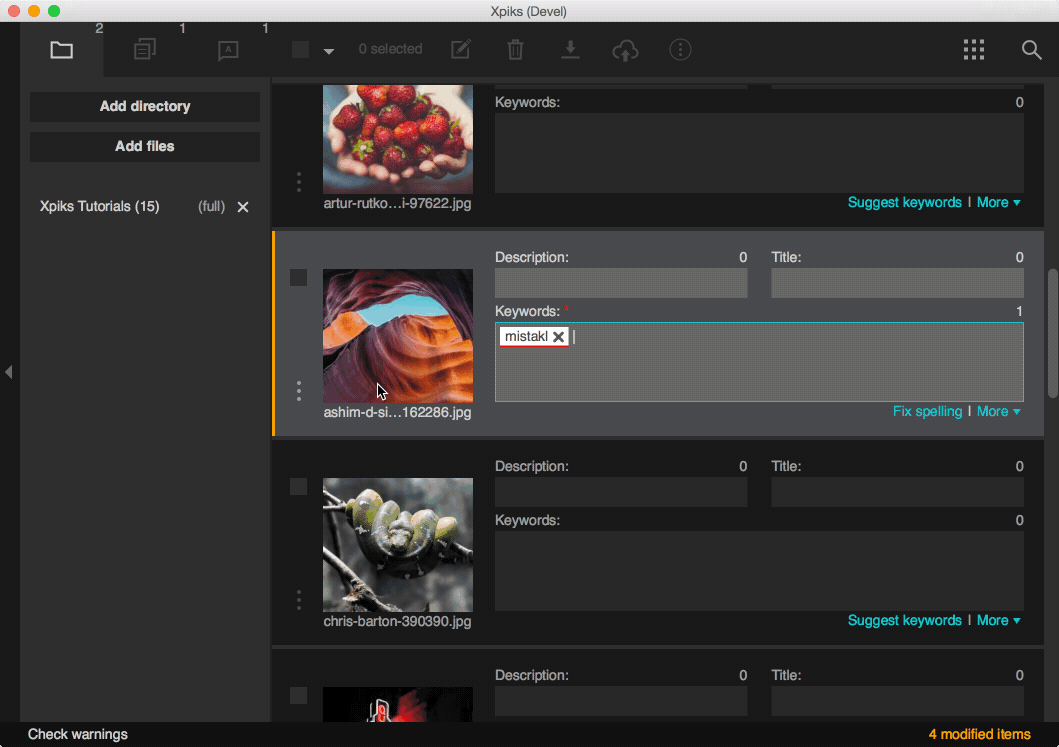
Also if that’s not a mistake but a legit word but unknown to Xpiks dictionary, you can add it to user dictionary. Just right-click it and select “Add to dictionary”.
User dictionary
You can add a misspelled word to user dictionary from they keyword context menu.
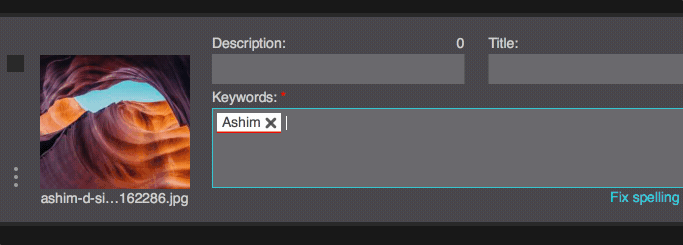
or from the Spelling suggestions dialog
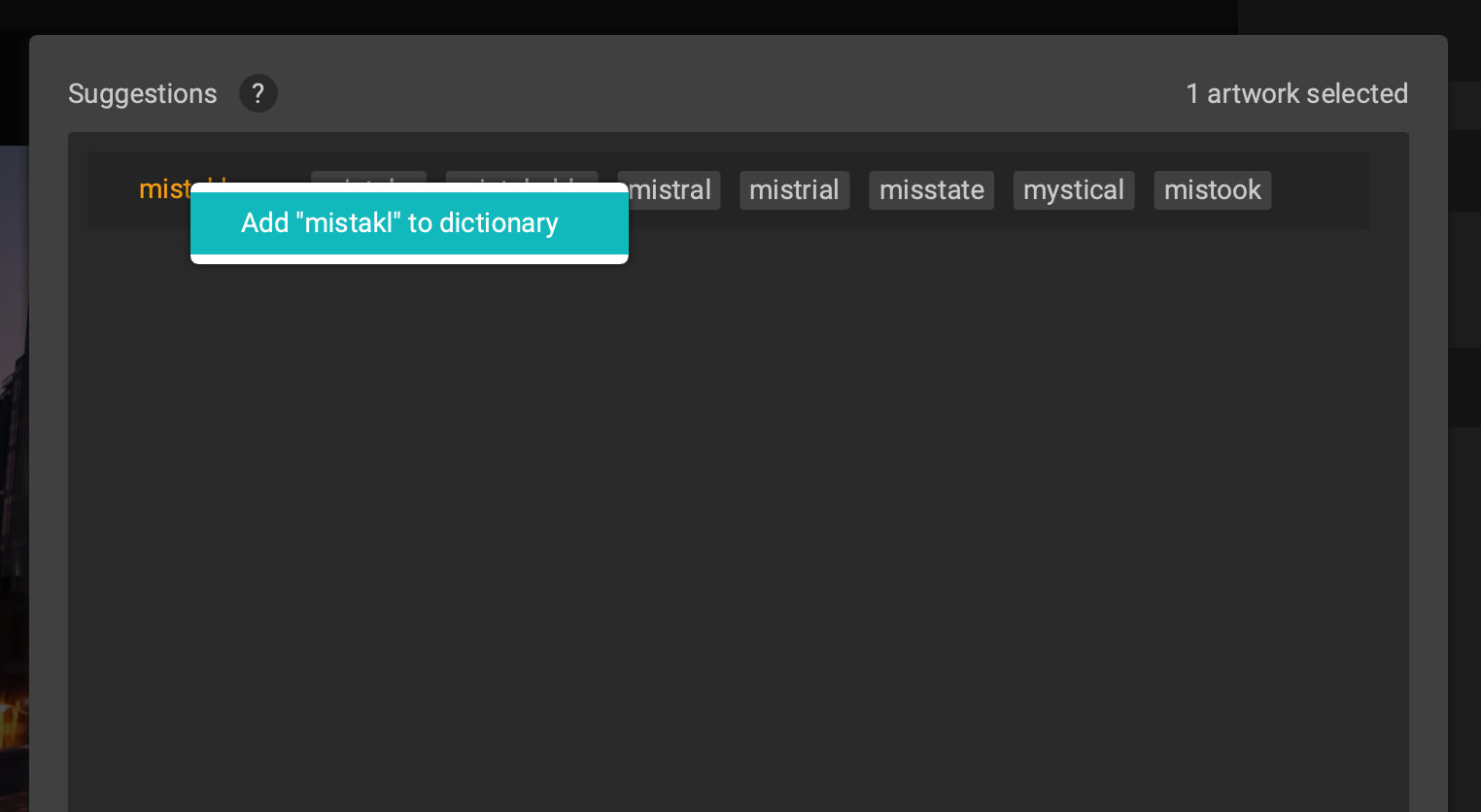
You can edit user dictionary through Settings or via Tools -> Advanced -> Manage user dictionary.
Suggestions while editing
Xpiks also suggests you spelling corrections when you edit the keyword (with mouse double click) in case the keyword is misspelled.