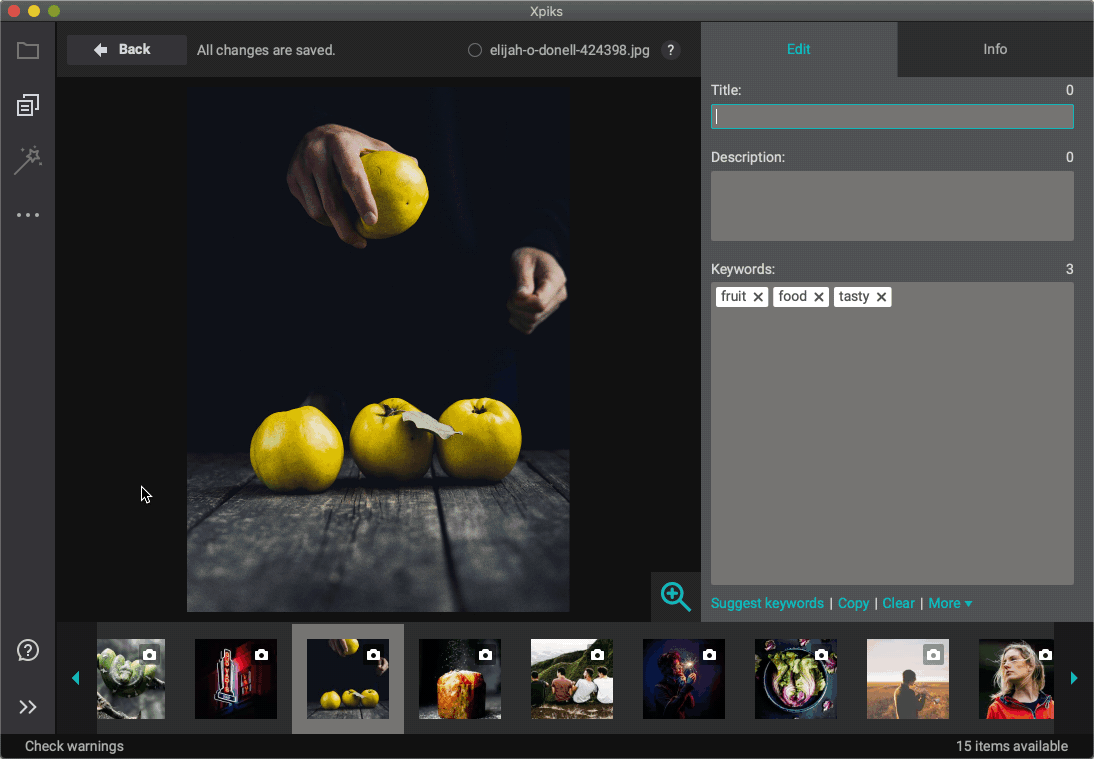Single editing view
Table of Contents:
You can open this view from the main window if you double-click the image or select it and press “Edit” button. In order to close this view you need to click “Back” button. All edits made in this view are automatically saved.
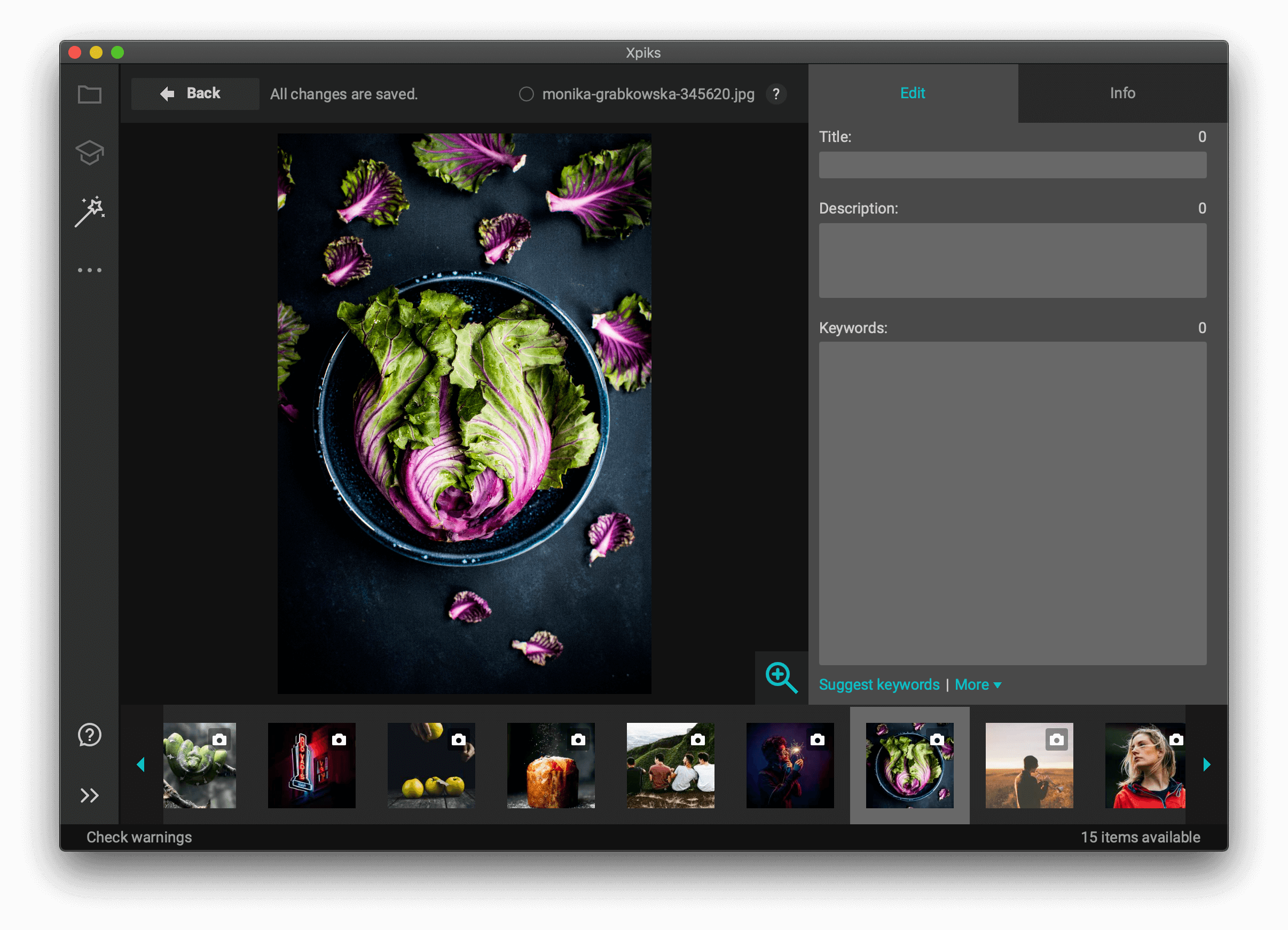
Editing and information tabs
First tab allows you to edit metadata and Info tab shows various information different for photos, vectors and videos.

Available artworks
It shows all artworks opened in Xpiks. You can switch between them by clicking on their preview image. Also you can use a shortcut “Ctrl+Alt+Arrow” (“Cmd+Option+Arrow” on Mac) to navigate left and right.
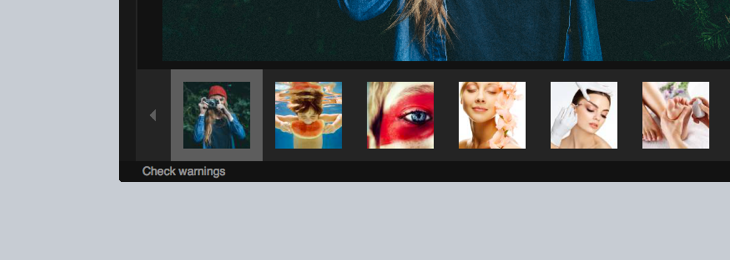
Keyword’s actions
Various actions you can do with keywords like Suggestion, Spelling fixes and others (available through More menu). Same actions like the one you can see in the Main Window.
Resize
You can resize metadata panel to your liking in increase size of the Title, Description and Keywords field.
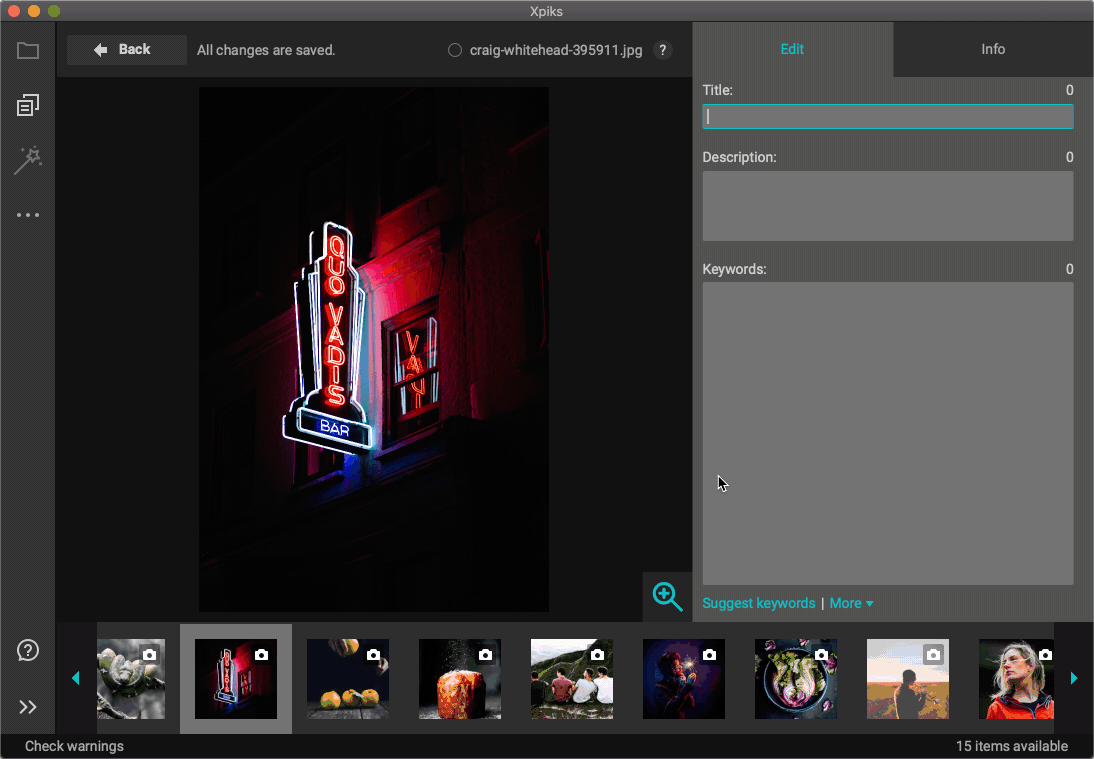
Zoom
Does 100% zooming so you can see the image in the 1:1 ratio in case you need to examine some details for keywording. Also you can zoom if you hold Ctrl (Cmd on Mac) and scroll with mouse wheel.
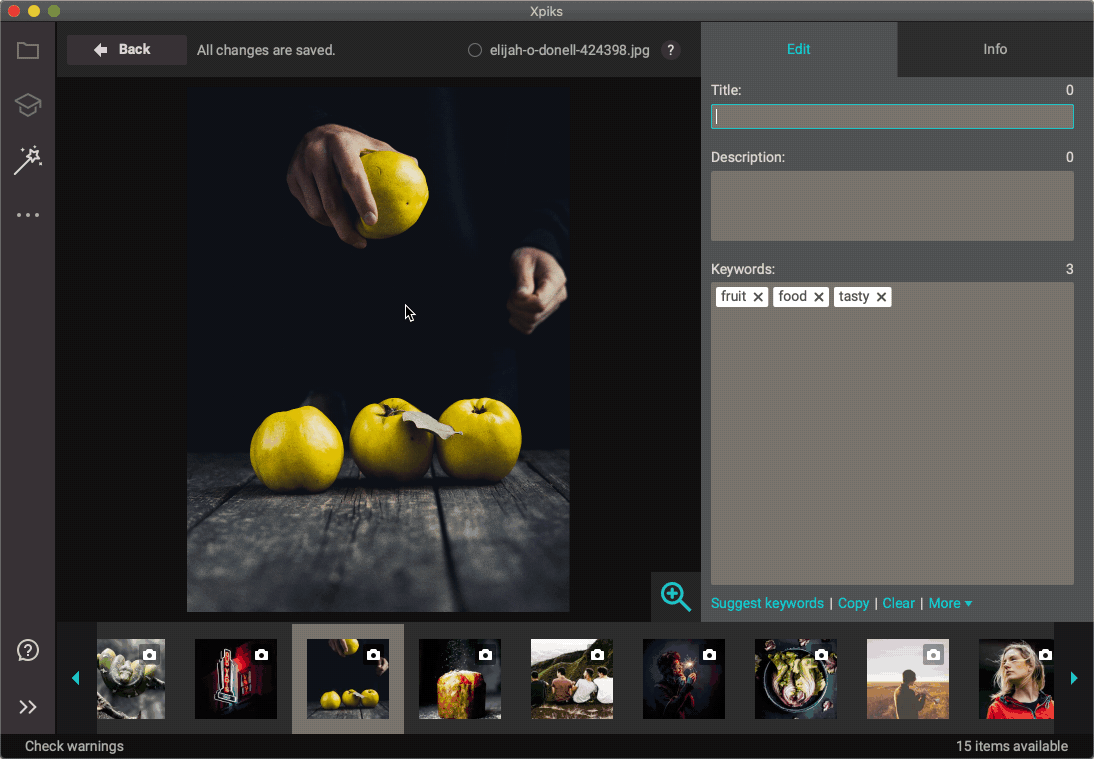
Hold Ctrl for zoom
Global tools slider
Opens and closes Global tools (Files and Folders, QuickBuffer and Translator).