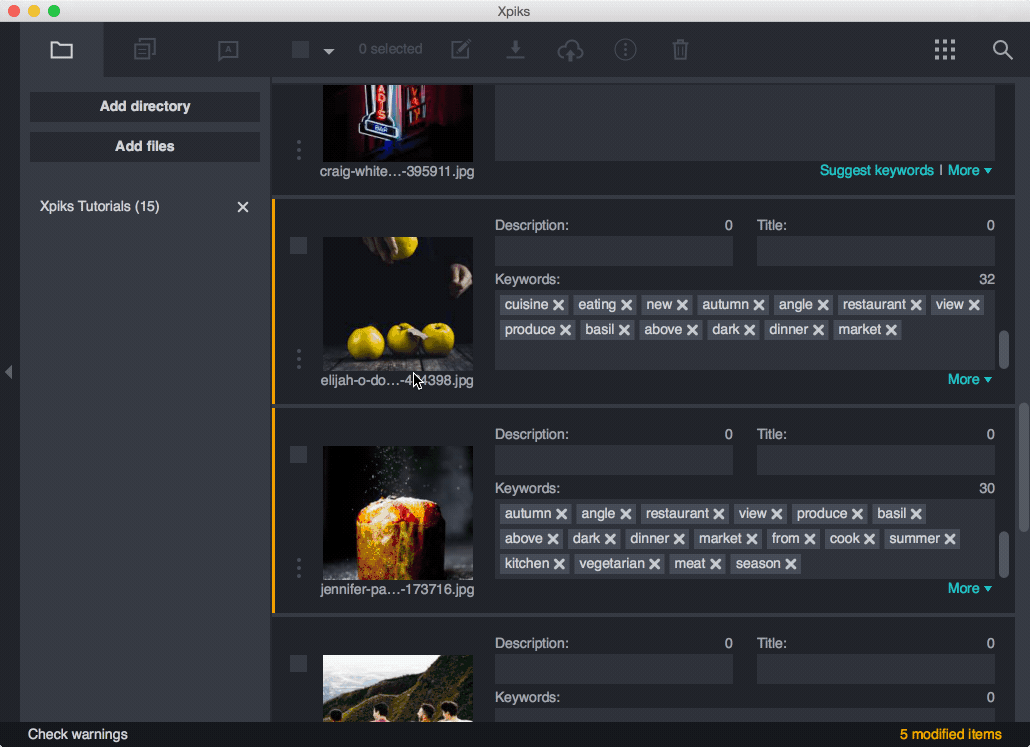Reorder keywords
Keywords reordering might be useful to put most important keywords first. Xpiks supports keywords reordering with mouse as of version 1.5.1. Previously the only way was using “plain text editing”.
You can drag and drop keywords only in single editing view or batch editing view. Currently keywords reordering is not supported in the main view.
For example, open any file in single editing view by double-clicking the thumbnail or from the context menu. You can easily reorder keywords with your mouse: