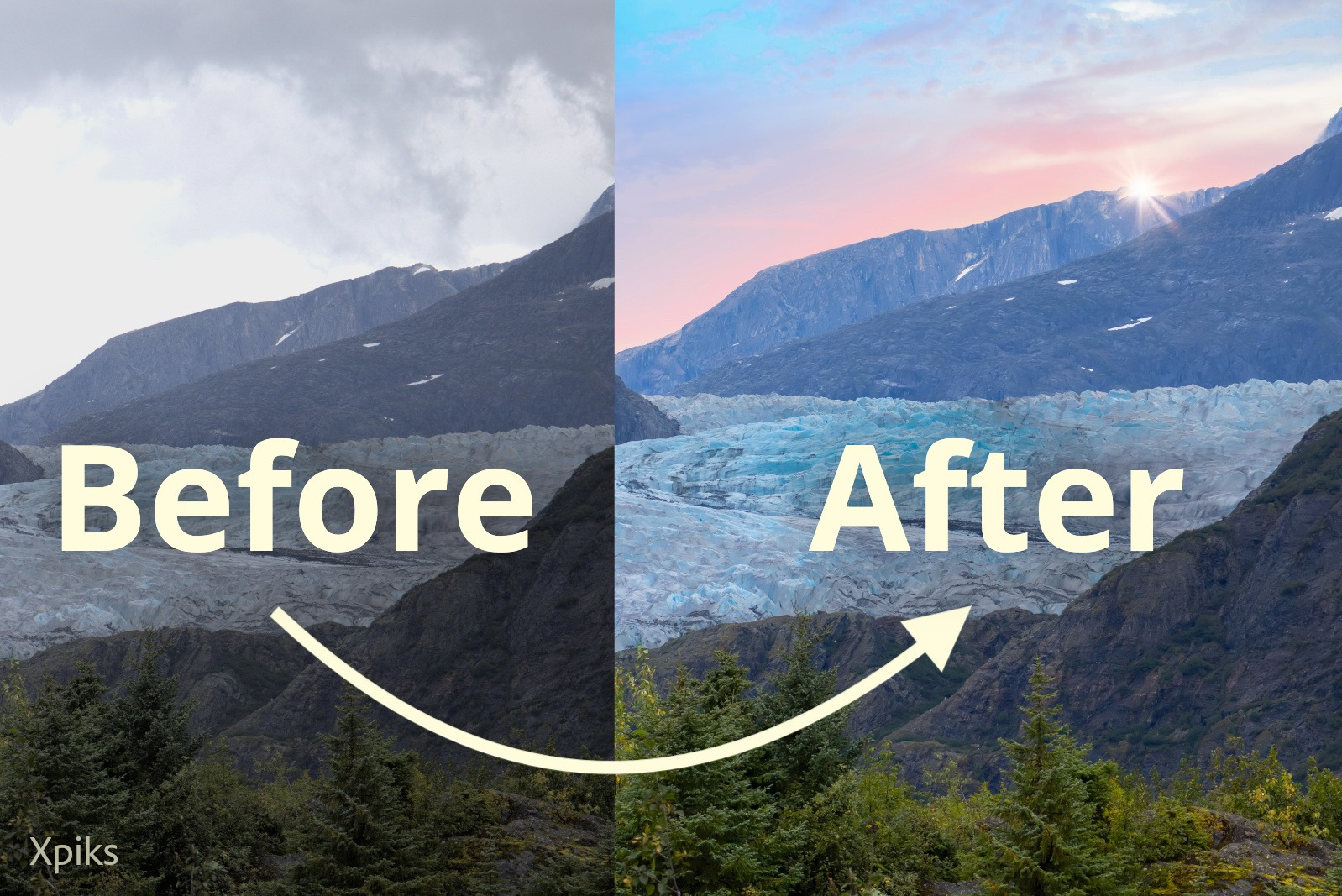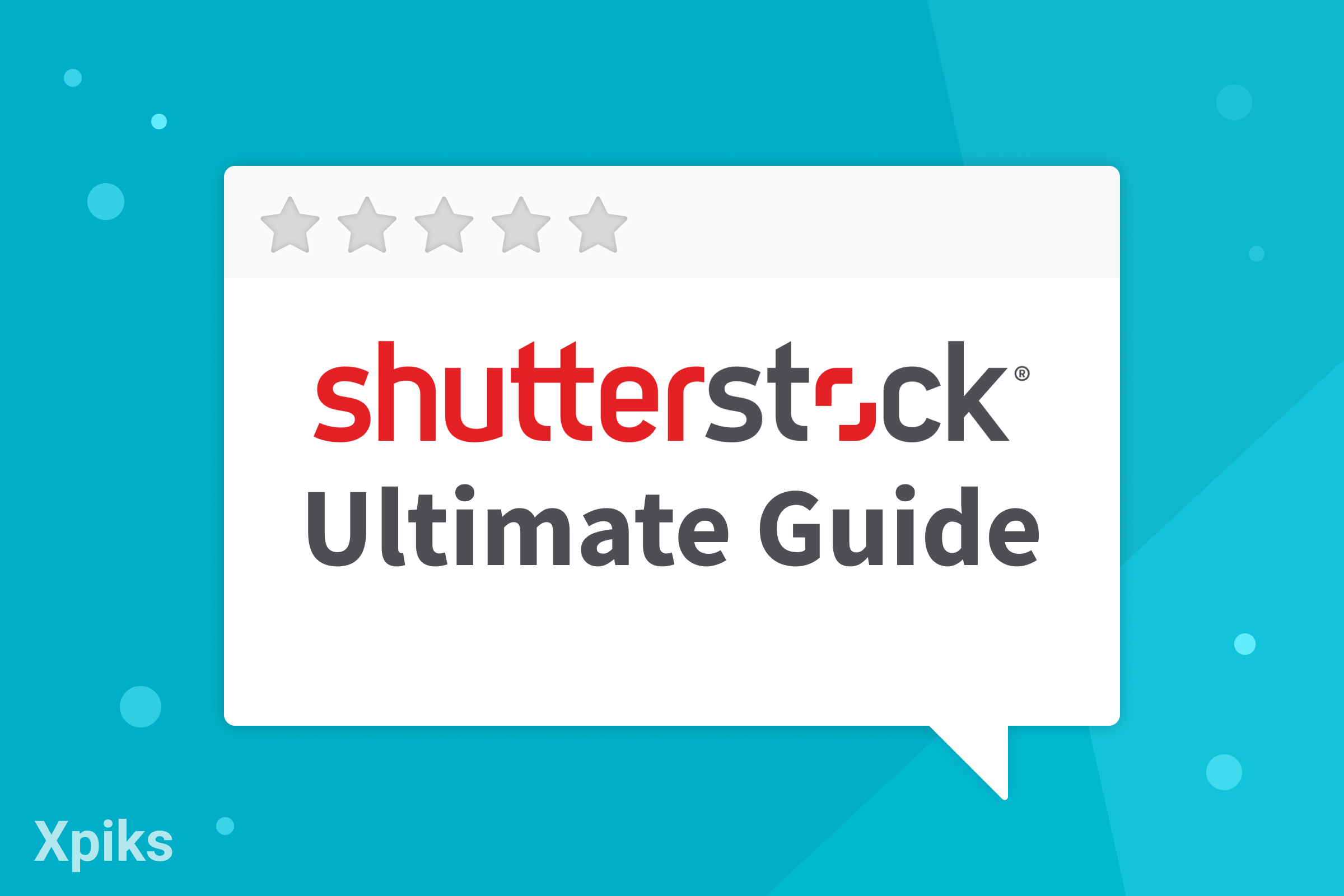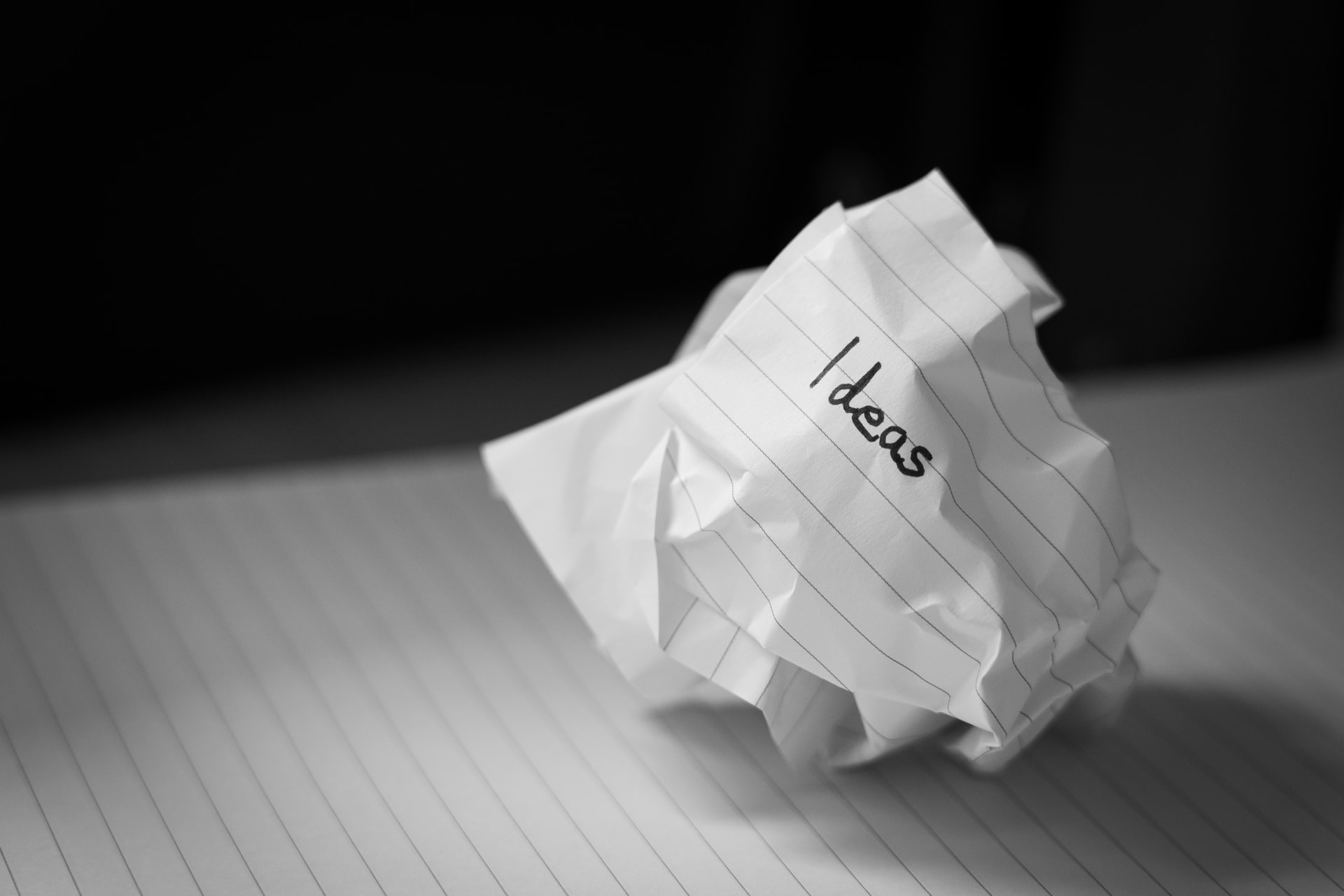It happened to the best of us and sometimes more than once.
You travel to a country you have always wanted to visit and photograph. The weather was supposed to be nice and shiny, yet against all expectations, it turned out to be cloudy or overcast. Not a while ago your microstock photography trip would either go to the recycle bin or some tedious Photoshop work had to be done to salvage your images and replace the skies.
Luckily, this is not the case anymore. Due to the latest advances in AI machine learning technologies, this task became achievable with some minor tweaks needed in a few cases. First Luminar came up with an impressive sky replacement package, then Photoshop followed suit with equally impressive built-in sky replacement tools, thus eliminating the need to use external software, plugins, or actions.
Read below to learn how easy it is to perform these types of replacements.
Why would anyone replace skies in the image
The answer seems quite obvious, but the question gets asked quite often and usually implies the “isn’t it cheating” context. We’re not going to open this Pandora’s Box, but let’s list some of the reasons why this should be done:
- Prospective commercial microstock image buyers don’t really care how the sky looked when it was shot and whether it is a true representation of the moment. They have other criteria in mind - whether this image can be used to attract their prospective clients.
- By replacing skies with more attractive ones, you improve your chances of the imagery being sold. By improving the performance of your individual images you improve the visibility of your microstock portfolio as well, as images would look better as thumbnails.
- Buyers prefer sunnier and brighter weather when it comes to travel photography and famous tourist destinations. Even if you cater to clients outside of microstock platforms or sell your imagery on Print On Demand websites, it still holds to be true.
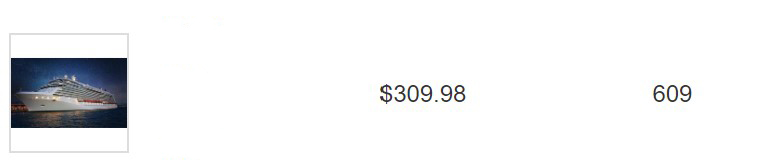
Example of a cruise ship image with a replaced night sky that brought $309 in income
Tools for sky replacement
The main tools used by professional photographers are Luminar AI and Photoshop Sky Replacement. Luminar was the first to introduce such tools to photographers and the first to market the availability of adding automatic sky reflections to the water surfaces. The latter was only introduced in the upcoming version of Luminar. Let’s take a closer look at both.
Luminar AI
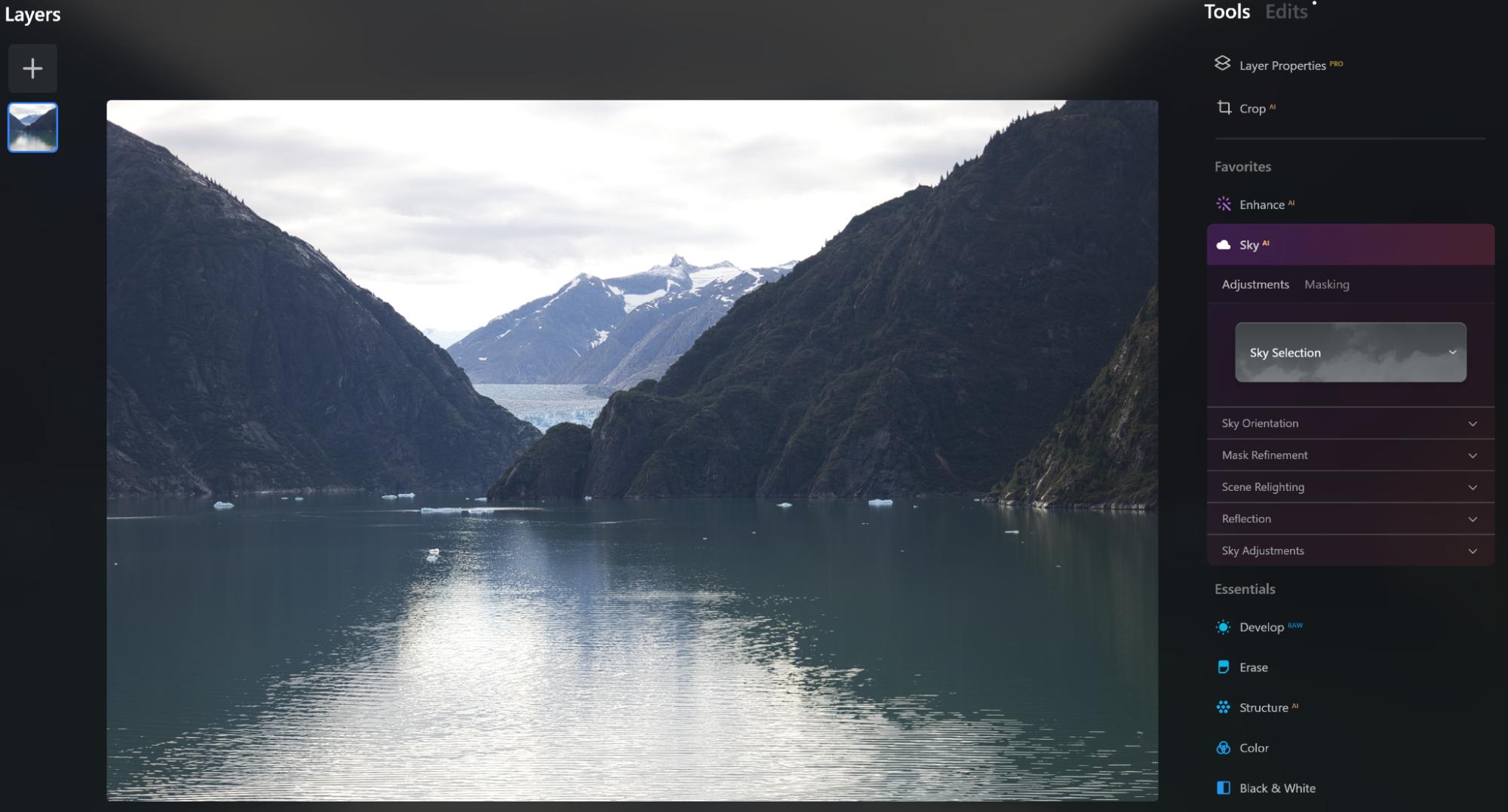
Clicking on the Edit button on the main screen gets you to the interface where you can use the Sky AI section for replacing the skies and adding further corrections if necessary. The procedure is straightforward and simple.
Choose the Sky AI option, expand Sky Selection and choose the sky you would like to use. You can also add your own skies or buy additional sky packs from the Luminar repository.
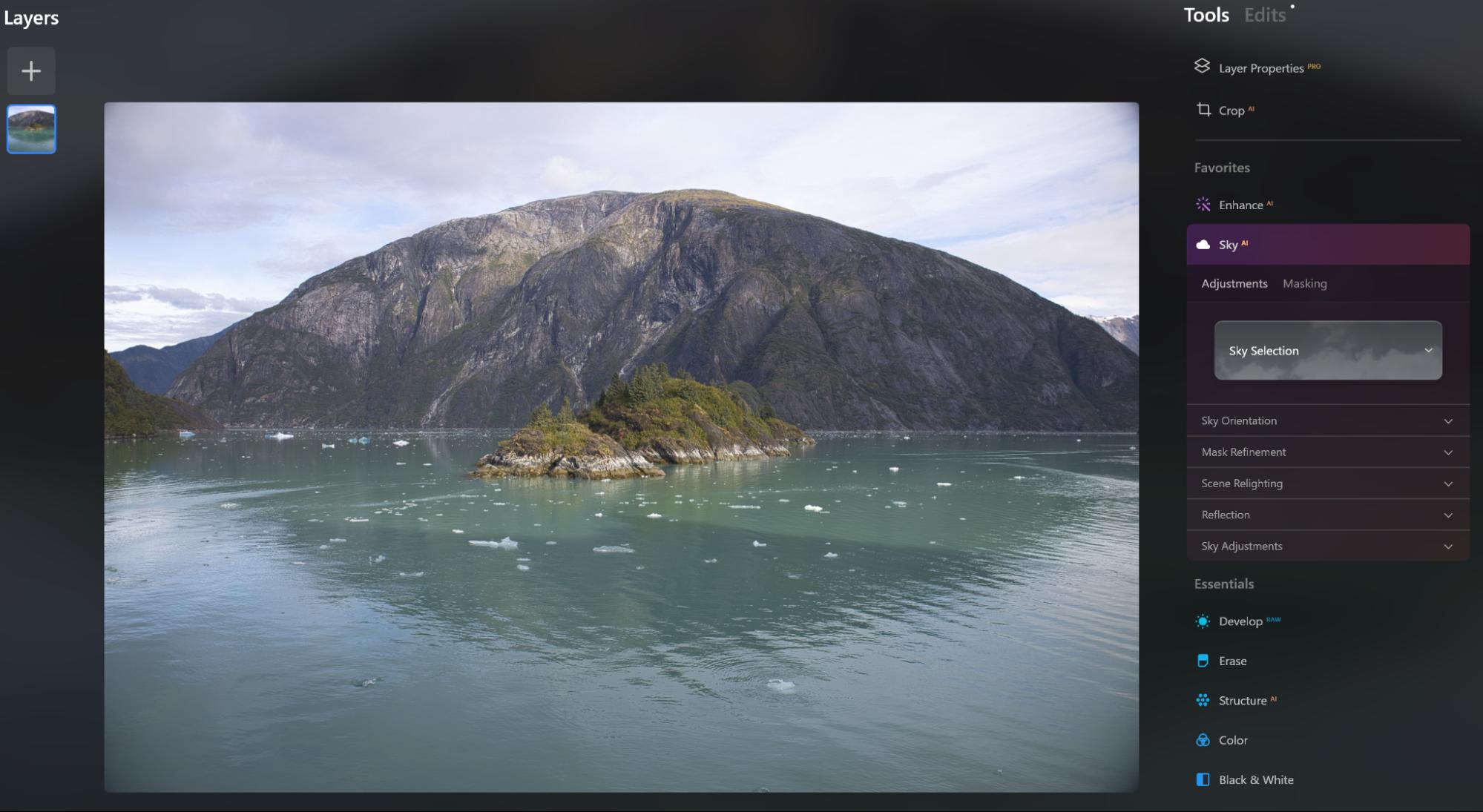
Original image before sky replacement
After completing the steps mentioned above, you would notice that sky was replaced and sky reflection was added to the lake surface automatically.
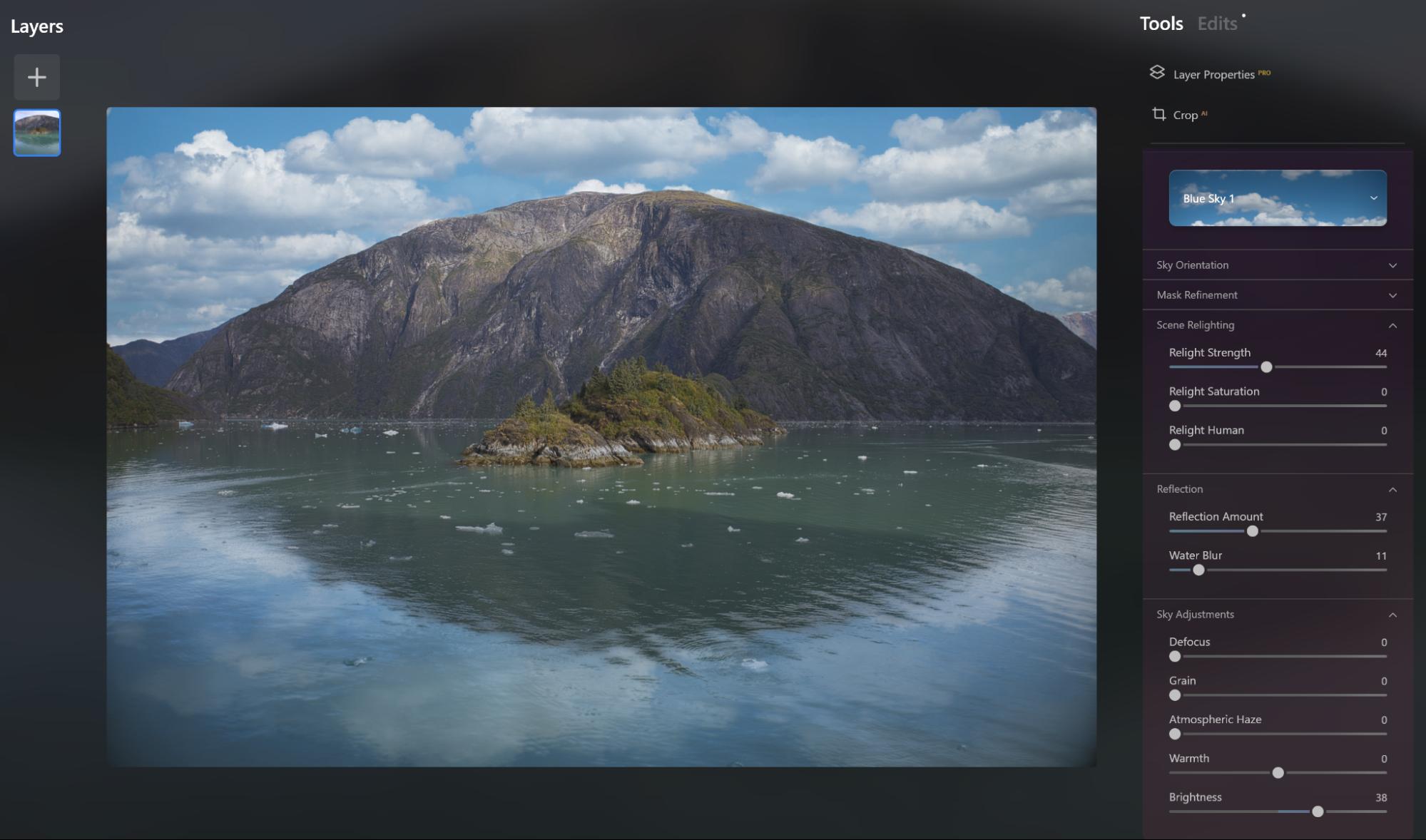
Image with replaced sky
As per the screenshot above, additional refinement for Reflection and Sky adjustments are available and are quite easy to implement. This is basically it. The rest of the work would be up to you if you believe additional tweaking is warranted.
If your workflow preference is to use Photoshop/Lightroom integration then you can use the built-in Luminar Plugin installer. Choose Luminar Neo -> Install Plugins (macOS) or Luminar Neo -> File -> Install Plugins (Windows).
Photoshop Sky Replacement
Photoshop uses Adobe Sensei machine learning and artificial intelligence algorithms to provide seamless sky replacement. No plugins or external software is necessary since sky replacement comes as a built-in Photoshop feature.
It is accessible through the Edit -> Sky Replacement menu and it is always at the tip of your fingertips.
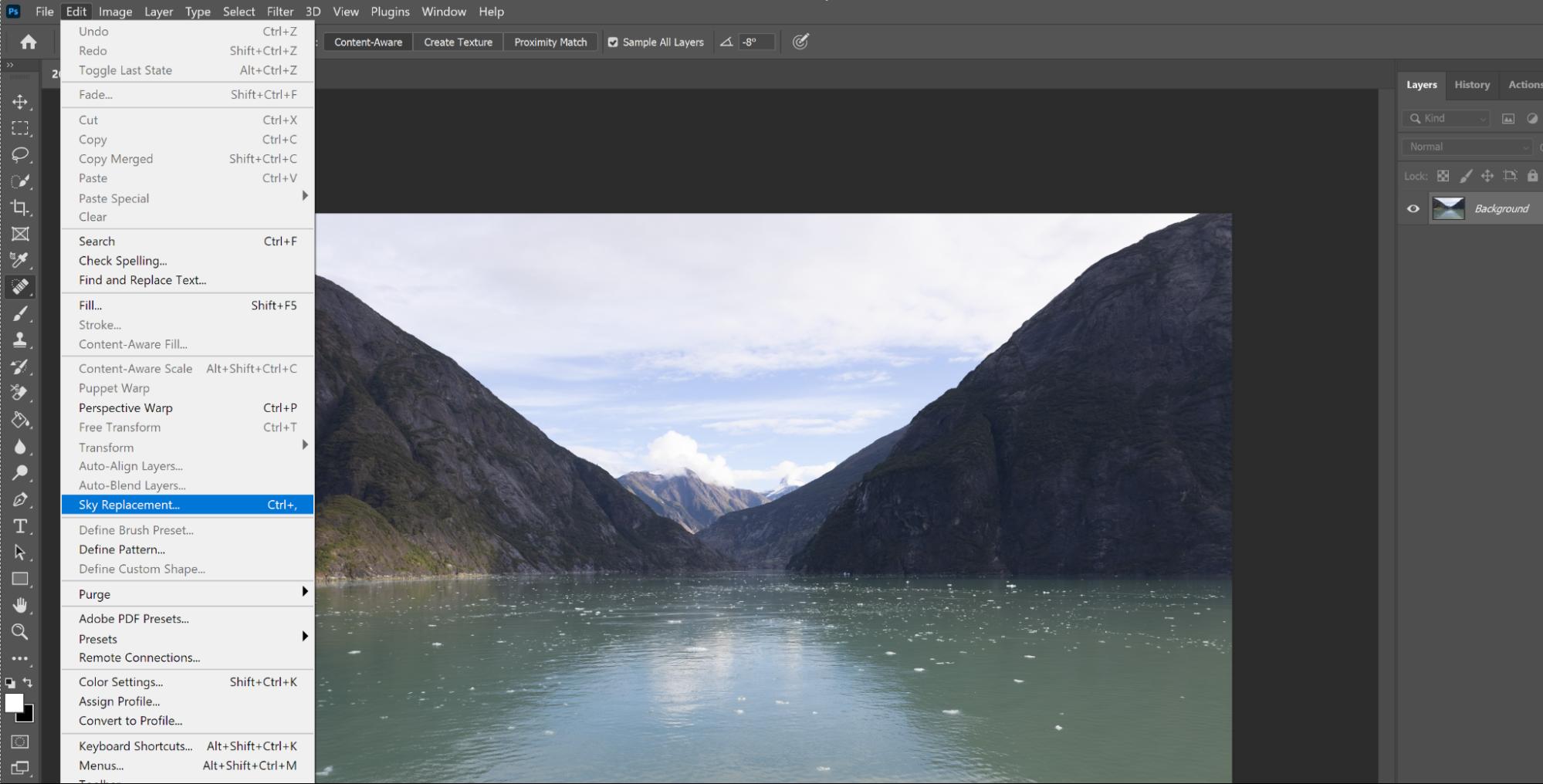
One thing visibly missing is the ability to add water reflections automatically. Other than that, it provides a quick and easy high-quality sky replacement option with additional functionality for managing light and masking settings. A full list of editing options can be found in the Adobe knowledge base article.
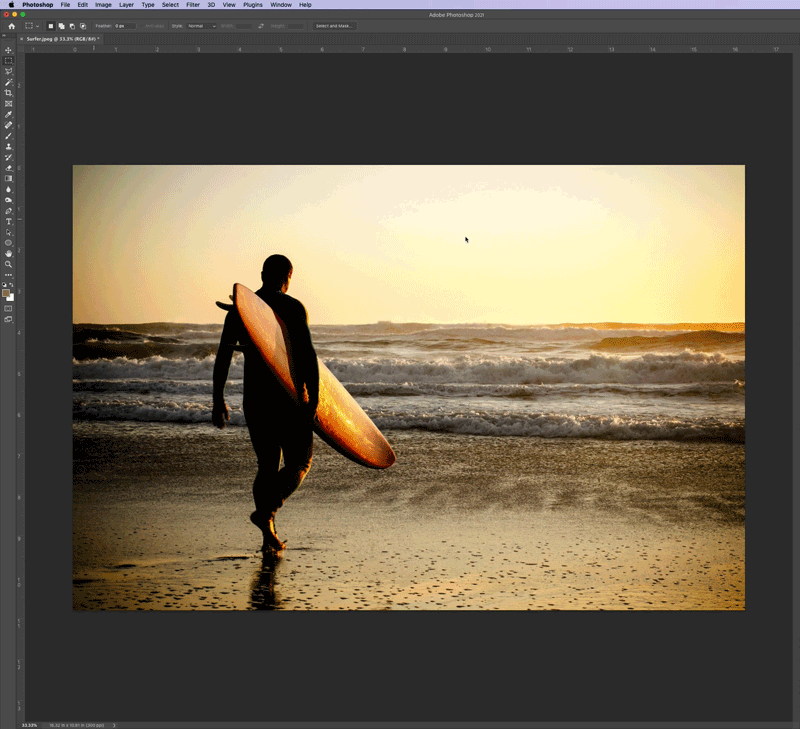
Adobe Photoshop sky replacement tool in action (from Adobe website)
Pros and cons
Photoshop built-in tools have an advantage when adding skies to images with lots of “pixel-thin objects” present, such as tree branches, electric cables attached to antennas, hanging wires, etc. If you are an established Adobe Stock Contributor, you can get complimentary access to the Adobe Photographer plan, which will allow you to use the software for free. Conditions are outlined here.
Luminar has an impressive water reflection feature that Photoshop lacks and provides more fine-tuning tools for further sky post-processing. However, no option is available to use software for free.
Adding sun flares
Why to add sun flares to photos
The same logic applies to sun flares, which can be defined collectively as “various artificial sun effects”. This can include artificial sun rays, sun objects, sun flares, and some lens effects that emulate sun reflections.
Sunsets, dawns, golden hour, and blue hour images elicit bona fide emotional responses and attract clients. Scenic locations depicting sunsets over urban landmarks, city skylines, and spectacular landscapes usually sell very well. But these images are not easy to execute properly. They require careful planning, patience in waiting for a specific moment, and employing advanced techniques such as luminosity masks, HDR bracketing, exposure blending, etc. Not to mention that luck plays a role as well since you heavily depend on the weather, which doesn’t always play by the rules.
Adding sun flares can add value to your photography, expand the tools available to your workflow and greatly increase the chances of your microstock images being sold. Compared to the process of shooting real sunsets, adding sun flares provides noticeable time-saving benefits.
How to add sun flares
Unlike sky replacement tools, there is no straightforward way to add sun flares with just one click, although some are worth mentioning.
- Luminar has the option to add sun rays. The tool is useful for some rare-case scenarios like rays beaming through the dark forest, but overall it looks unnatural and cannot be used in a majority of cases professionally.
- A long-deceased (but still functional) Red Knoll Factory plugin provides the easiest way to add sun flares with an impressive set of post-processing options. The Red Knoll factory was developed by Red Giant software and was phased out. Only the VFX video version remained. It was acquired lately by Maxon.
- There are lots of YouTube tutorials that explain how to add sun flares; there are too many to mention.
- PNG files of different shapes of suns and sun flares are available for purchase on Etsy and are mentioned in the section below. Depending on the source image, I use the aforementioned way to add it.
Can it help my microstock portfolio
Two out of three of the top performers in my Shutterstock portfolio have artificial sun flares added as seen below:
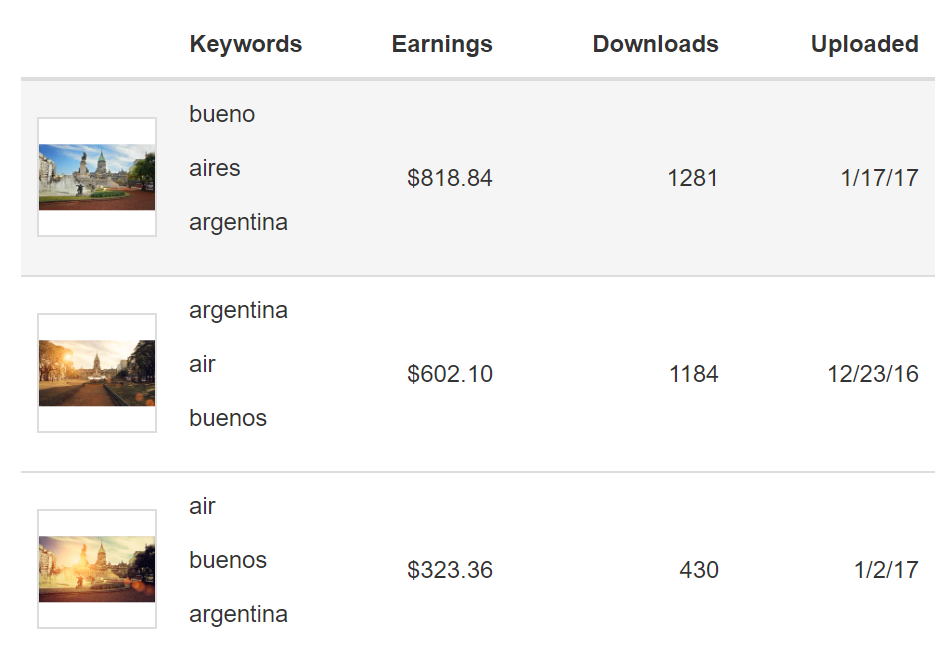
It’s worth asking “how do you know that sun flares were a difference-maker when it comes to the number of licenses sold?”.
The only way to test this is to post the same image with and without sun flares and see how they perform. I did some experiments in the past by uploading such images and the ones with sun flares performed better. Obviously, it doesn’t mean that sun flares have to be added to every image. The context has to be present and aesthetics should be taken into consideration.
There is no rigid rule as to when to use sky replacements or sun flares. It can be your gut feeling, or it can be an experience you have acquired through the “trial and error” process.
Where can I get skies and sun flares to use with my images
I use multiple sources for sky replacement and sun flare images.
My own collection
These include a collection of my own skies shot during my trips. You don’t need to go far as sunsets are universally beautiful all around the world and great day/night skies can be seen anywhere.
Etsy
Etsy has an impressive collection of suns and sun flares ready-made PNG files as well as beautiful sky packs for all occasions starting from clear skies to lavender and pastel-colored skies. Note that technically you will be using them for reseller purposes (royalty-free photography sold on microstock platforms). I would strongly advise reaching out to sky pack and sun flare authors through their chats and asking if you can use their products for commercial usage via microstock agencies. I have never encountered a negative answer, but having written confirmation is always useful.
When choosing your files to download, pay special attention to the sky and sun flare resolution, it has to be compatible with your camera settings.
Photoshop and Luminar AI
A word of caution - both Photoshop and Luminar AI come with a set of impressive built-in skies. Even though chances are zero that either Luminar or Adobe will come after you for using these for microstock purposes, technically these are just sample images that are not intended to be used in reseller scenarios.
Conclusion
In this day and age, with the tools offered to creatively enhance your photography, you can easily increase the chances of your images being sold by using sky replacement and sun flare tools. Both Photoshop and Luminar do a wonderful job with sky replacement and are highly recommended for your microstock photography workflow enhancements.