UPLOADING
Agency credentials
Sometimes agencies are using different username/password for FTP access than they use for website login. Luckily, you need to set them up only once. This page contains instructions on how exactly to get them.
Adobe Stock
NOTE: Your account needs to be “qualified” to upload via SFTP, otherwise only web upload is available. See step 3 for details.
To closely follow the process, make sure you use English version of Adobe Stock portal. You can also check the official guide from Adobe.
Step 1. Login to Adobe Stock portal
Open Adobe Stock Portal and click “Sell” to take you to the contributor login.
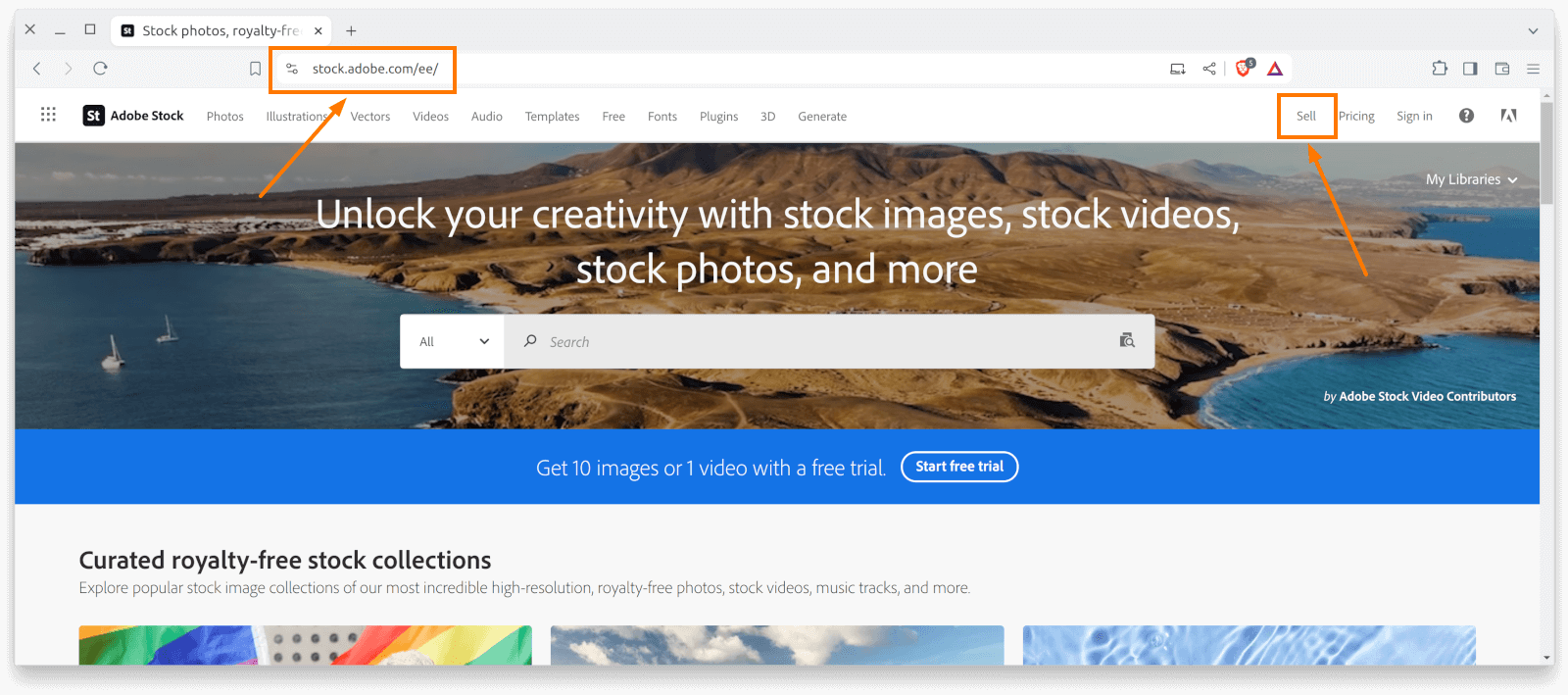
Please login using your username and password to Adobe Stock Contributor portal before continuing with the next step.
Step 2. Click “Upload” button
Click the upload button, which is in the top right corner.
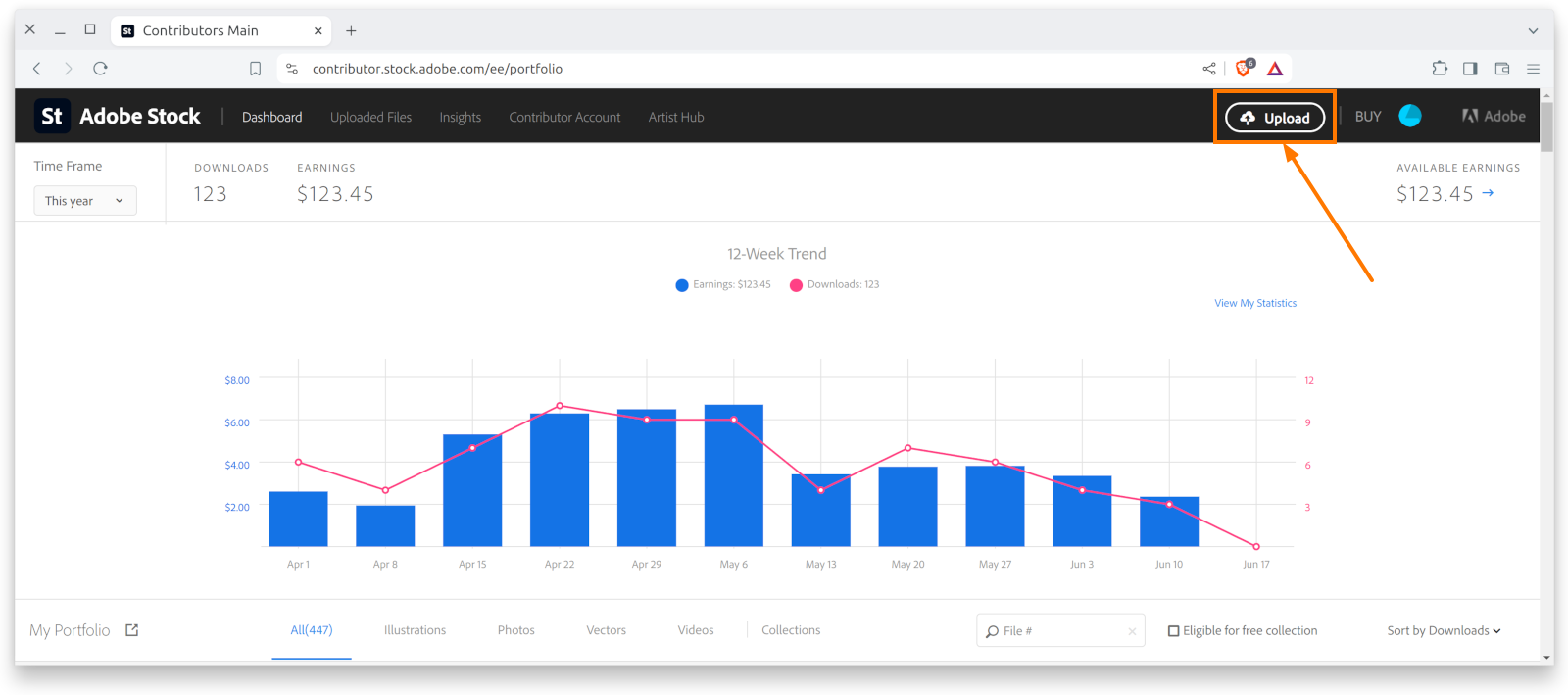
Step 3. Click “Learn more” link
If you do not see the “Learn more” link, it means your account does not qualify for FTP upload in Adobe Stock. Please contact Adobe Stock support to find out why.
You will see instructions for uploading. Click “Learn more” link, which is next to the text “You can also import files using your SFTP”.
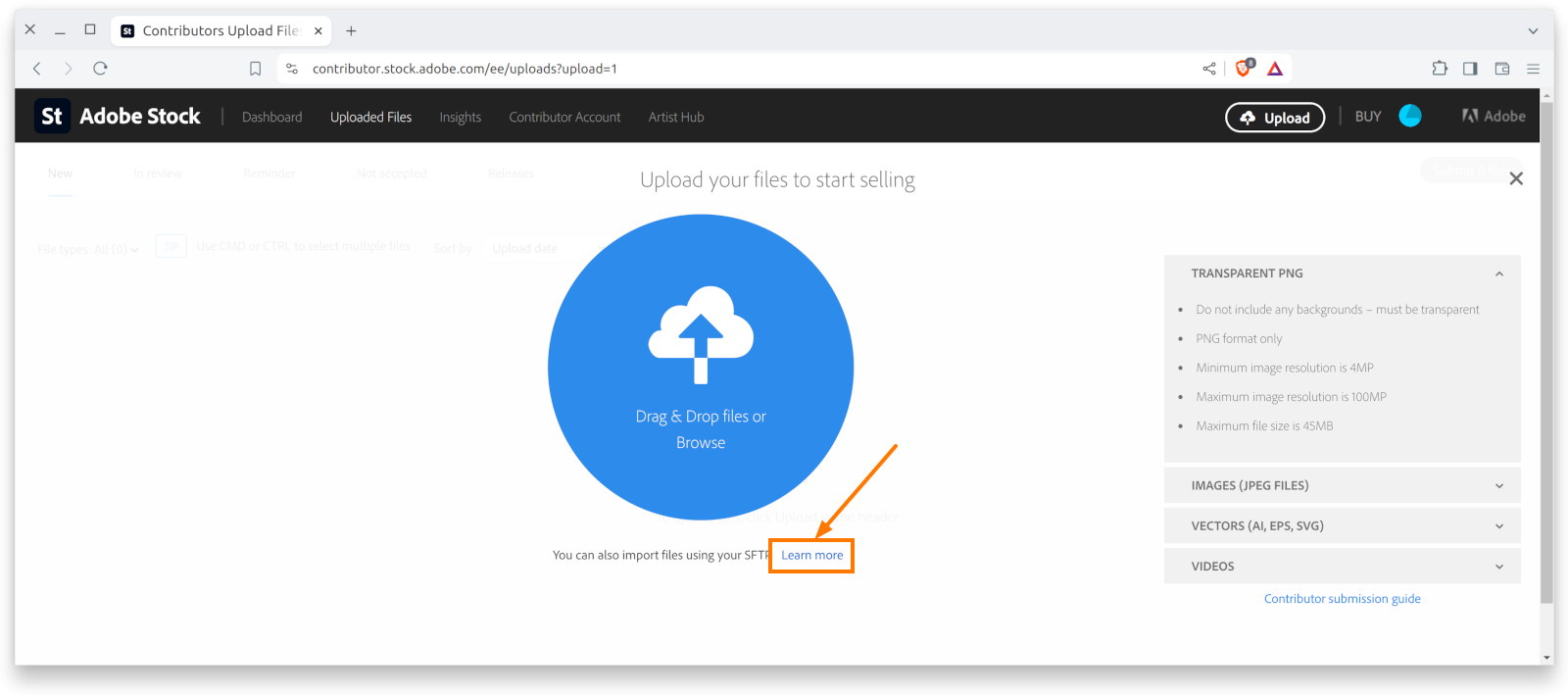
Step 4. Click “Generate password”
Now you have your SFTP username/password. Keep in mind that your SFTP password will be changed every time when you click “Generate password”.
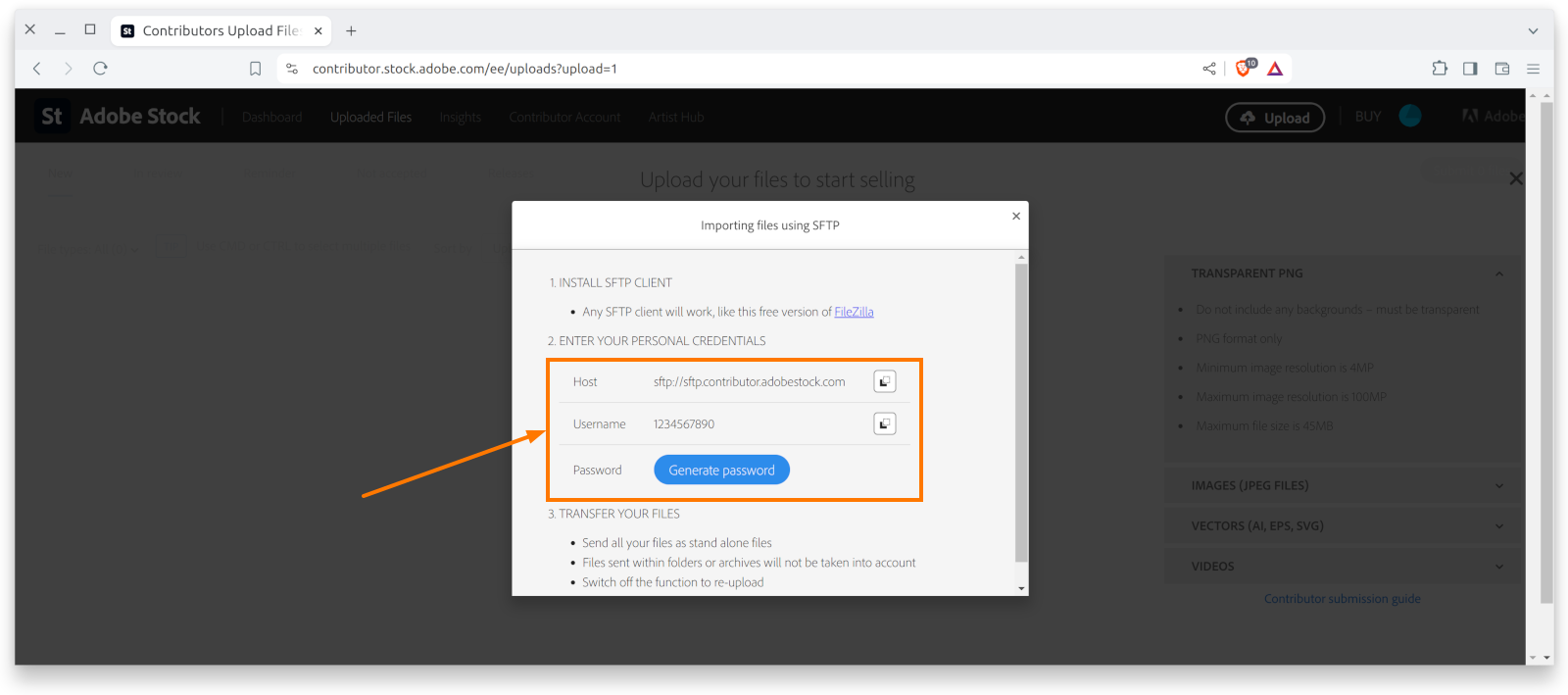
Just copy them to Xpiks and click “Test connection” to verify that it works.
Dreamstime
Step 1. Login to Dreamstime portal in browser
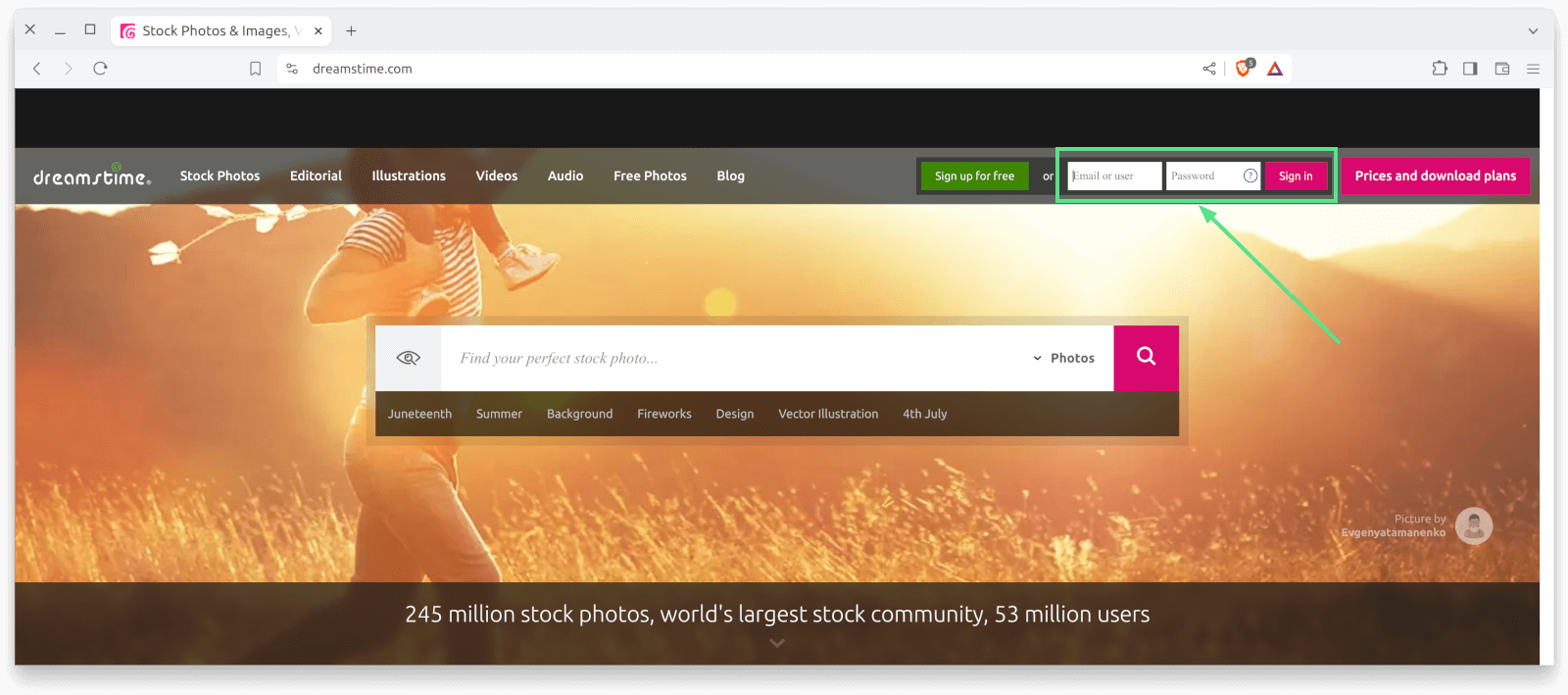
Step 2. Click “My account” link
Click “My account” and then, on the right, find “Uploads” and “FTP upload”.
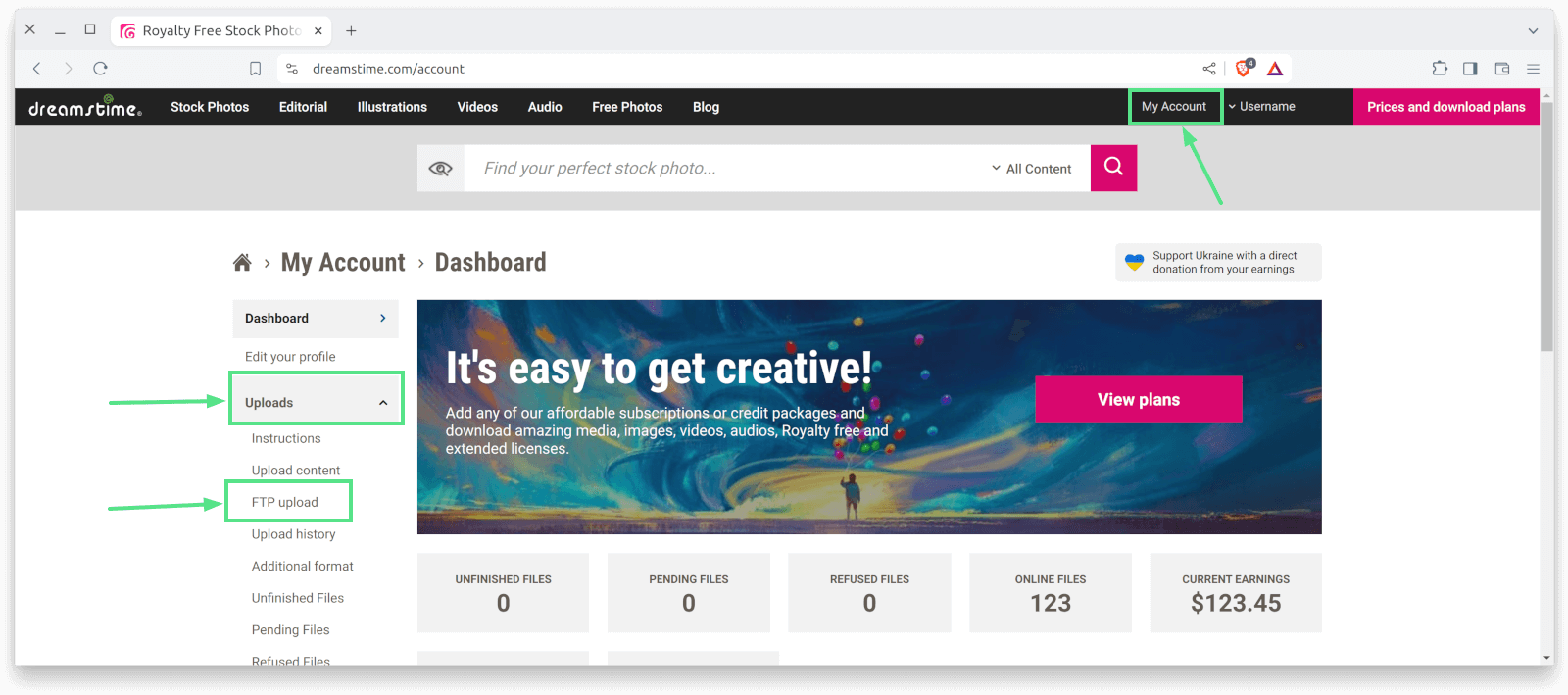
Step 3. Find your FTP credentials
Note: Dreamstime offers you only a different username at the moment. Password is the same as you use to login.
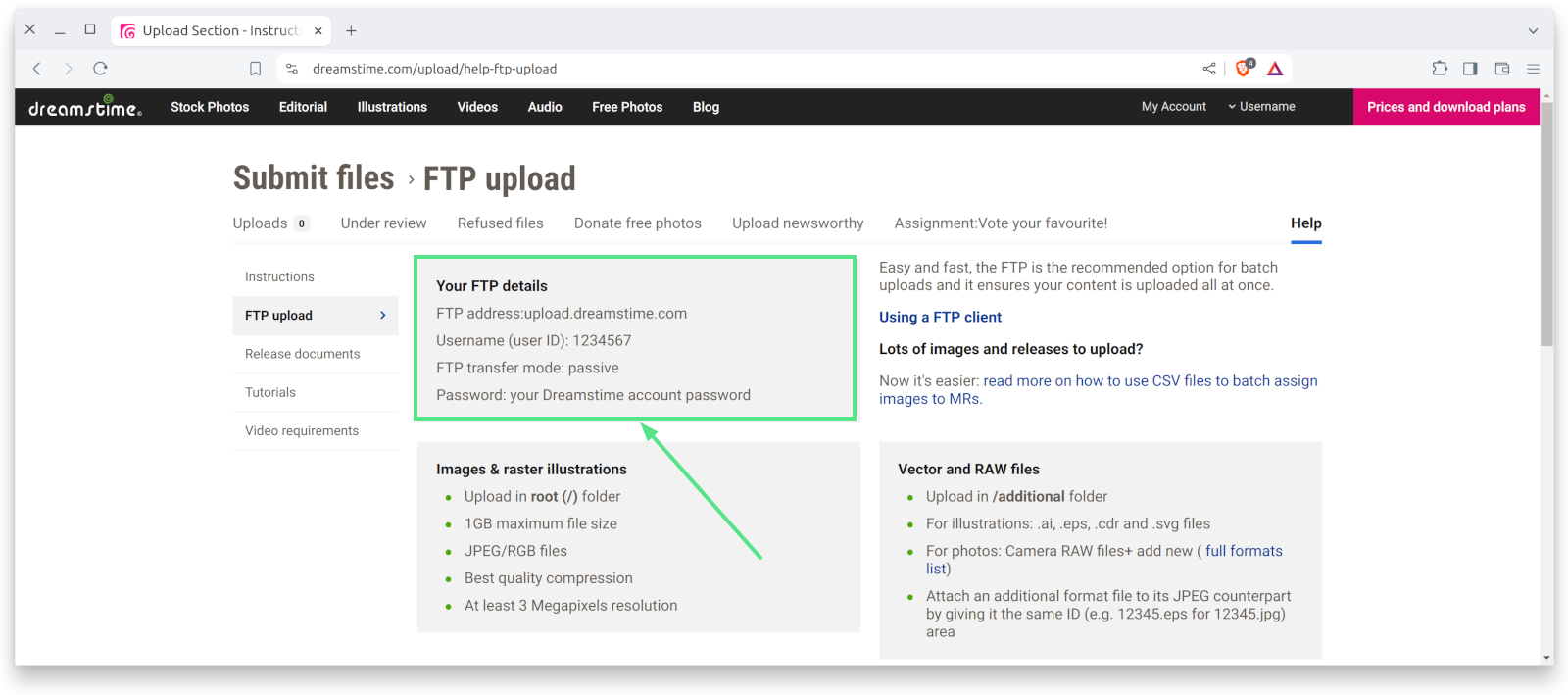
Just copy them to Xpiks and click “Test connection” to verify that it works.
123rf
Step 1. Click Upload Content
Navigate to 123rf and login to your account. Then click “Upload Content” button.
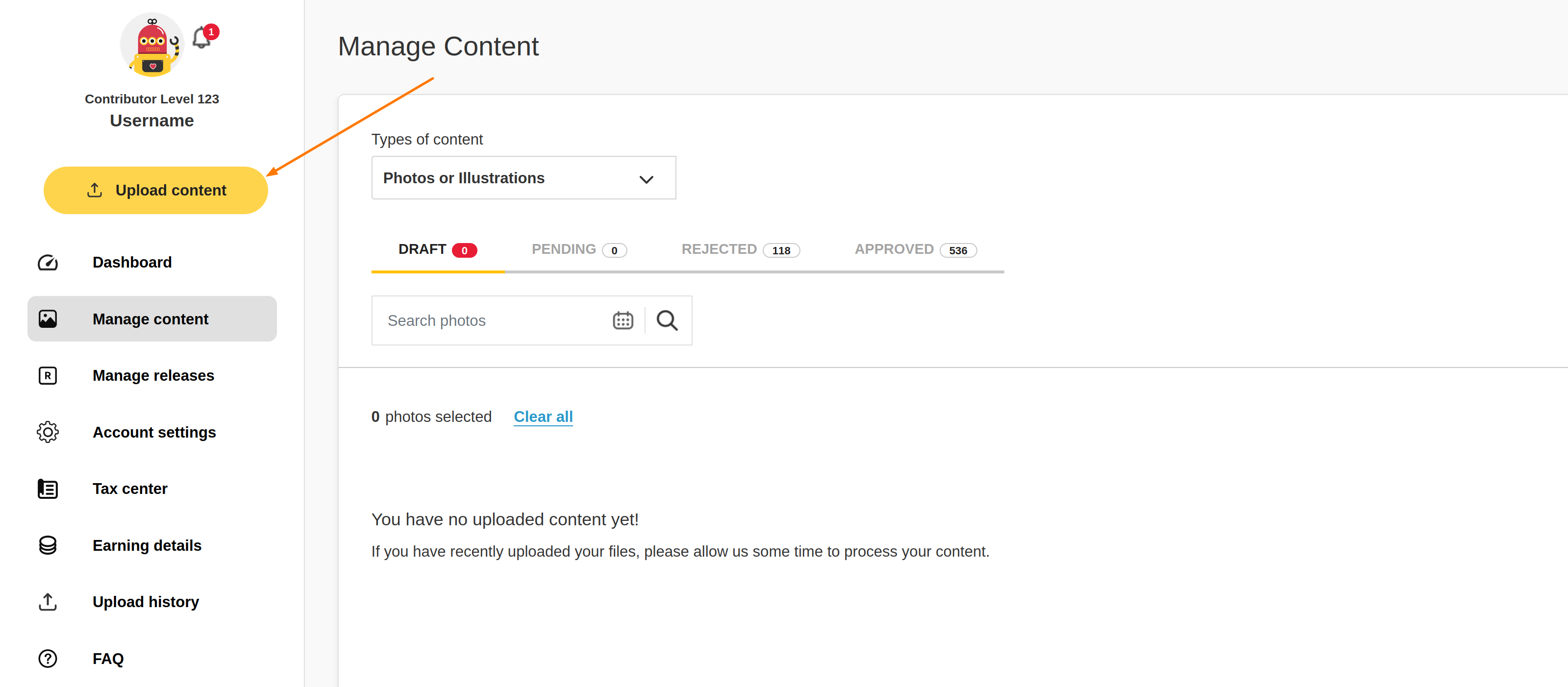
Step 2. Select content type
Select type of content your are uploading (Photo, Video, etc.) and then if it’s commercial or editorial.
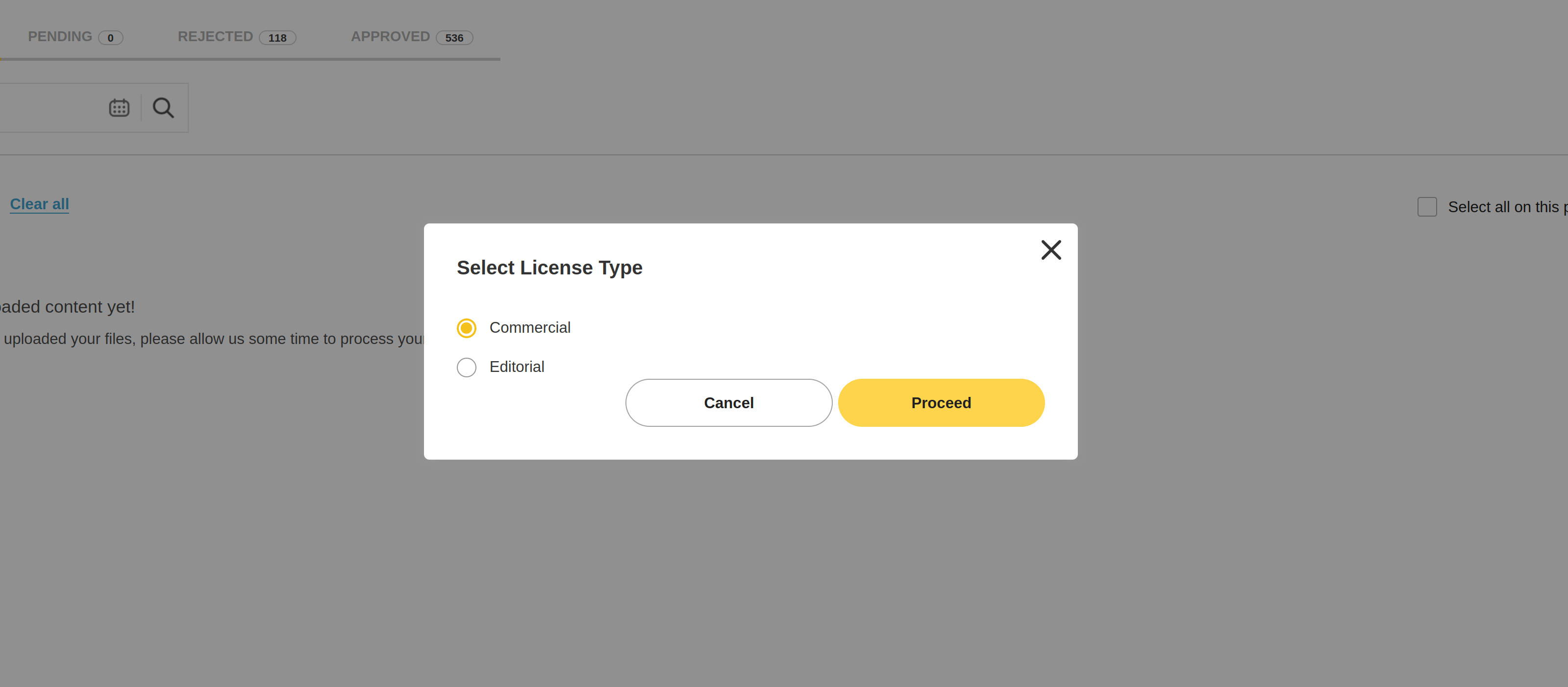
Step 3. Find your FTP credentials
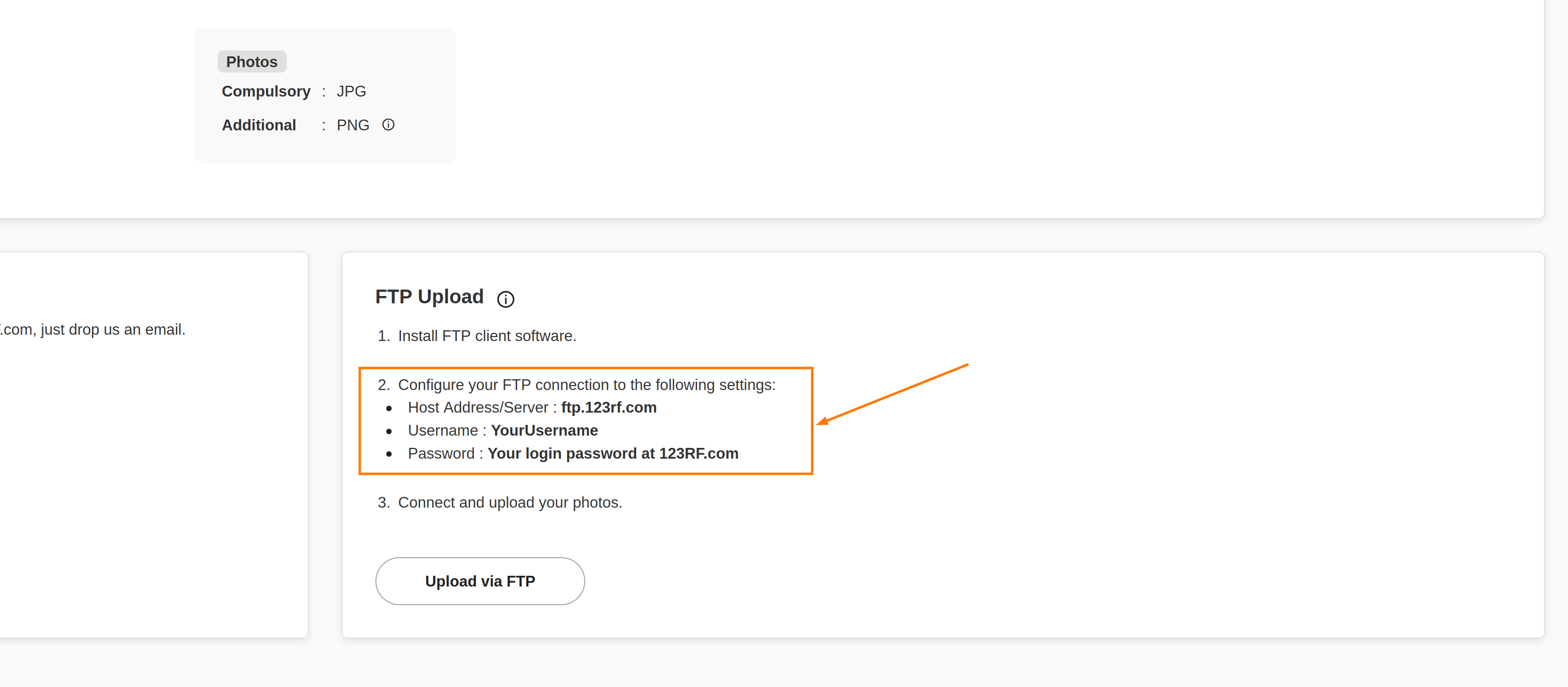
Xpiks is already offering correct server address. Make sure you are using correct username and password. Use “Test connection” button to verify credentials in Xpiks.
