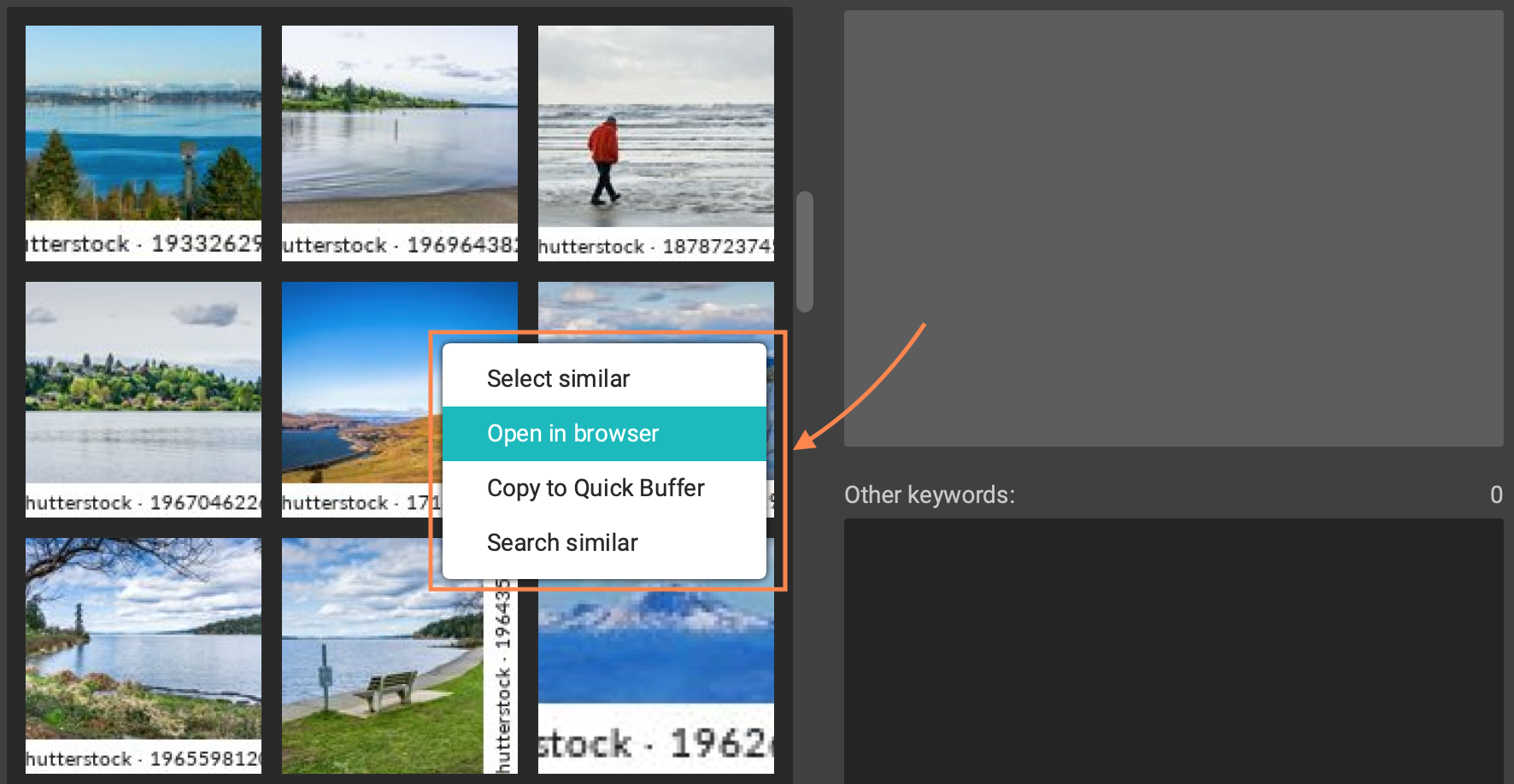SUGGESTIONS
Miscellaneous
Managing suggested keywords
Xpiks splits keywords from selected suggestions into “suggested” keywords and “other”. You might want to look through them and remove some “suggested” keywords and add some “other” keywords. You can achieve that by clicking on the “cross” icon or clicking on the keyword while holding Ctrl button (Cmd on macOS).
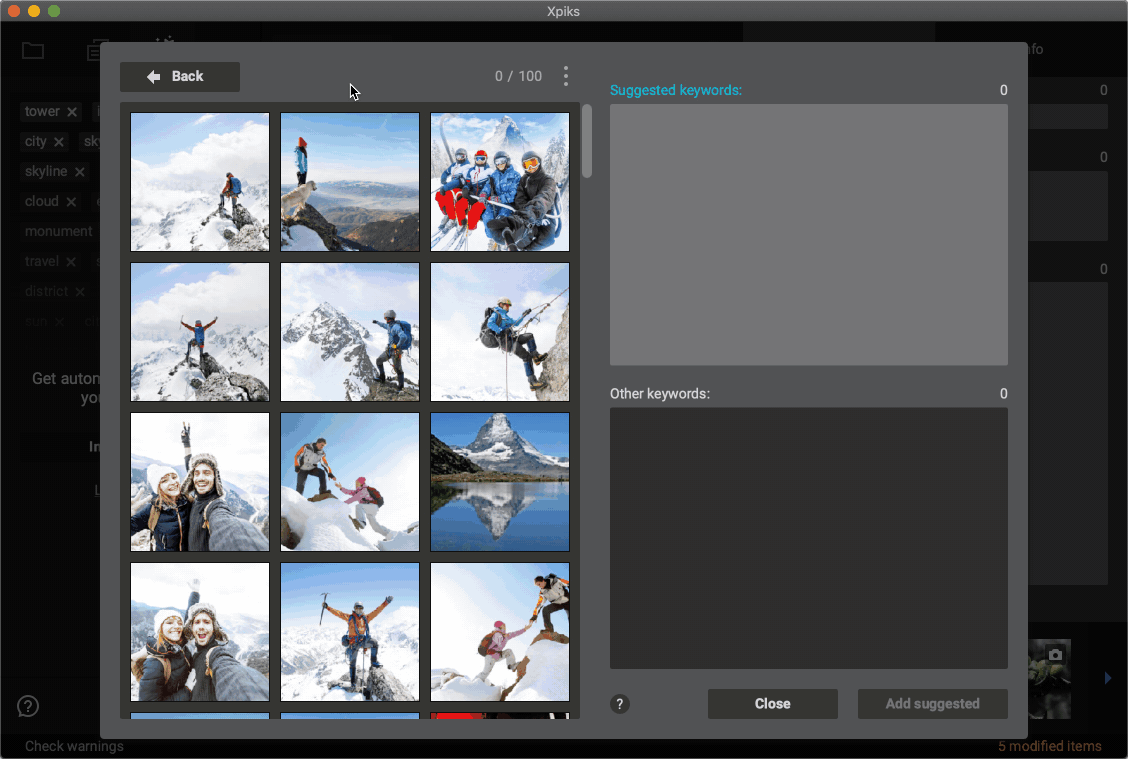
And also you can move all of the suggested keywords to “Other” section and add them one by one. To do that you need to use “Clear” action in the context menu.
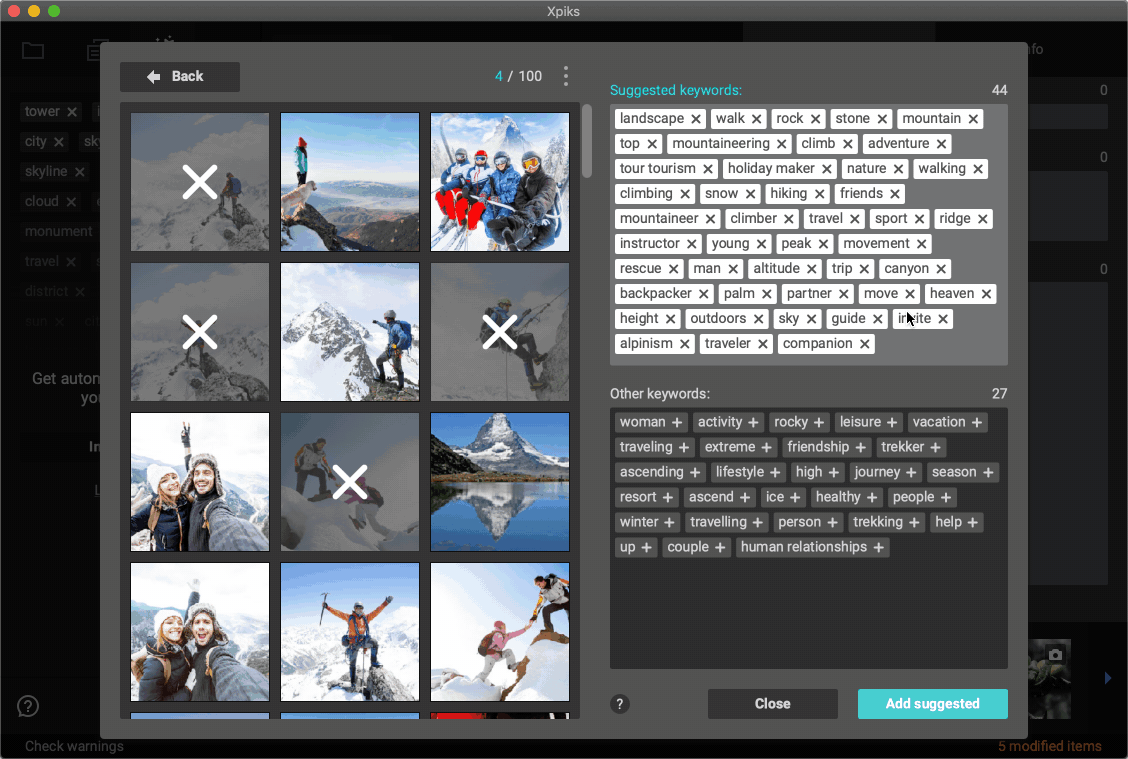
You can repeat suggestion and add keywords many times from this dialog without closing it.
Local files suggestion
Xpiks indexes all files you ever opened and it allows searching through them as you would search using microstocks websites. Just select “Local files” in dropdown on the right and you don’t need internet to use “Suggest keywords” anymore.
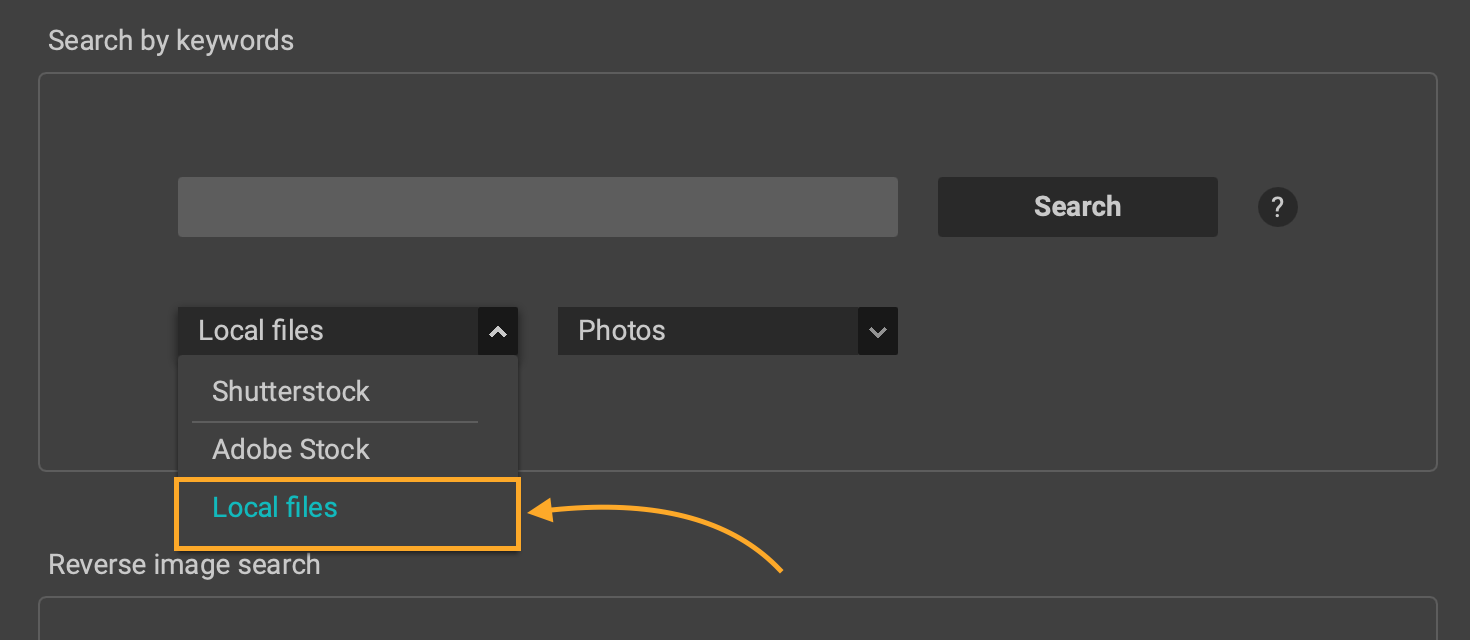
Advanced actions
You can also open suggested image in browser from the context menu as well as copy available metadata to QuickBuffer. It could be useful in case you want to take a look at other image properties like Description/Title, Author, location or anything else provided on the microstock website and not available in Xpiks.