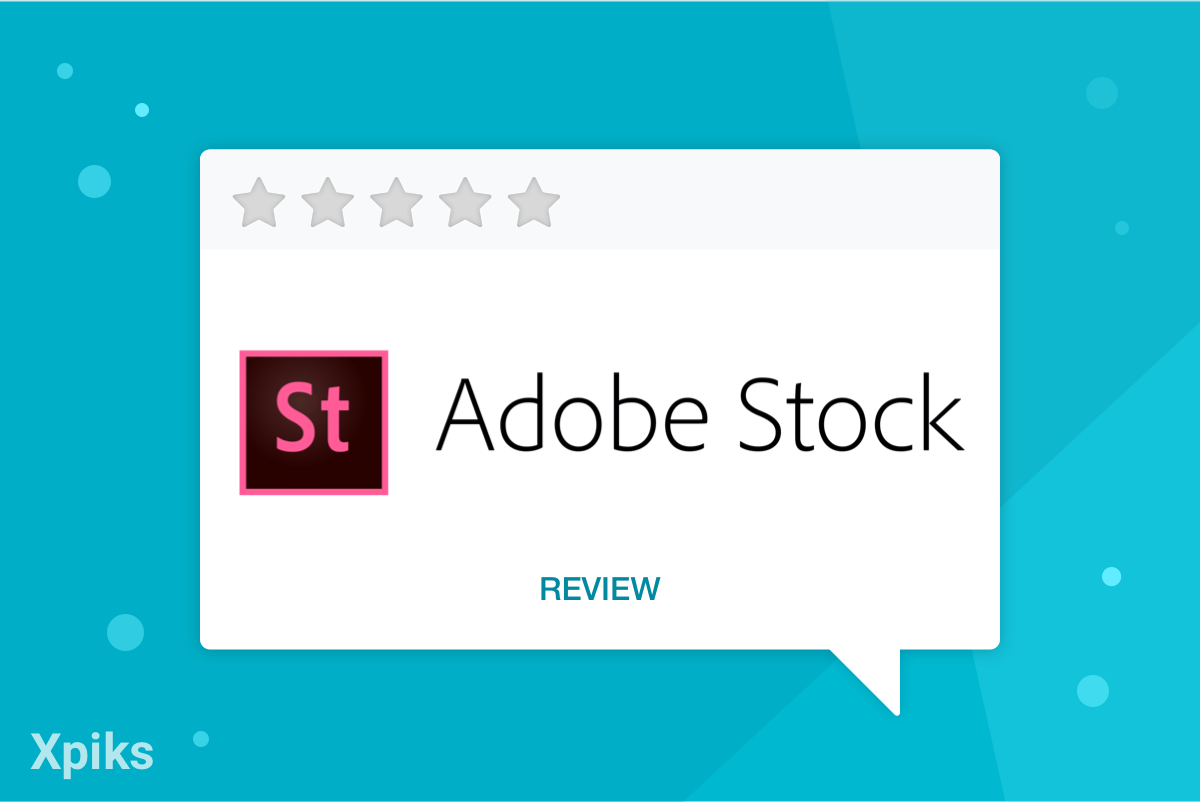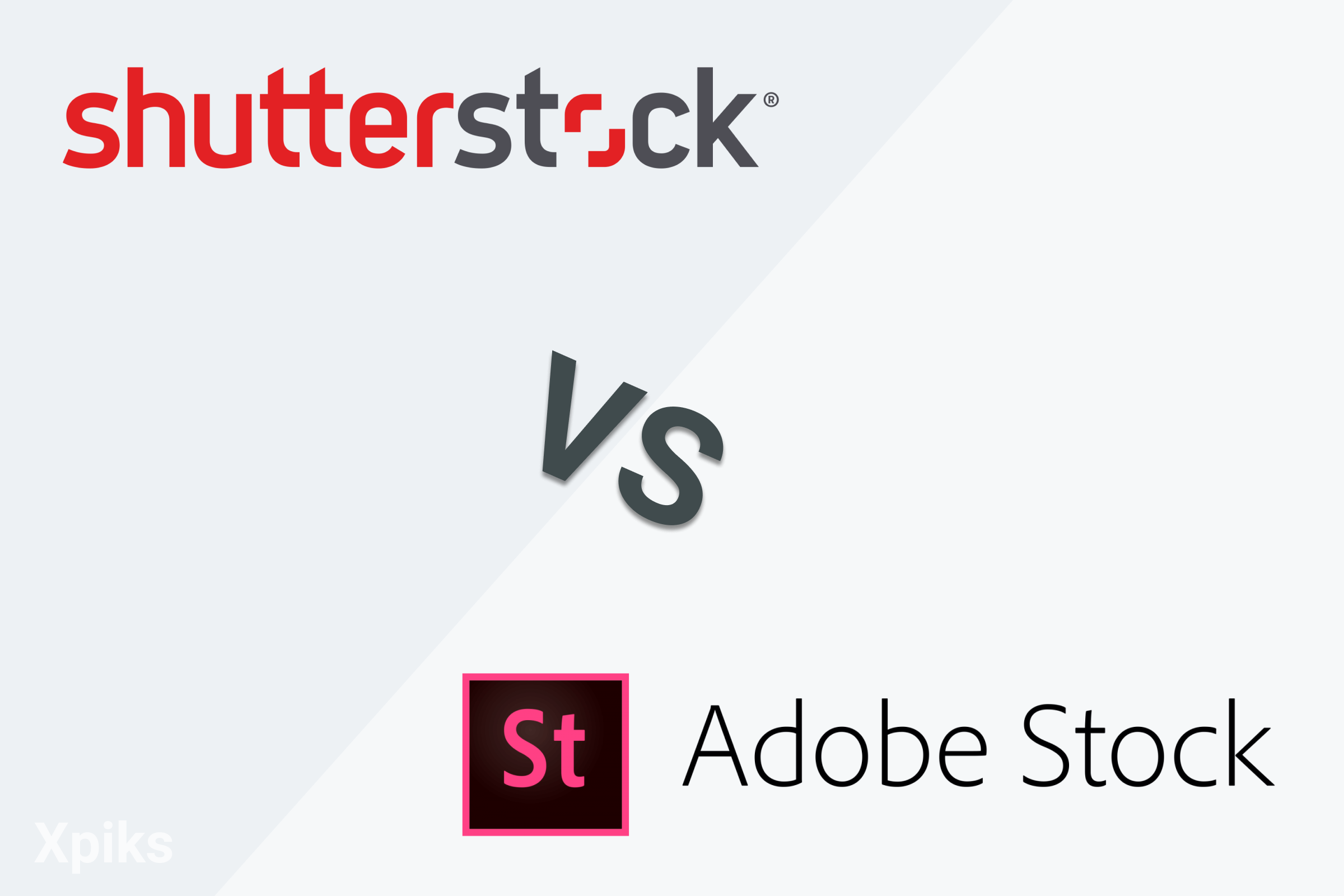Adobe Stock is a powerful platform for anyone in the digital visual arts field to reduce work, make some additional income, and increase your exposure in the field. It offers lots of advantages for both users and providers of stock content.
History
Software giant Adobe has long been an important part of the work processes of countless photographers and graphic designers. In 2015, they decided to strengthen that position by acquiring the microstock site Fotolia. At the time, Fotolia was a privately held company and one of the bigger microstocks, providing users with access to over 34 million images and videos. Adobe acquired Fotolia for $800 million in cash and integrated it into its Creative Cloud web applications and services. Fotolia was shut down for good in November 2019. As of this writing, if you have a Fotolia account, it can still be synced with your Adobe Stock account.
How Adobe Stock works
Overview
Adobe Stock offers more than just stock photos, with a larger variety of content than many other stock sites. You can also find videos, illustrations, vectors, templates, 3D assets, premium photos and videos, and an Editorial collection that comprises images and videos of newsworthy events and people. Adobe Stock is a paid service so users purchase a subscription or credits to buy the royalty-free stock content they need.
Content providers don’t pay up front to contribute to Adobe Stock. It’s open to anyone over 18, with an Adobe ID, that meets the content requirements. Once your content is approved (usually within 5 days), it’s available to Stock users to license. When your content is licensed, Adobe pays your commission which can be cashed out via Paypal or Skrill with a $25 minimum.
Adobe Stock works either from within Creative Cloud or directly from the Adobe stock website. The Creative Cloud web based, desktop, and mobile applications that support using libraries work with Adobe stock. That includes Photoshop, Illustrator, In Design, and others. For those selling stock content, that means your creations can be uploaded directly from Creative Cloud applications Lightroom, Bridge and the mobile app Photoshop Mix.
Purchasers have the option to add either a watermarked preview you can license during any point in your project, or to immediately purchase the license for the image. All types of content are watermarked until you purchase the license for use. Since the image is linked to a library, it is available across applications and devices and projects. When you purchase the license for the photo, the watermarked preview image automatically updates to the high-resolution version everywhere.
Using Adobe Stock with other Adobe applications
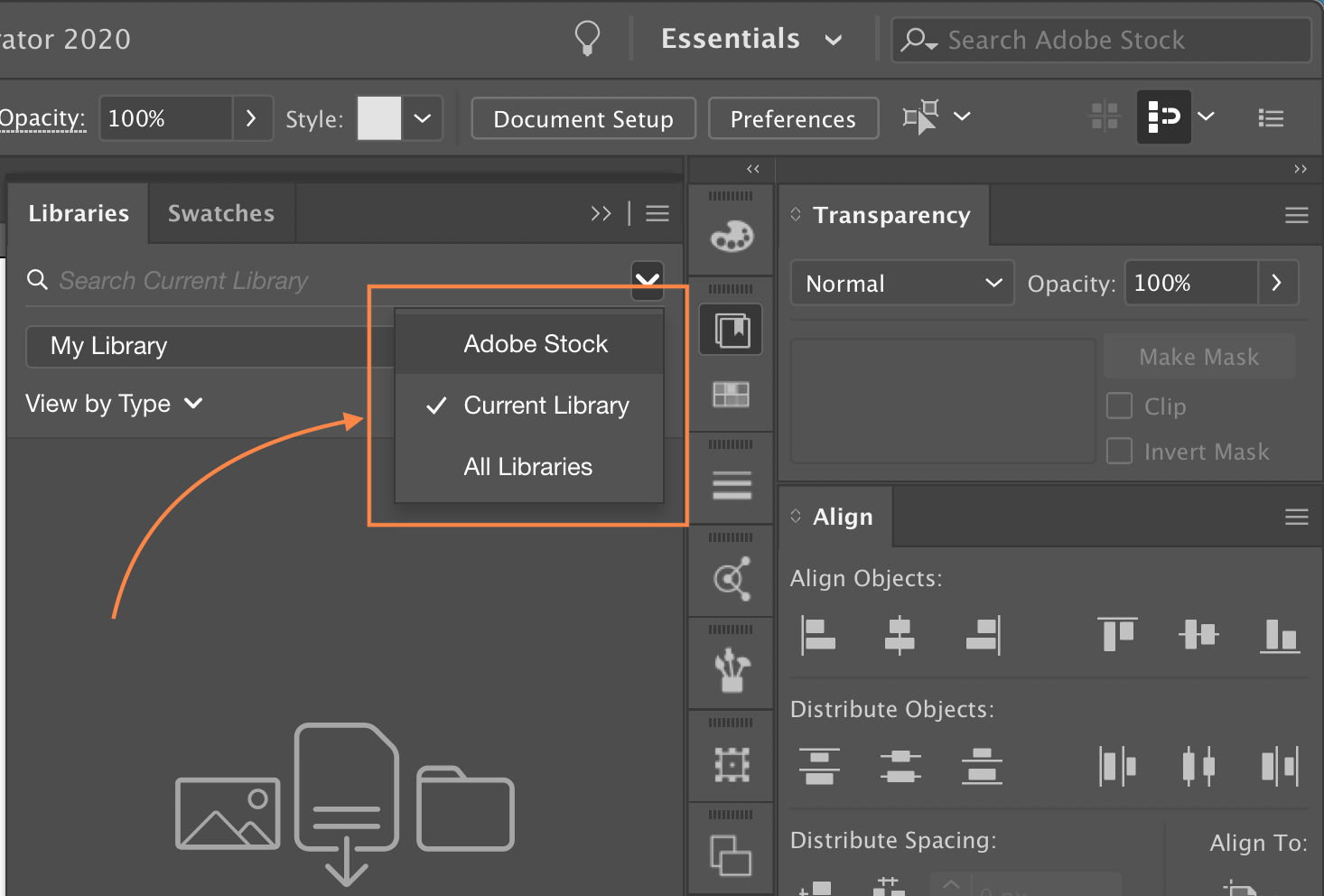
Within applications, you can select Libraries > Search Stock and type in what you’re looking for. Once you find it, you can add it to your personal library by selecting either License and Save to > My Library (or other library name), or Save preview to > My library. From there you can add the stock content or preview directly to your project by dragging and dropping. You also have the ability to license directly from the context menu and other app specific locations, making it easily fit into your preferred workflow and usage style.
Using Adobe Stock from the website
Log in directly on the Adobe Stock website to browse images and add them to your library. When you go back into your favorite Creative Cloud application, your selections are available for use.
Using Adobe Stock with other applications
Adobe Stock can be used with any photo or illustration software that allows you to import content. Log into the Stock website, select your content and download directly to your device. From there import it into your application.
Uploading content to Adobe Stock
What kinds of files can users sell on Adobe Stock?
For content contributors, Stock offers a few different options to upload your work. Even though Stock offers several different kinds of content, according to their contributor guidelines, they currently only accept submissions for their core collection which consists of the following content types:
- Photos
- Videos
- Illustrations
- Vector images
- Illustrations for the Editorial collection
These other types of content available through Adobe Stock are submitted by direct invitation only.
- Photos for the Editorial collection
- Premium photos and video
- 3D assets
- Creative Cloud Templates
- Motion Graphics Templates
File type and size requirements for each type of content can be found here.
How to upload files
Files can be uploaded via the following ways: Directly on the Adobe Stock website via the Adobe Stock Contributor Portal, through Creative Cloud with Lightroom, Bridge or Premiere Pro, or via FTP with Xpiks. Your choice will depend on the file type, size, and what applications you work in. Model releases and property releases are submitted right along with the content.
- Upload directly on the Adobe Stock website. Use for photos, illustrations, and vector images with file sizes of 45MB or less. Submissions are automatically categorized and tagged. Go to the Adobe Stock Contributor Portal. Sign in if necessary and select Upload. Then either drag-and-drop or select Browse to find your file.
- Uploading through Creative Cloud Applications. Use for photos, illustrations and videos. Submissions are automatically categorized and tagged with keywords.
- In Lightroom and Bridge, drag-and-drop your selections to Adobe Stock through the Publish panel and publish.
- FTP. All content types. Use an FTP client (like Xpiks). Follow the directions in the Contributor Portal, select
Upload > Learn Moreto get your server and log in credentials
Advantages for contributors

- Exposure to a large customer base. Adobe’s products have dominated the digital visual arts for quite some time, so lots of people worldwide will have the opportunity to see and use your work.
- Easy integration with other Adobe products. You’re likely already using some of Adobe’s products and Stock is designed to work right along with what you’re already doing. Allowing for seamless workflows and saving you lots of time.
- Use Adobe Creative Cloud for free. If you managed to sell at least
250files in the previous calendar year, you qualify for the free software from Adobe suite (such as Photoshop, Illustrator, Premiere Pro etc.). If you had more than6000downloads, you can use everything and if you had from250to5999, you qualify for 1 software of your choice. Read this for more details. - Better pay. Adobe’s royalty payment calculations are a bit less complicated than the competition. And at 33% for photos, illustrations and vectors, and 35% for video, the payouts are generally higher too. Compare that to other popular sites like Shutterstock (at 20%-30%), iStock (at 15%-20% to start), and Depositphotos (at 34% or a flat rate of .30 per photo).
- Opportunity for diversifying income. A wide variety of content means there’s an opportunity to make money contributing different file types. There’s also the possibility for contributing higher paying premium and curated content at some point in the future and an affiliate program you could promote via your blog, website, and social media channels.
- Free access to Portfolio. One of the newer features is the ability to build a free website via Portfolio to showcase your Adobe Stock contributions. This offers you another way to boost your sales.
With all the advantages Adobe Stock offers, you’re sure to find a great reason to make it part of your everyday work. For stock content creators, the opportunities to increase and diversify your income will make it well worth your time.